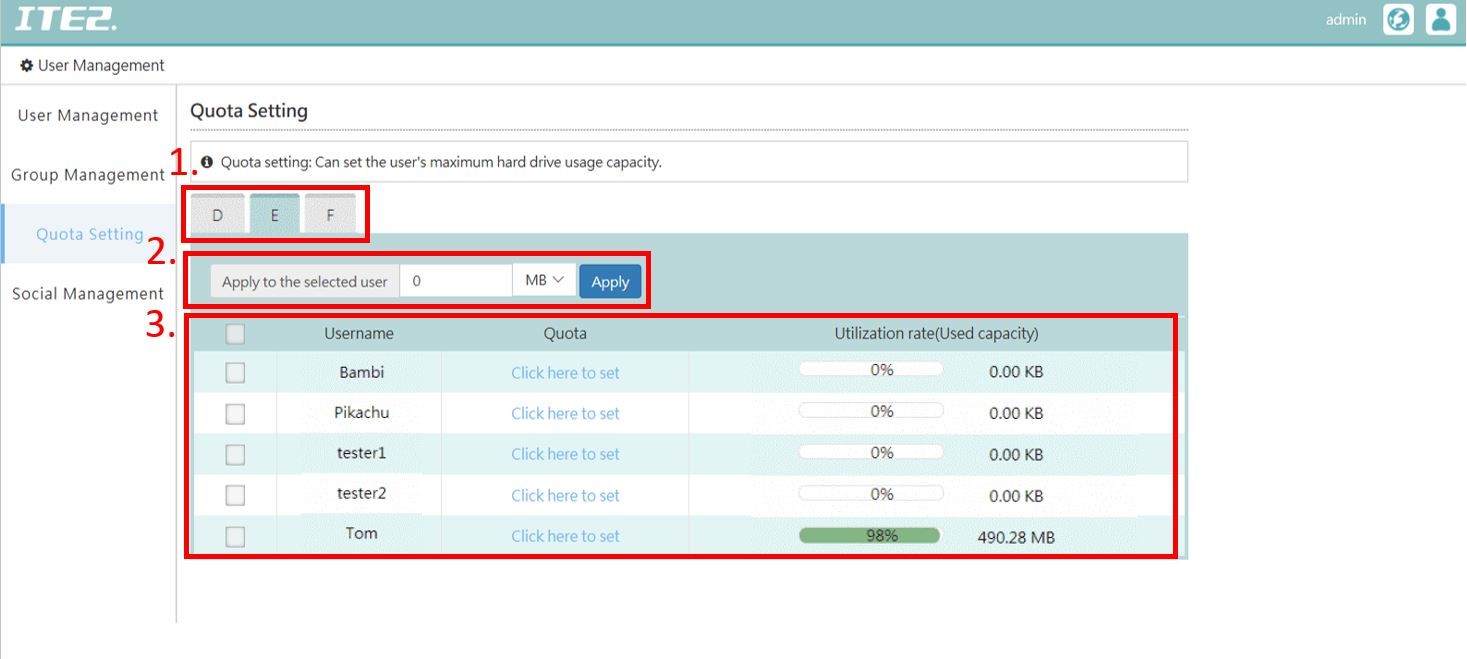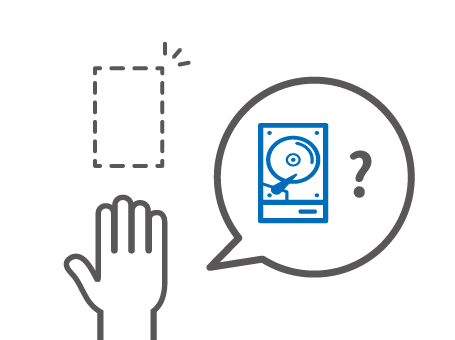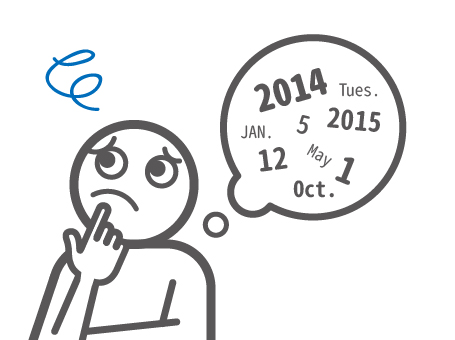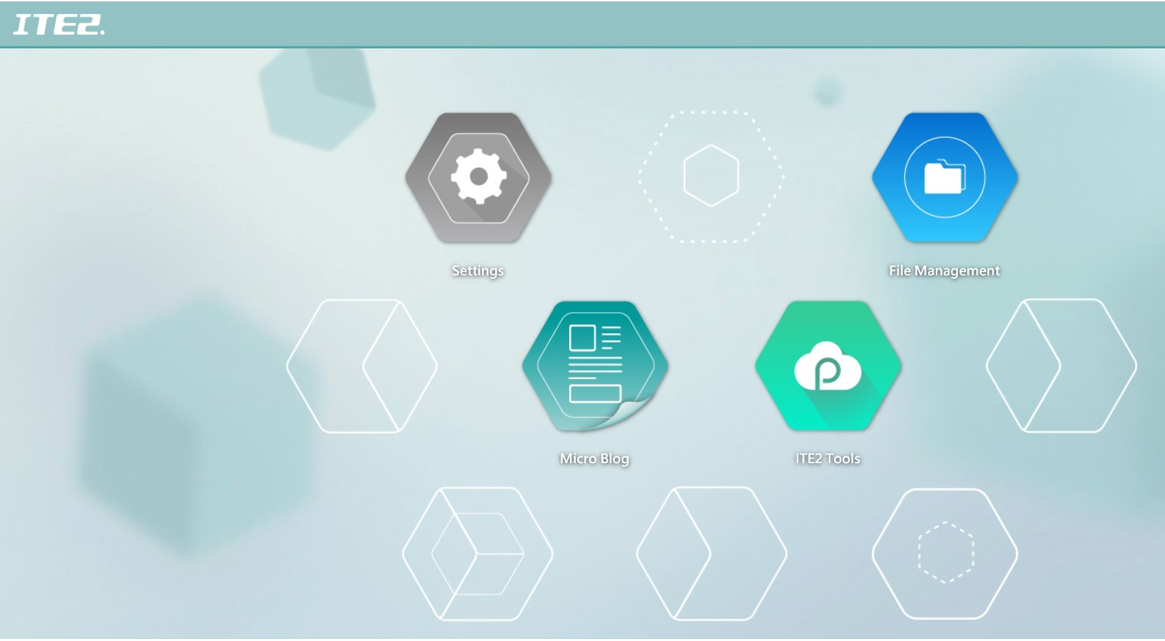Quota Function Introduction on Windows 10 NAS
Quota setting can help NAS admin to setup each user’s total capacity. By this function, it can avoid specific user abuse of storage space, causing other users or admin trouble. The first step, find [ Quota Settings ] in PDM [ User Management ], in the settings page, the admin user can manage storage capacity and setup different disk partitions. So, when we set up the quota for each user, the user cannot store data that more than the allowance. Also, please note that the public space and home space in file management page, these space’s allowance are all directly attached to the first partition.
Quota Setting