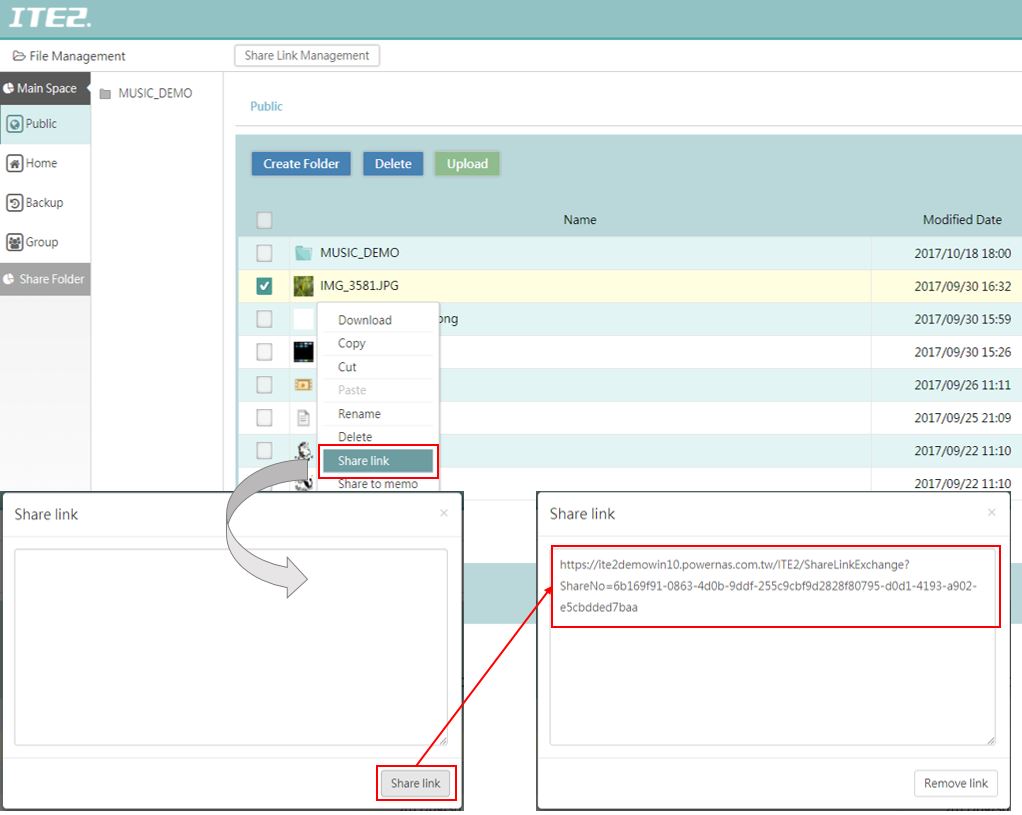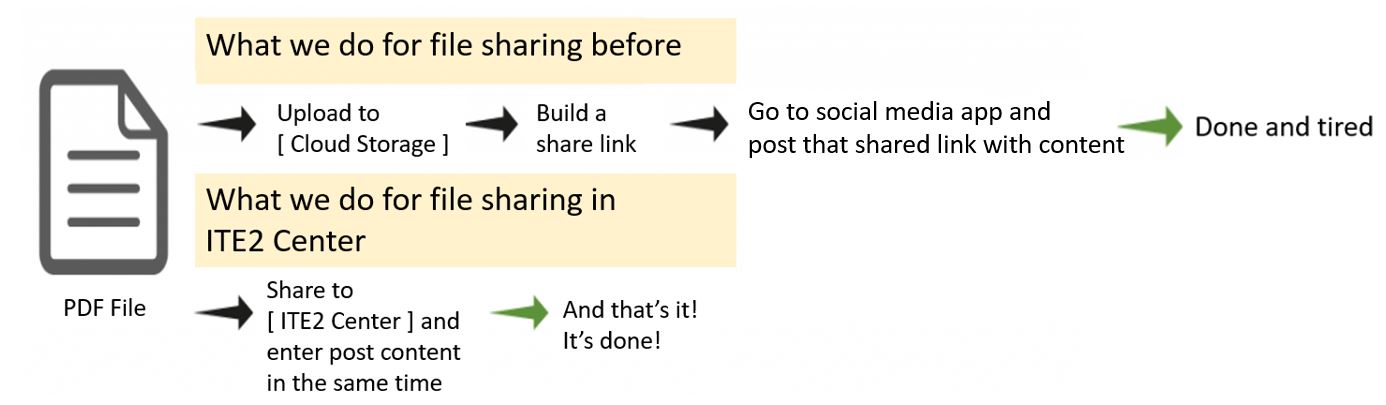Set up network drive for NAS file folder
Do you think that every time you have to go through the browser to save your NAS file takes too many works? We will teach you how to set up ITE2 NAS as a network drive. So no matter which OS computer you are using in anywhere. You can use a network drive to save and view your ITE2 NAS files fast. In this post, we will take Windows 10 and MAC OS as sample OS to introduce how to set up a network drive.
So, what does network drive can do for file saving?
The network drive is a drive that can take Network server’s sharing folder (like NAS) and turn the server into a drive you can access on your computer. By using this function, you do not need to search or enter the IP address all the time when you need to use NAS folders. Also, it is easy to use, and you can use that network drive to open, save, copy and paste files directly.