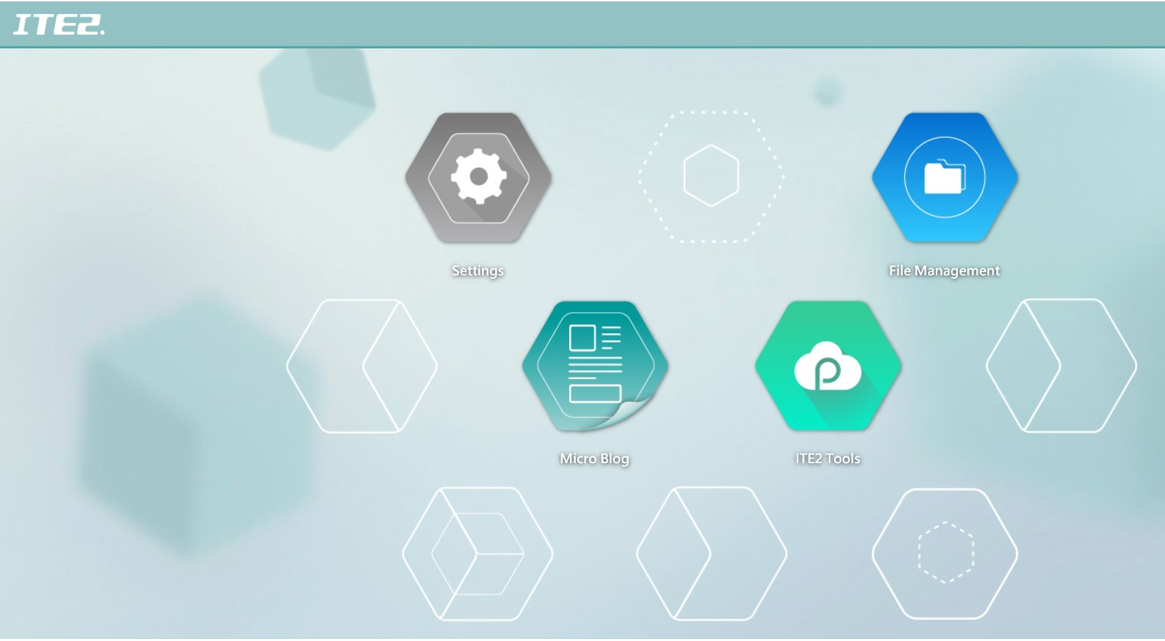Share everything to social media by PowerCloud
PowerCloud is an app designed for ITE2 NAS user, this app not only can let ITE2 NAS users manage their NAS files on mobile phone but also provide functions like sharing files. To speak easily, PowerCloud app allows their user to share their files with other apps or social media platform. PowerCloud app user can also share the data back to app as well. By these great function, ITE2 NAS users can use their mobile phone to manage and share their NAS files. Sounds great, right?
In this post, we will introduce you to use social media sharing function in PowerCloud app.