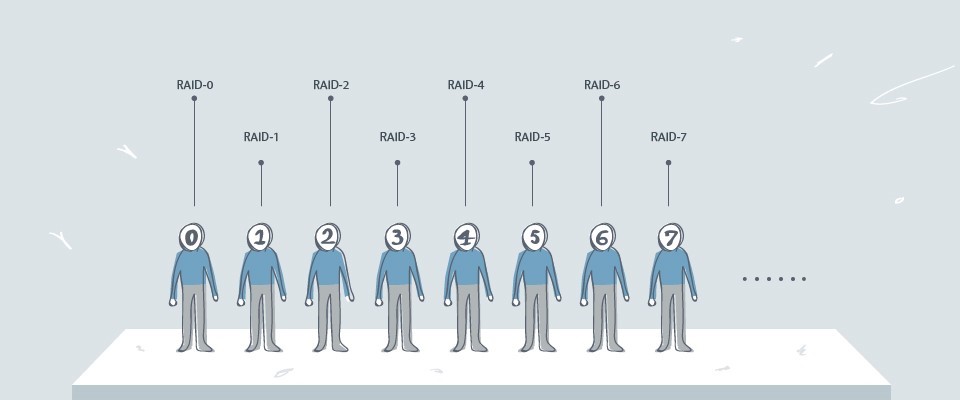What is RAID?
What is RAID?
When we are talking about the file backup solution, Network Attached Storage (NAS) devices are often the best choice. That’s because NAS most essential feature is its ability to do a RAID (Redundant Array of Independent Disks).
To speak easily, the RAID mechanism can reorganize a few disks into a RAID group (consolidated into a large capacity). In that way, when the users compare with the general storage devices like portable hard drives, USB devices, etc. NAS with RAID mechanism provides a more excellent read and write performance and a higher capacity, or even have a higher security and fault tolerance. So, lets said the hard drive is sudden damage or fail to use, all the data saved in NAS can have a degree of reorganization, and will be able to restore back.
RAID is a unique application of the computer capacity. If we directly describe the principle of the RAID, it may make many NAS new users unfamiliar with the NAS device and feel very scared. So, let’s try an exciting way to introduce What’s RAID! In this post, we will take ITE2 NAS model PN-401 with four drive slots as an example.