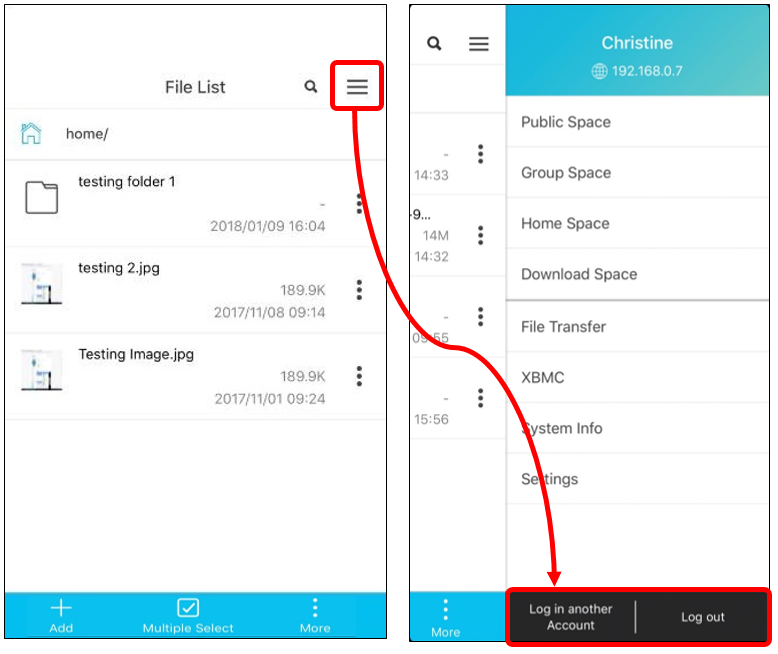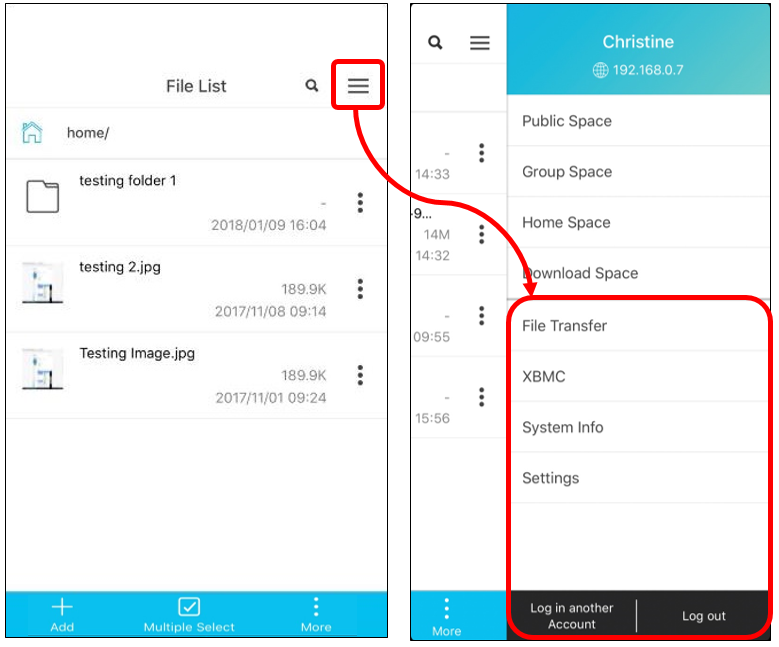PowerCloud Backup Function Introduction
PowerCloud 4.1.1 version has updated a new backup function in order to let user enable to backup their mobile phone images to NAS.
Click [Backup] and make sure the backup path, then click [Start Backup].
After the backup process starts, PowerCloud should switch to the backup page to do the backup process, you can still switch to another page to do other operation, and it won’t affect backup.
(Please note that PowerCloud backup operation only runs in the foreground and do not run in the background.)