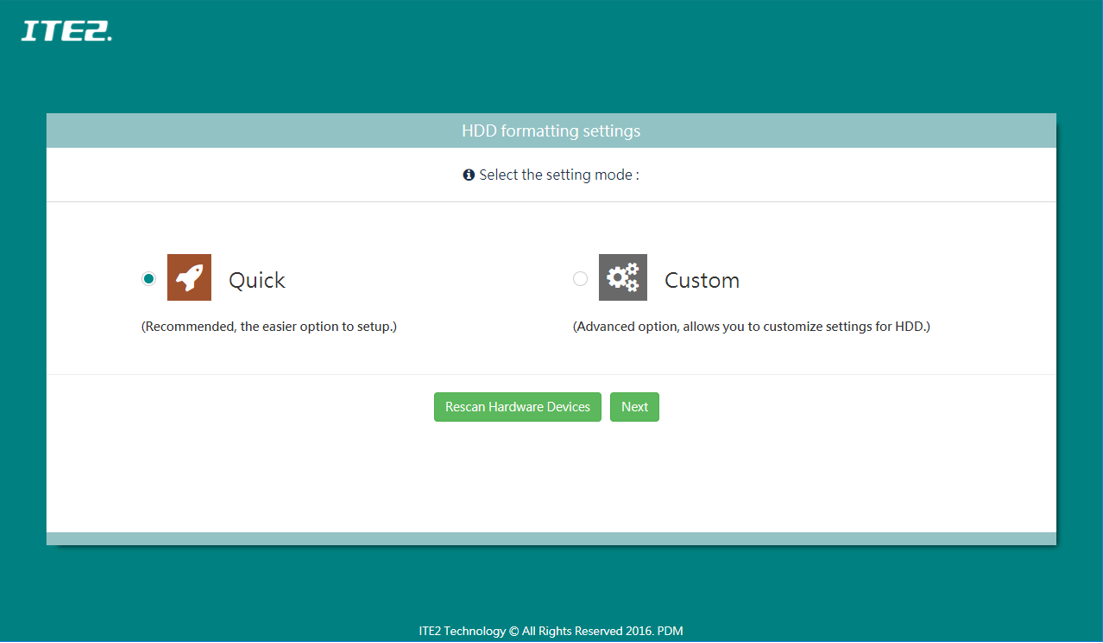Windows 10 NAS HDD Settings Introduction
This post will introduce Windows 10 NAS HDD Settings and compare each RAID modes performance.
First, after we finished PDM initial settings and had set up the PDM admin account, the system will guide you to the page for HDD formatting setting.
There are two modes of your choice: Quick mode and Custom mode.