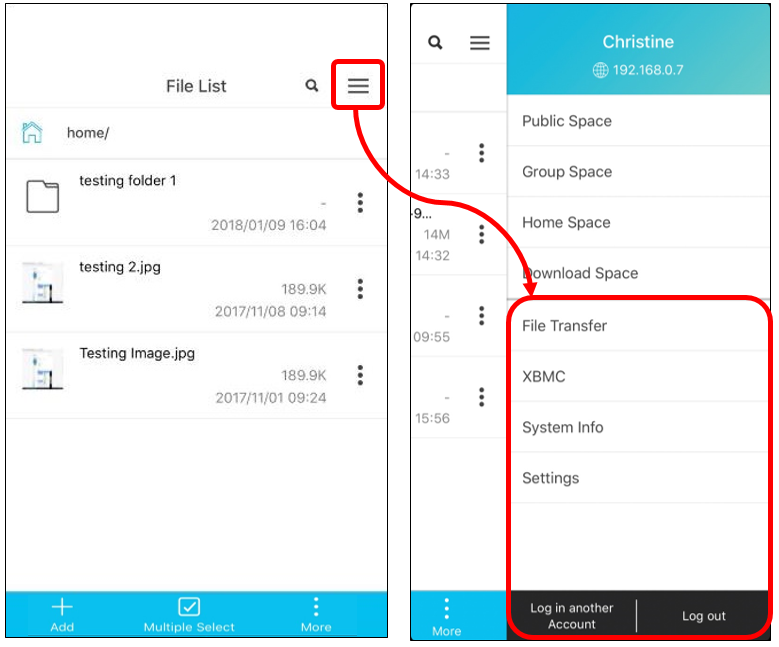PowerCloud Account Settings Introduction
In PowerCloud, account settings function can let you log out or switch to another NAS account.
This function can help you manage if you have more than one NAS or if you want to manage more than one NAS accounts. You can click the upright corner ![]() icon and find the account settings function [Log in another Account] and [Log out] in the below.
icon and find the account settings function [Log in another Account] and [Log out] in the below.
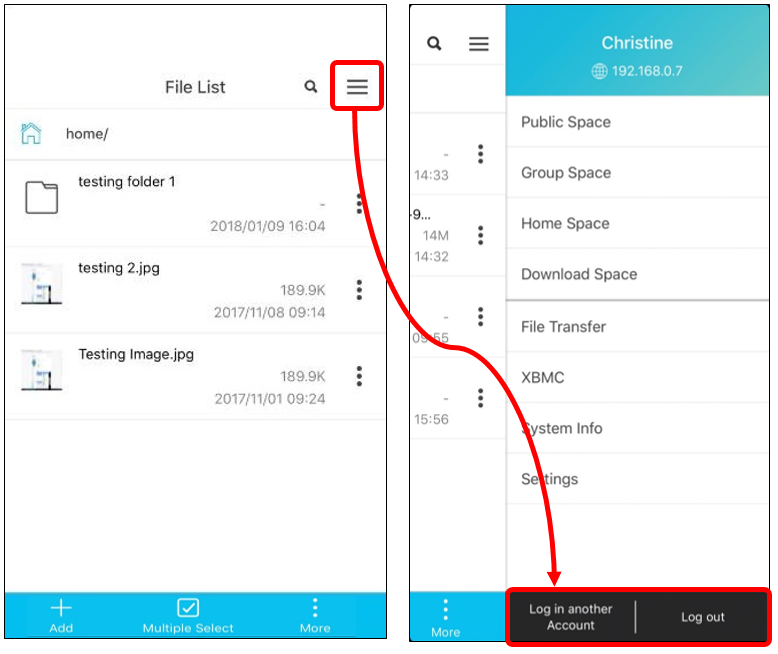
Please refer to the function introduction in the following.