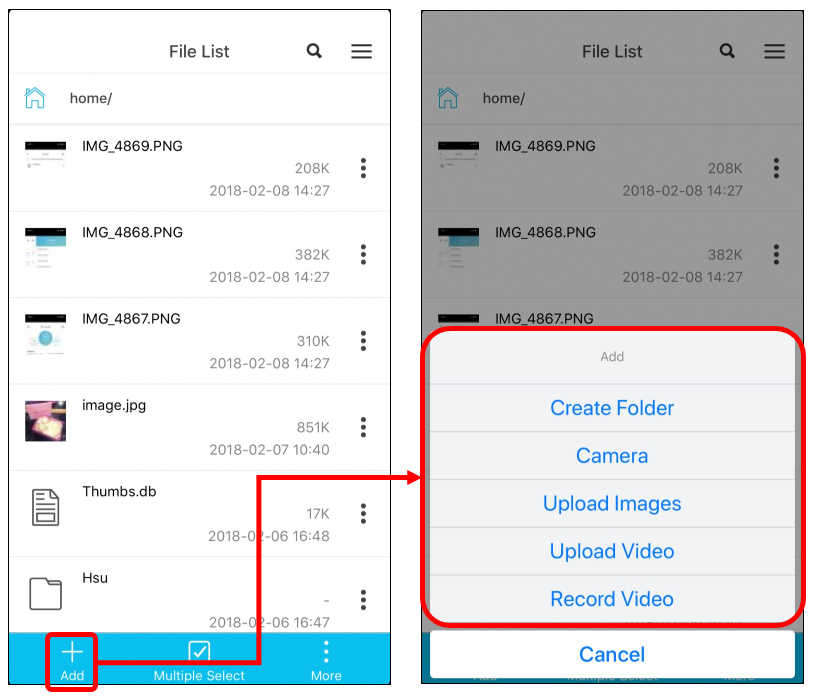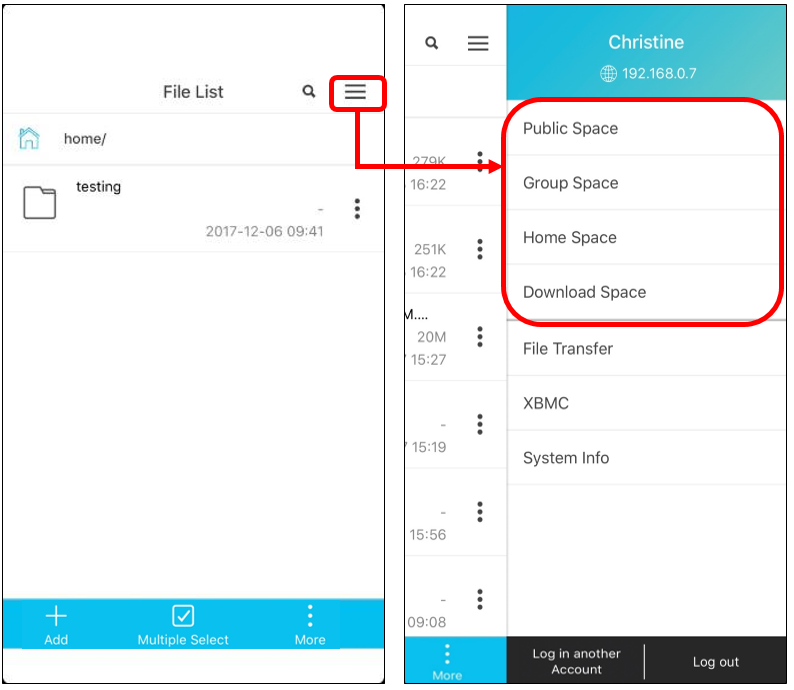PowerCloud Download Space Introduction
The download space in PowerCloud is a specific space for app only. PDM won’t have that space.
This space is designed for saving those files downloaded from ITE2 NAS to mobile phone side.
In this space, user can operate files just like in file list. There will be only a few function that do not support, please see the following introduction.
Some parts of functions already introduced in the PowerCloud File List series.
So in this post, we won’t repeat introduce those operations.