In ITE2 NAS [Settings/Network Management] Page, You can set up IP, Wi-Fi, and DDNS settings for you ITE2 NAS. [IP settings] and [Wi-Fi settings] is based on the network settings in Windows 10. [DDNS settings] is the special feature, when you are in external network, you still can access files by a unique URL.
IP Settings
If you want to set up IP address for NAS, click [OK] to start IP Settings.
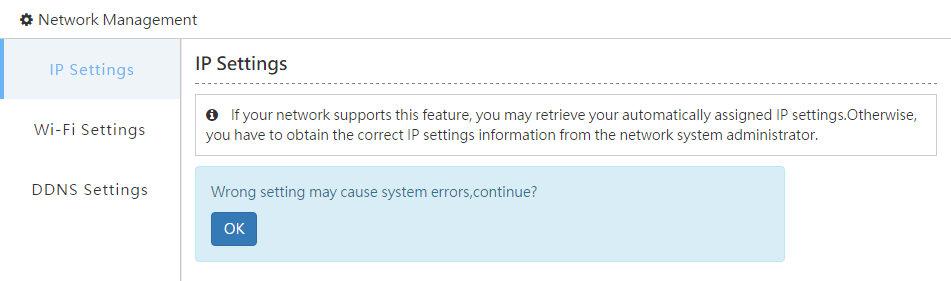
If you choose [Manual input IP address] to create your static IP address, then you can set up your internal IP address for NAS.
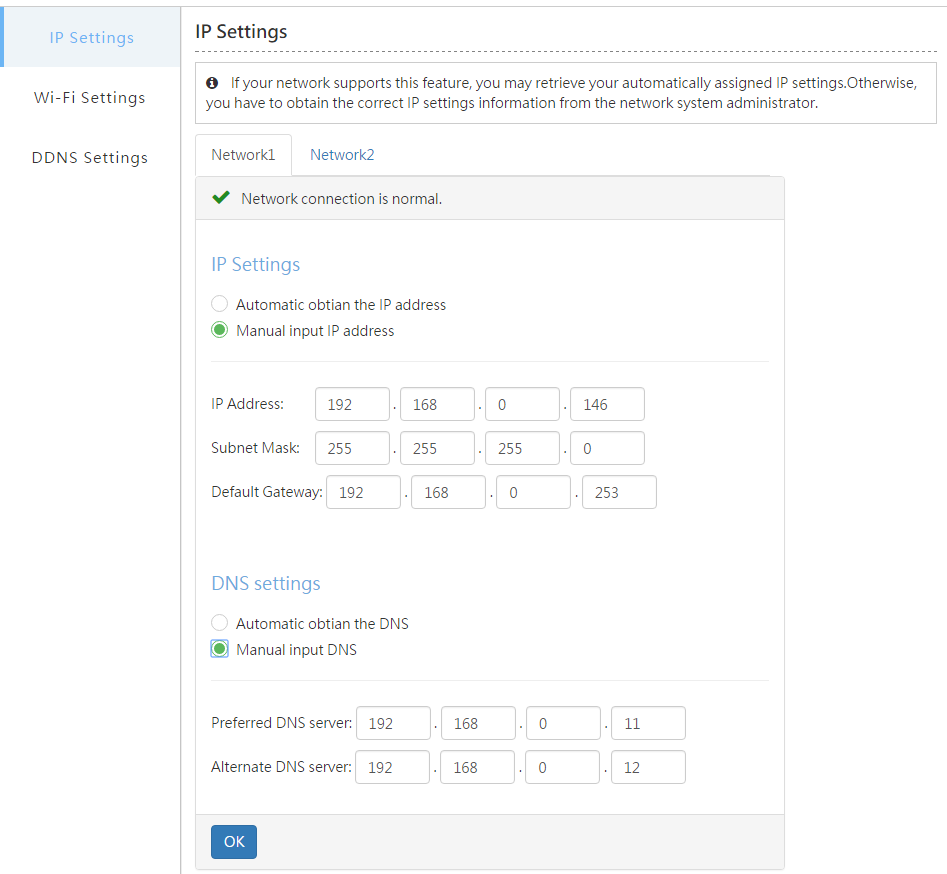
If you choose [Automatic obtain the IP address], you can obtain an Auto IP address for NAS.
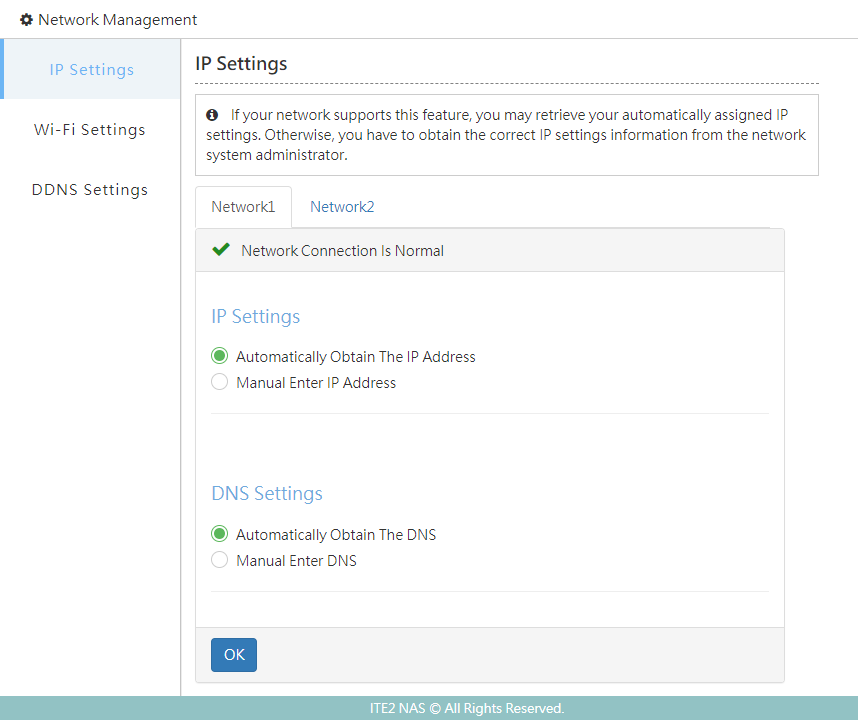
Wi-Fi settings
You can set up the wireless network settings on this page. This function would not be available if your ITE2 NAS did not install a wireless network card.
Click [Search network] and choose your Wi-Fi hotspot, select the network and enter the password, click [OK]. Then you can connect to the internet.
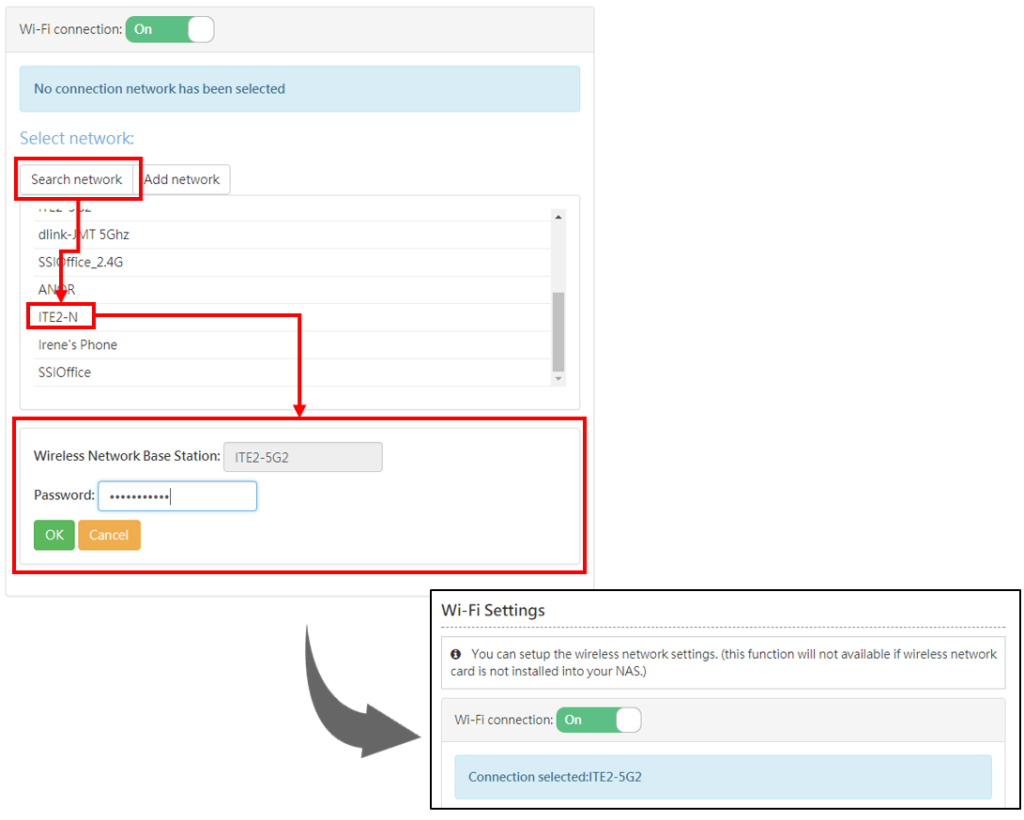
DDNS Settings
This function can help your NAS by adding an independent website address so that you can connect to your NAS by this address through the external network. A NAS can have 3 sets of DDNS at most.
Click [Settings> Network Management> DDNS Settings] to the DDNS page, then click [Create DDNS] and enter your DDNS name and your email. After entering, check [I agree to the ITE2 NAS terms and Privacy Policy] and click [Next] to finish your DDNS settings.
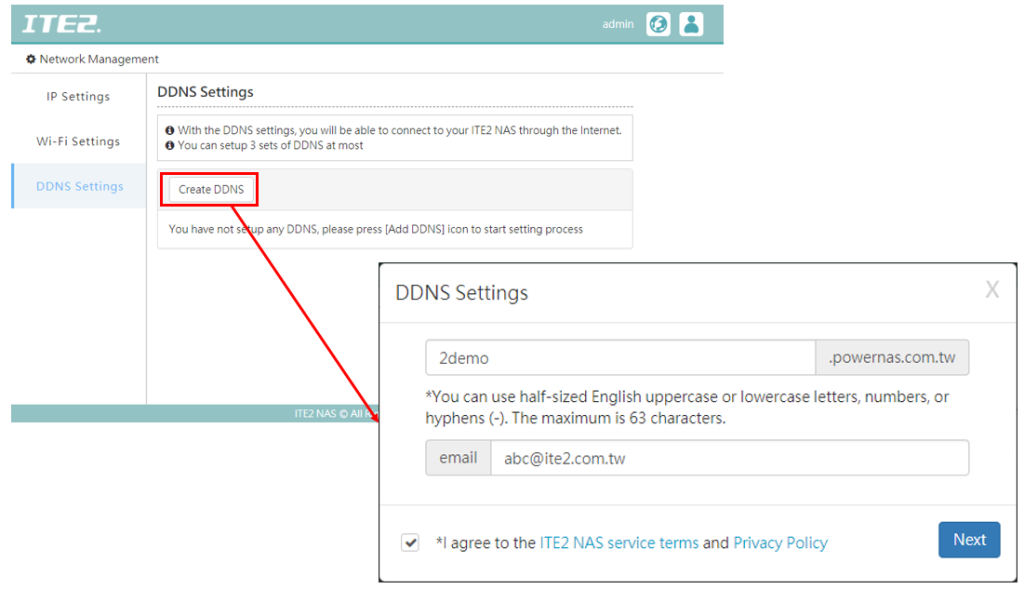
After finish settings, you can modify the mail, DDNS name, or DDNS IP address you already set up at any time, or even delete that DDNS setting.
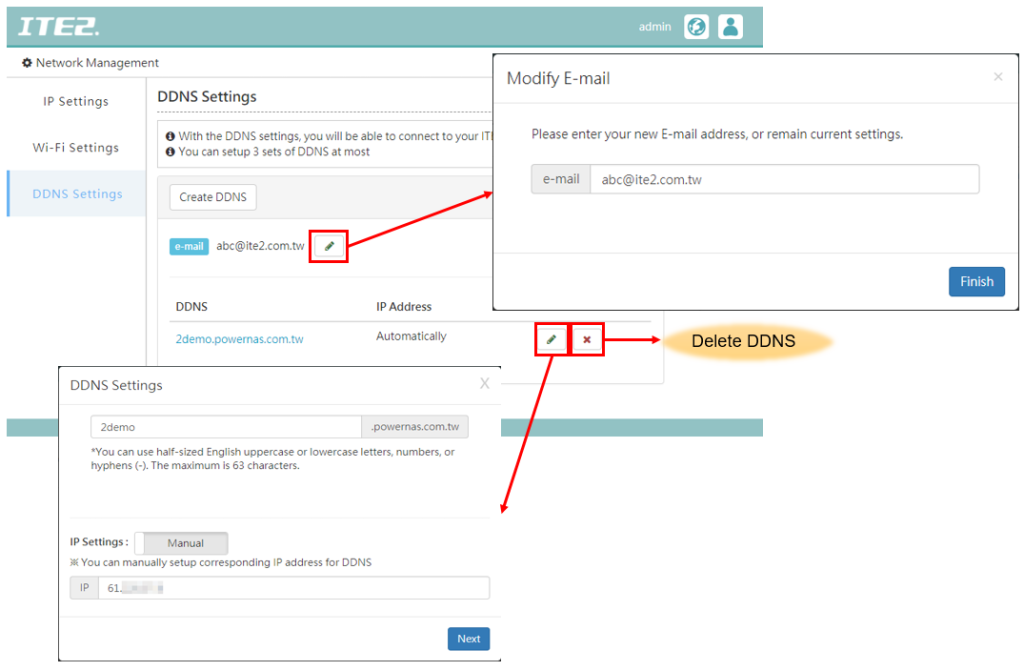
|
※NOTE※
|
