What is system management? In Windows 10 NAS PDM interface. There is an icon [ Settings ]
For PDM Introduction, please refer to ITE2 NAS – Power Data Manager
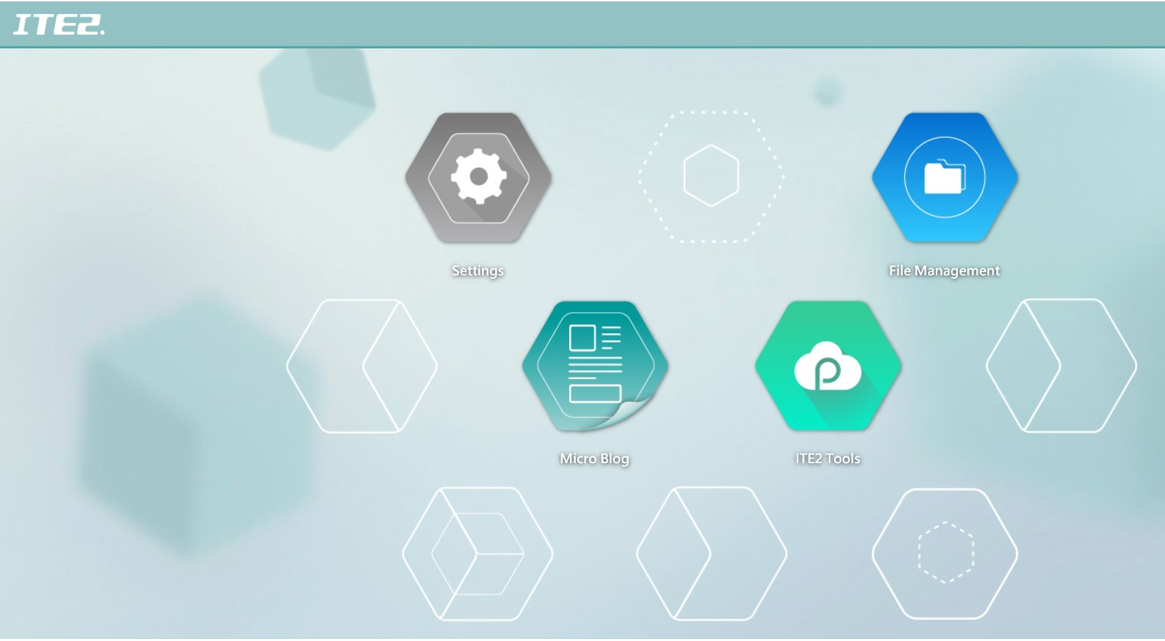
Click [ Settings ] icon then you would see system management. So, what do we have in PDM system management? Read this post and let’s find out!
Windows 10 System Management Function Introduction
About ITE2 NAS
In this page, the user can review all the general information in NAS, including server name, model serial number, CPU, memory, developer information and so on.
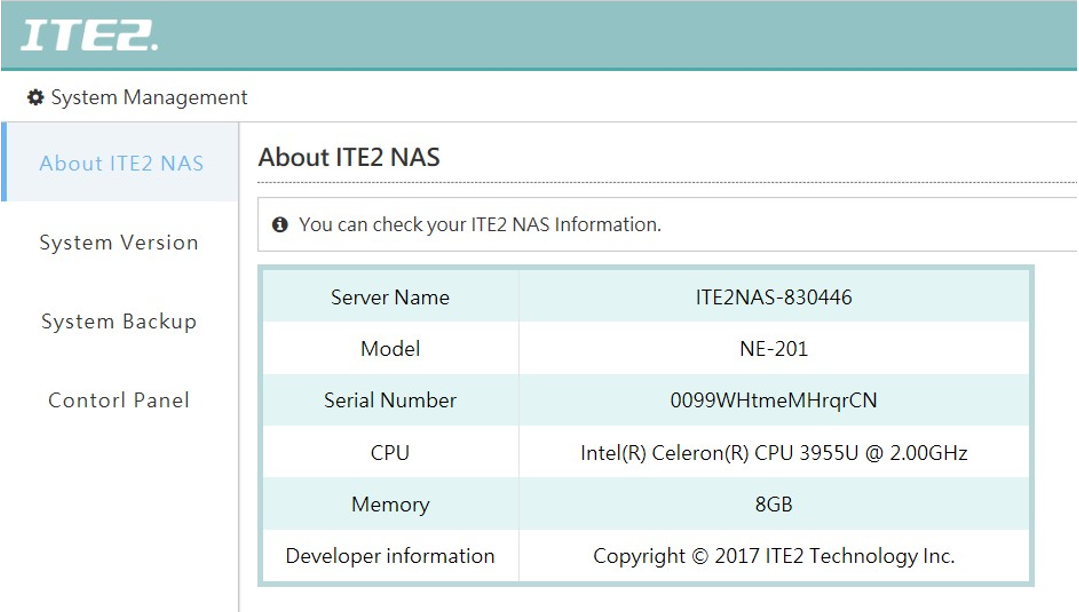
System version
In this page, you can make sure your system version is the latest one. The PDM system will detect if there’s any updated version for PDM interface also. Alternatively, the user can click [ Version check ] to check if there’s any updated version. And if there’s any, the user can click [ Update ] to start the update process.
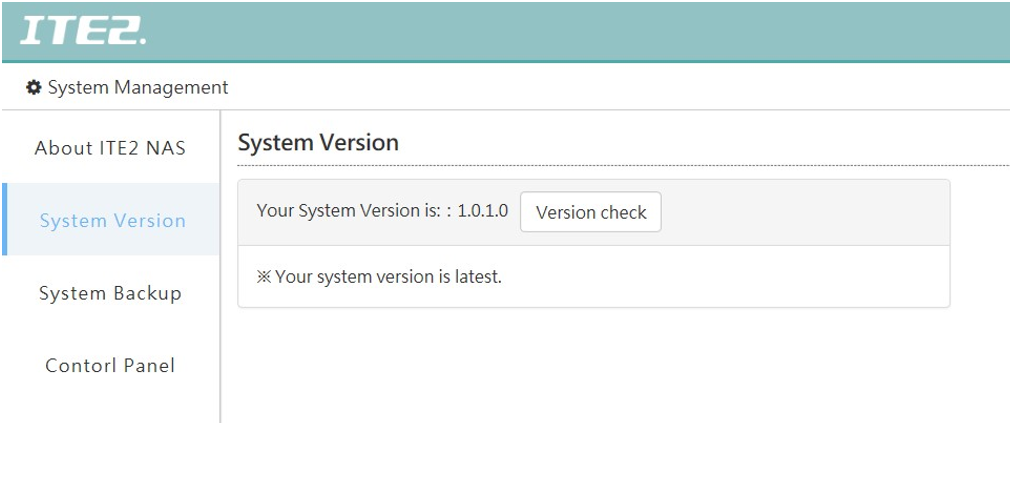
System Backup
Due to the PDM system is in Windows 10 NAS SSD memory (Which is Windows 10 NAS C disk) So we can backup all system information in computer hard disk (which is D disk, E disk and so on). The user can directly click [ Create a System image backup ], and the system will create the system image backup automatically to D disk.
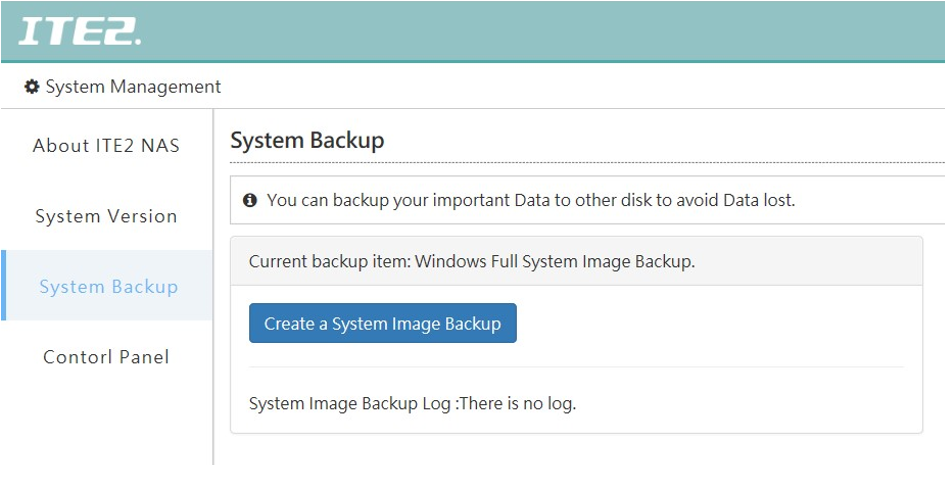
Control Panel
Control panel can manage three system setting, please see the following introduction.
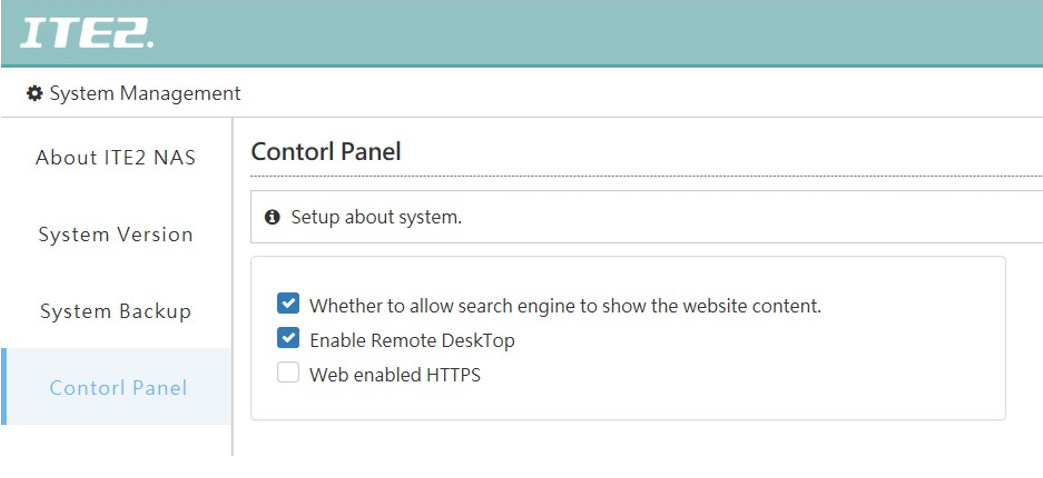
- Allow search engine to show the website content
This function allows the search engine can search Windows 10 NAS. Suitable for the user who uses NAS as a public website.
If the user only uses NAS as a data backup and storage, we recommend to turn off this function.
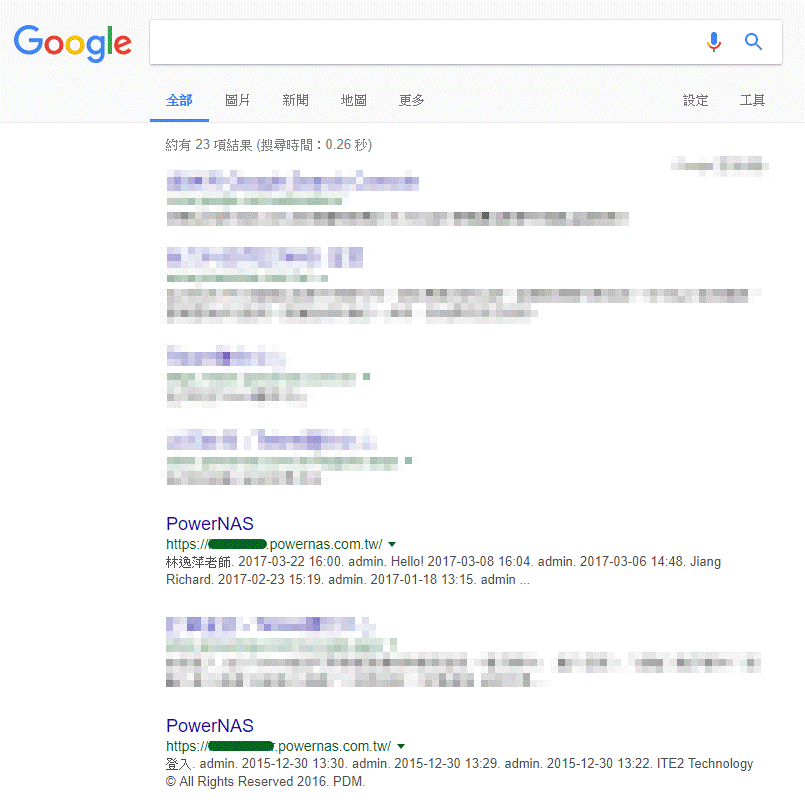
- Enable remote desktop
This feature allows the user to remote control Windows 10 NAS by another computer.
- Enable web HTTPS
This function allows the user to connect Windows 10 NAS by HTTPS.
