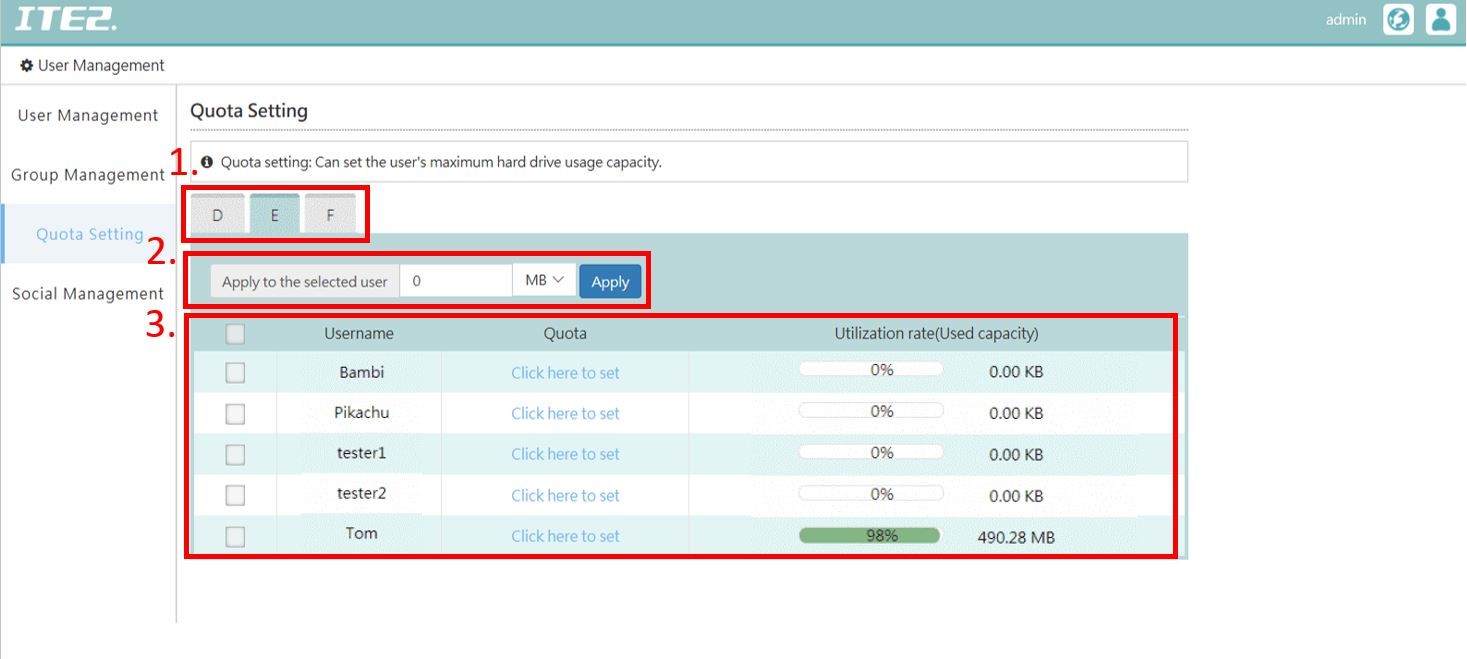Reset ITE2 NE-201 Windows 10 OS
Sometimes, user may need to reset NE-201 Windows 10 OS because of their personal operation needs. Due to the NE-201 is a mini computer that integrate NAS.
In that case, if you need to reset your NE-201, you have to follow the following instruction to rest in case relative apps may lead to system reset process failed.
And, if you need to reset the whole NE-201, there will be separated into two major steps. Reset Windows 10 and reinstall PDM software.
In this post, we will do the reset Windows 10 steps first.