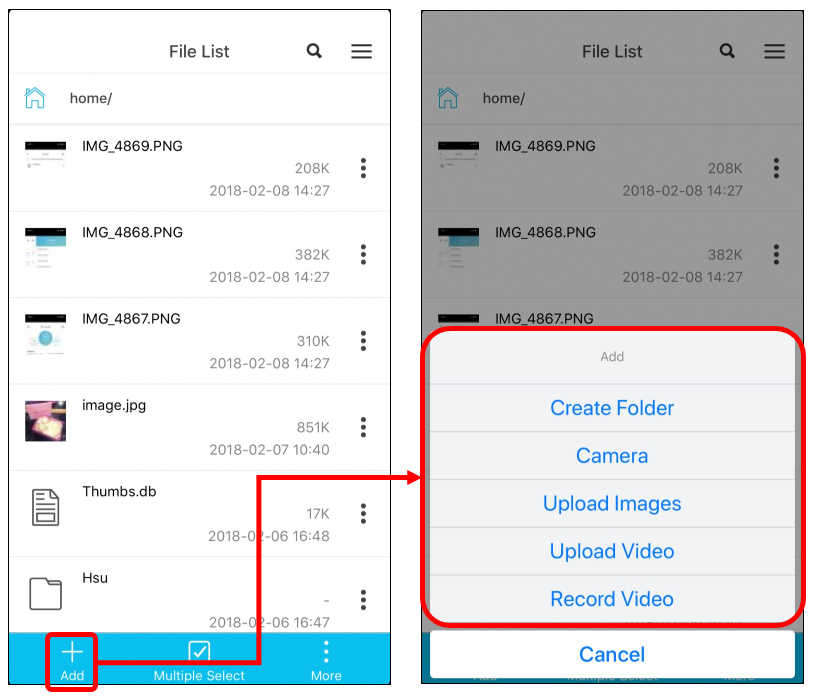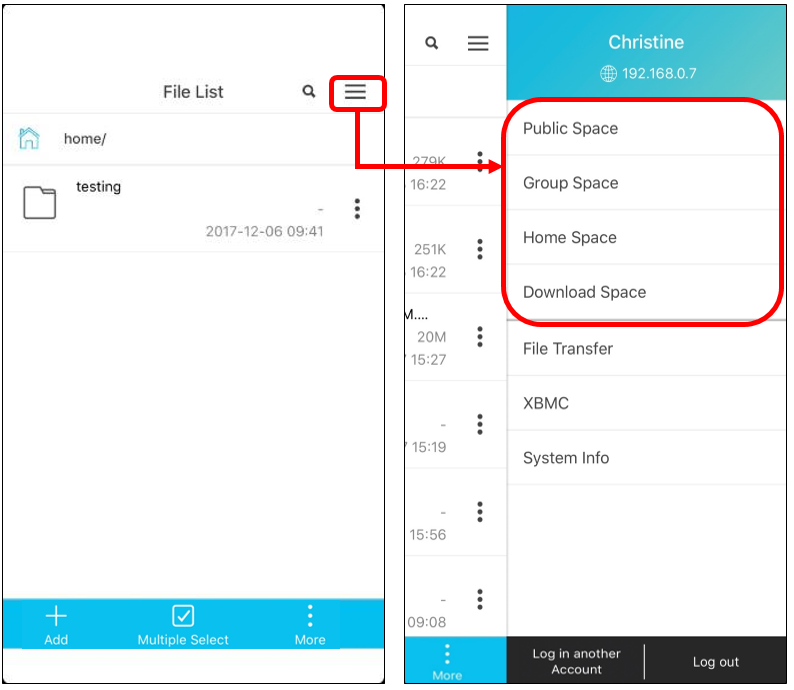PowerCloud File List Part 2- Add Function
PowerCloud Add Function
After PowerCloud File List Part 1 – Single File Overview post. Let’s move to the PowerCloud Add function.
In the file list, click the left down Add icon,then you can start adding files or folder. Please see the following image for the function including: [Create Folder], [Camera], [Upload Images] [Upload Video], [Record Video].
The following will be the introduction.
(Please note that upload images and upload video function may vary due to different mobile phone brands. In this demo, we take iPhone as sample).