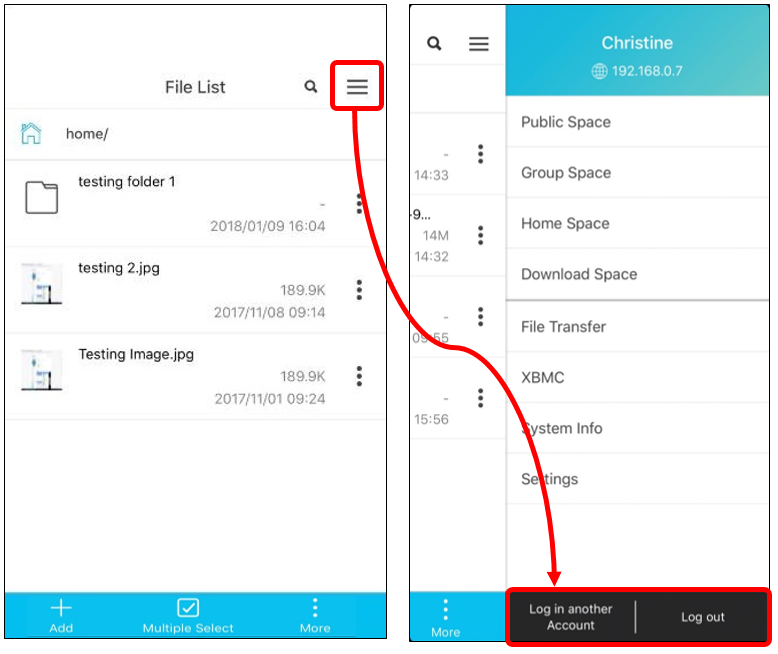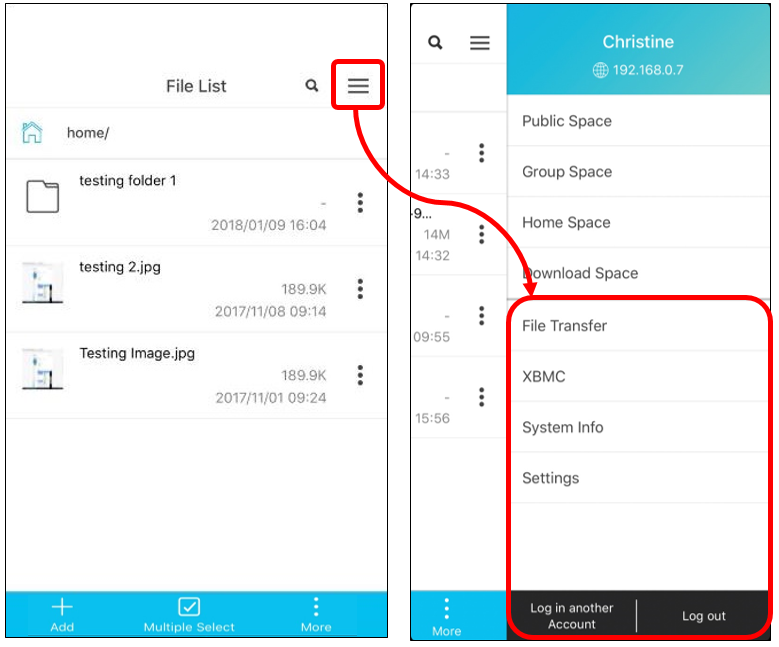ITE2 NAS Share Link Introduction
If you have ever used online cloud storage services like Dropbox or Google Drive, you should know the file share link function.
As a private cloud storage device, ITE2 NAS definitely provide this function too!
In ITE2 NAS [Share link] function, we will create an exclusive link for files that can access by other people.
In that case, when you want to share files to other people who do not have NAS, you can use share link method to share your NAS files.