How to create a decent website by ITE2 NAS other settings? When users are familiar with the operation of Block and built the first page through the previous post. Now we can try to establish pagination and other function settings to make the website seems more fun and more detailed. Also, the SEO ranking is helpful too, so don’t forget to add it on the website!
***Previous Posts***
Create a Decent Website by ITE2 NAS Part 1
Create a Decent Website by ITE2 NAS Part 2
Create a Decent Website by ITE2 NAS Part 3
**********
Other Settings – Create New Page
Open the left menu, select [Pages] and click [Create New Page].
After given the new tab name, click [OK] to add a blank tab.

If you want to create a page layout that are similar to the previous page, you can create a new tab page by copying. Select [Clone Page] and name the new tab page. Click [OK] to add a new page.

If you want to delete extra tabs, just select [Remove Page] on the specified tab and confirm the deletion.
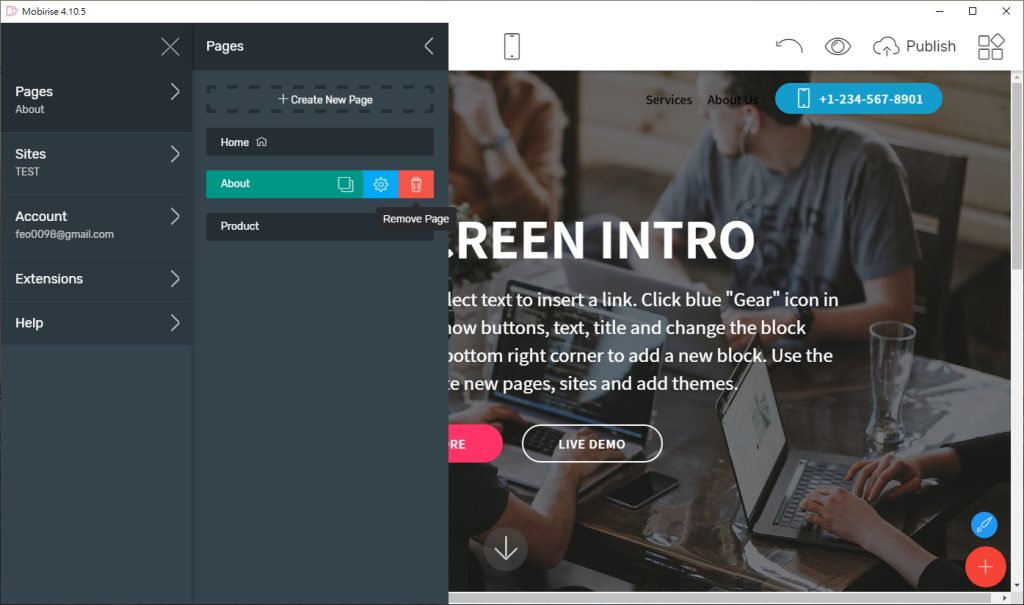
Also remember the function of the hyperlinks? When creating multiple tabs, the hyperlink destination can also be selected in [a certain section of a certain page]. As long as users select it through the drop-down menu, users can easily interconnect the information on the site.
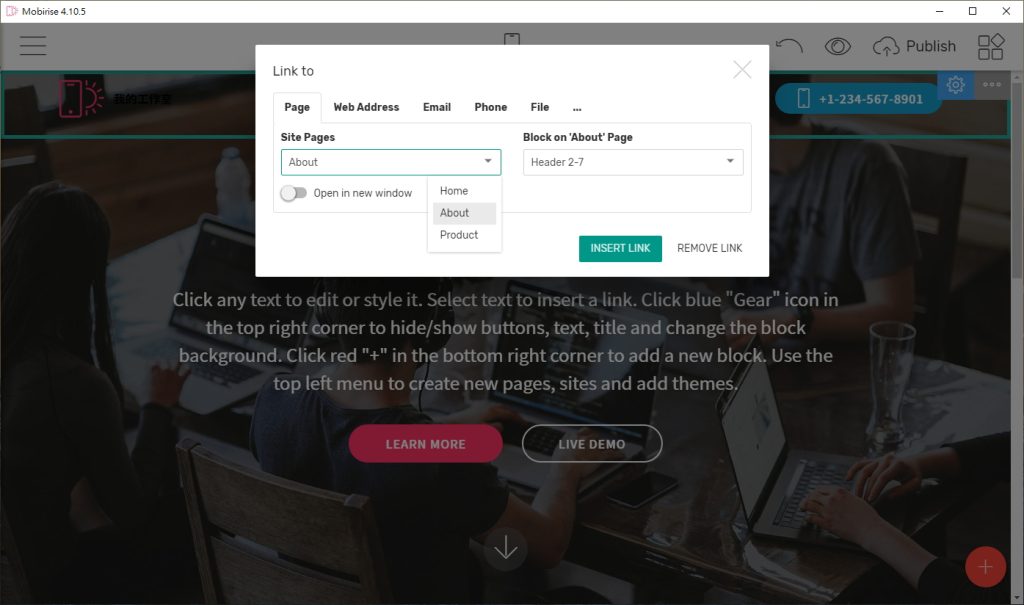
Other Settings – Function Settings
Website Settings
Open the left menu and select [Sites] to set other websites, such as adding, copying, and deleting websites. In addition, you can restore deleted websites.

Restore Website History
If the website is broken and users want to go back to the previous version, just open the left menu and select [Sites / Settings (gear icon) / History]. Then you can choose the version history automatically saved by Mobirise for restoration!

Through the combination of Mobirise and ITE2 NAS, which allows us to successfully set up a website without buying additional services or equipment! Moreover, it has the great expansion flexibility, let advanced users can use it easily!
