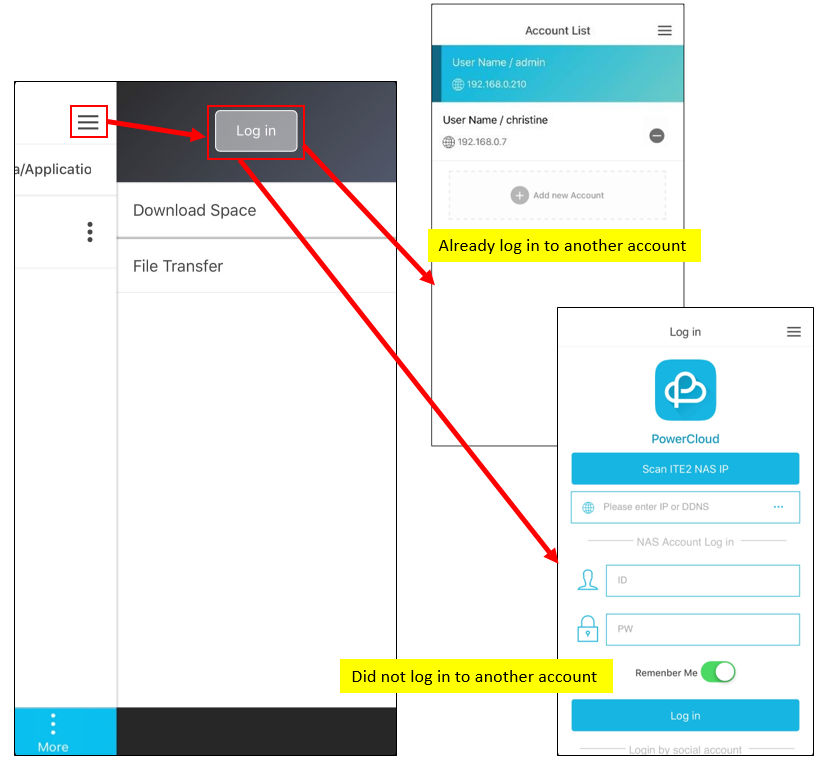In PowerCloud, account settings function can let you log out or switch to another NAS account.
This function can help you manage if you have more than one NAS or if you want to manage more than one NAS accounts. You can click the upright corner ![]() icon and find the account settings function [Log in another Account] and [Log out] in the below.
icon and find the account settings function [Log in another Account] and [Log out] in the below.
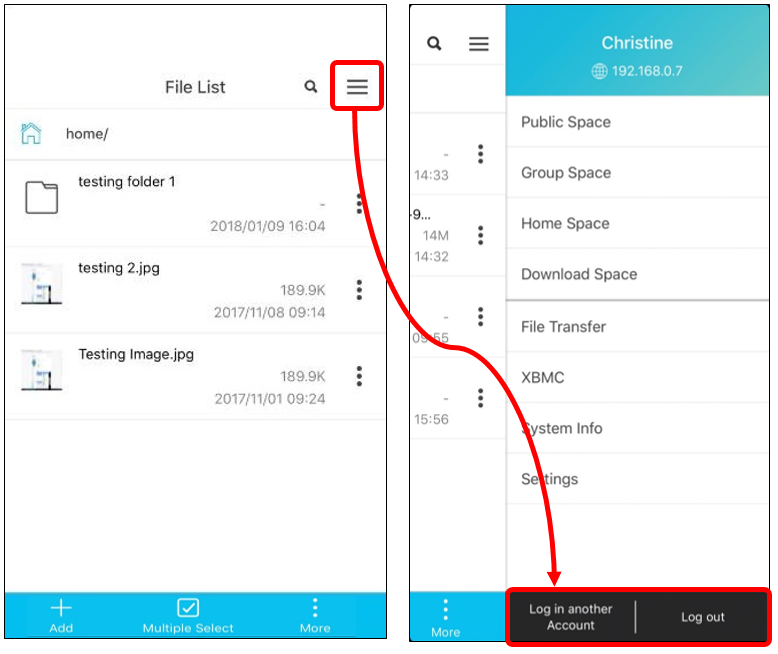
Please refer to the function introduction in the following.
Account Settings: Log in another Account
[Login another Account] function can help user switch to another NAS or another account, let user operate between different NAS or account easily.
Click [Log in another Account], and you should jump into account list page, just click [Add new Account], and you can log in to another NAS or account.
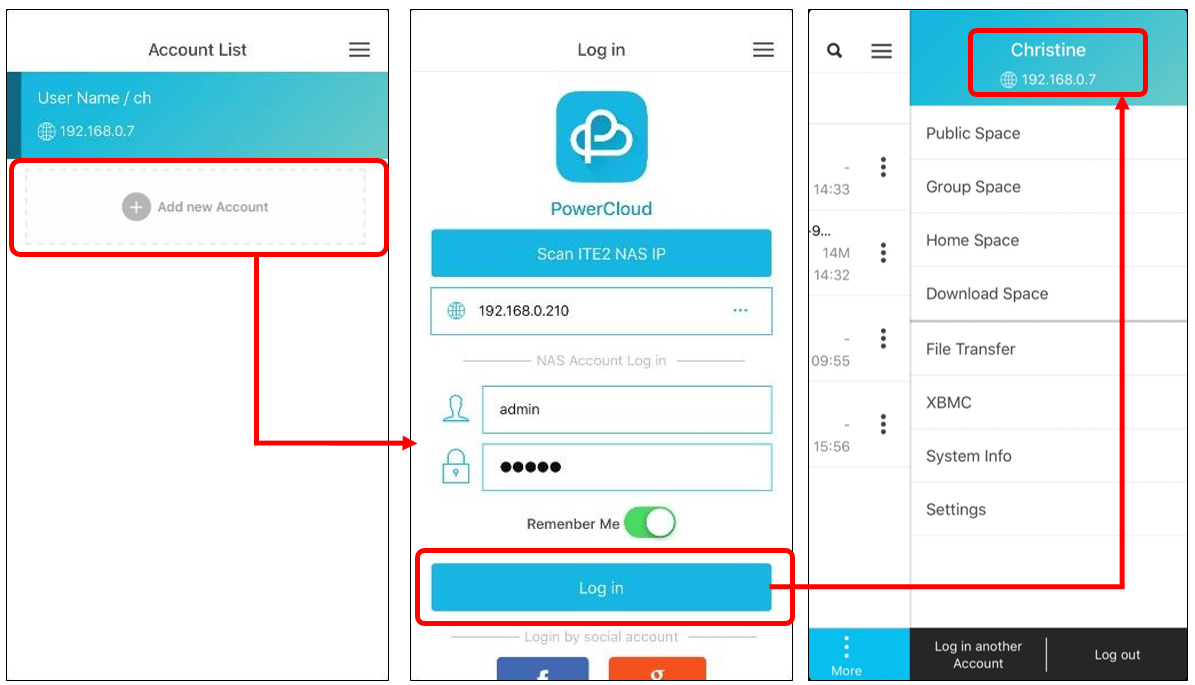
If you want to switch to another NAS or account, just click [Log in another Account] and choose the account you want to log in.
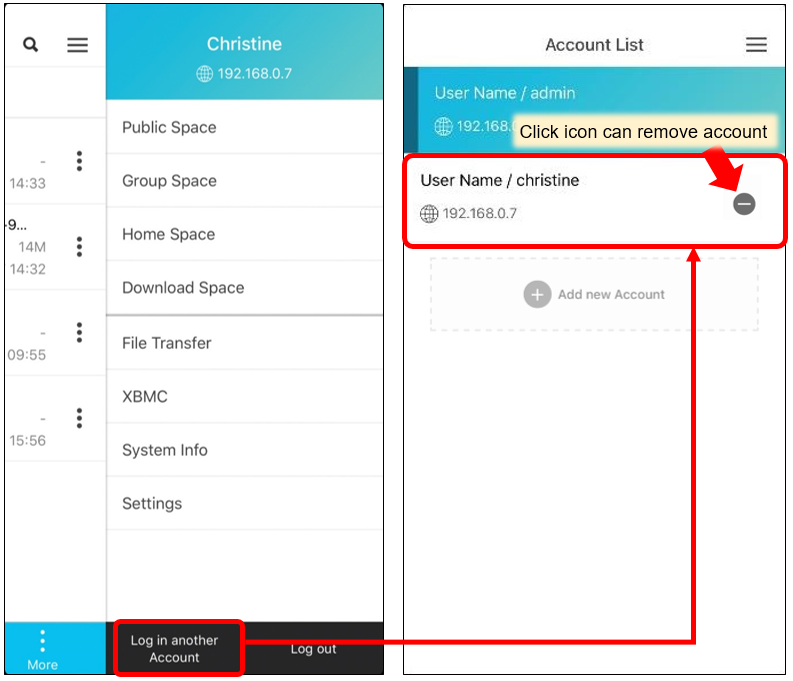
Account Settings: Log out
The user can click [Log out] to log out current account. After you log out, PowerCloud app page will go back to local path download space.
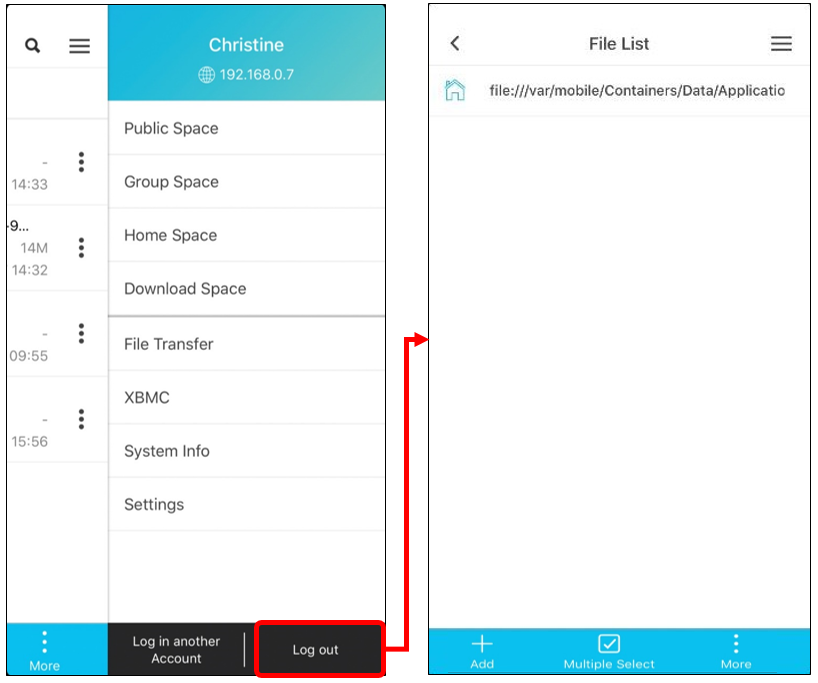
Account Settings: Log in
If you want to log in to NAS again, you can select the upright corner icon to open the list and click the [Log in] icon.
Then you can select different account if you have a login to another account. If you do not log in to another account, PowerCloud will switch back to the original log in page.