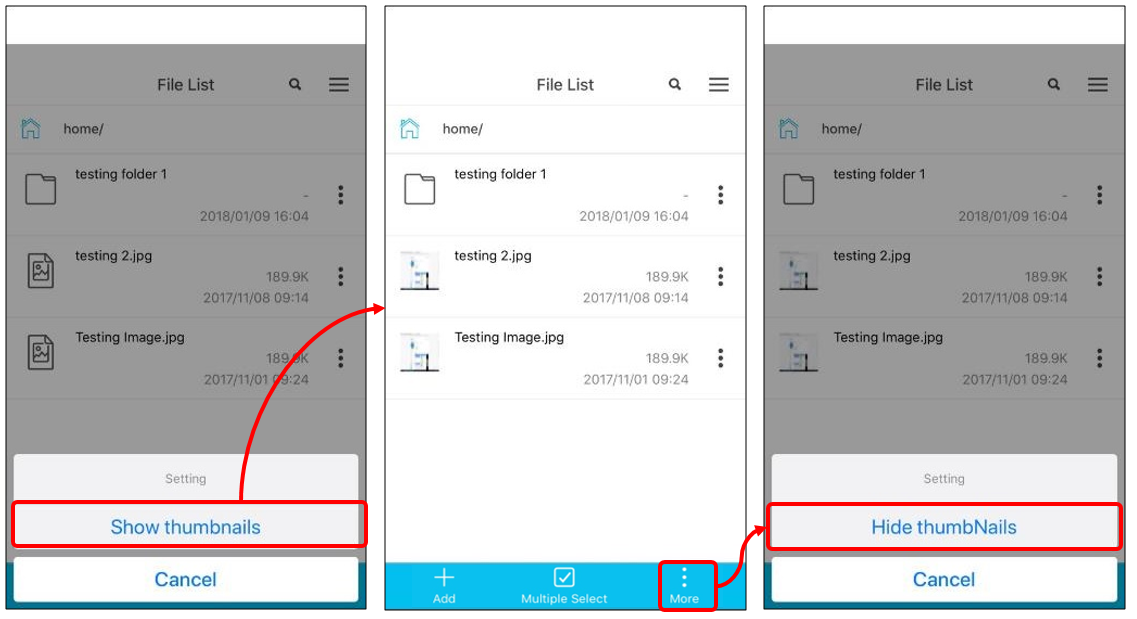In the PowerCloud file list post series, we have introduced the PowerCloud File List Part 1 – Single File Overview and the PowerCloud File List Part 2- Add Function.
In this post, we will introduce PowerCloud file list multiple select and thumbnail function.
Multiple Select Function
In the file list page, you can see three icons on the buttom. Click the [Multiple Select] icon, and you can use multiple select function to select multiple files or folders. When you selected multiple files, you can discover that the function column on the up and down will be a little different.
Please see the following image for references. On the top of function list, there is an icon; this icon can use for [Cancel multiple select]. In the below function list, there have lots of function including: [Download], [Operation] and [Delete]. Please see the following introduction for each function.
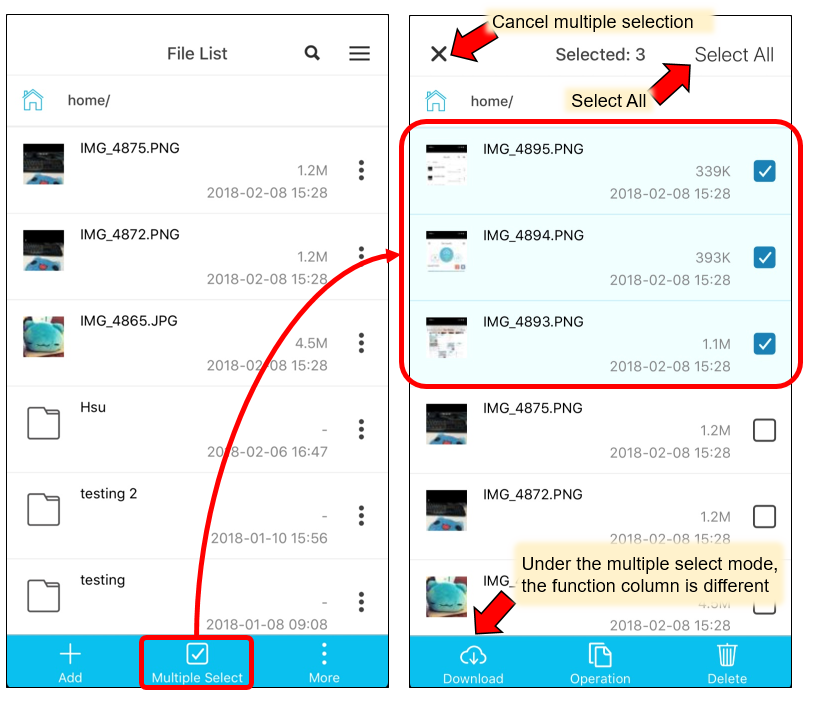
Download
Choose the files you want to download. Select left down corner [Download] icon, and it will jump to the file transfer page automatically. After the transfer process finished, just click the upright icon and switch to [Download Space] and you can see the files you have selected should all download to the local path.
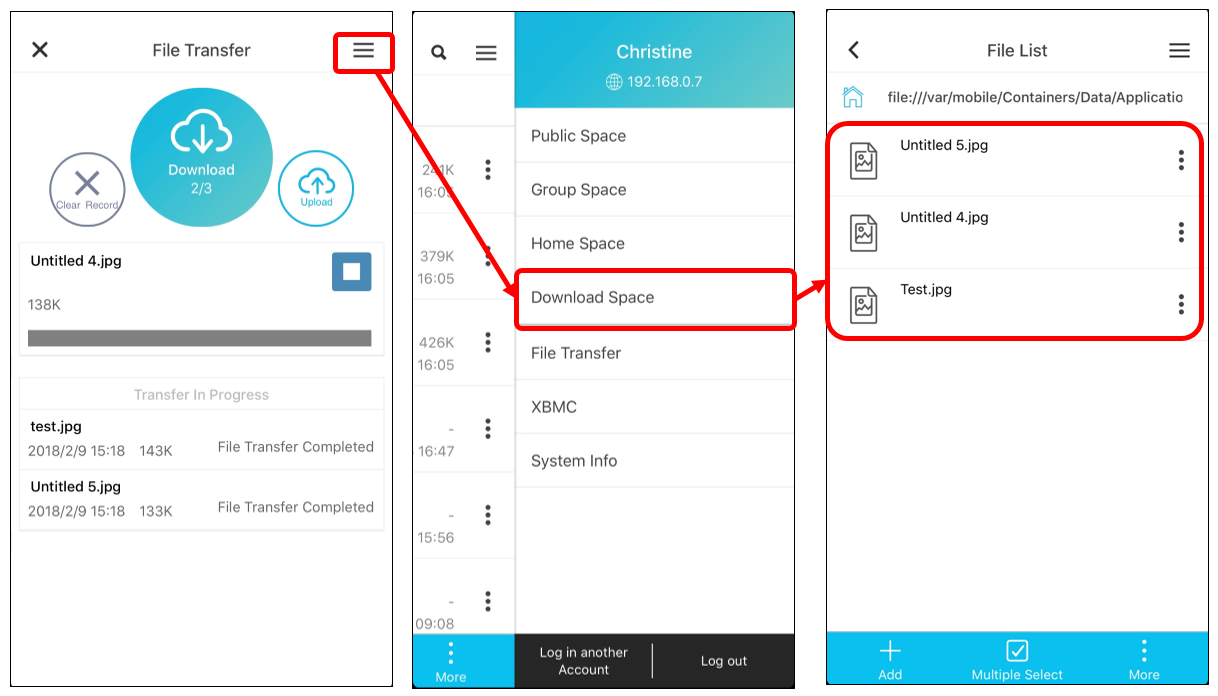
Operation
Select the [Operation] icon, and it should pop up [Copy] and [Move] function.
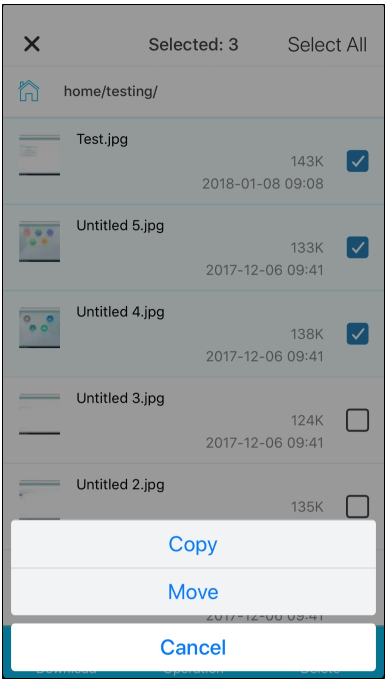
Select one of the function, and the operation column should pop up [Confirm] icon and [Cancel] icon. Choose the destination you want to move or copy, then press [Confirm] icon and the copy/move process should complete.
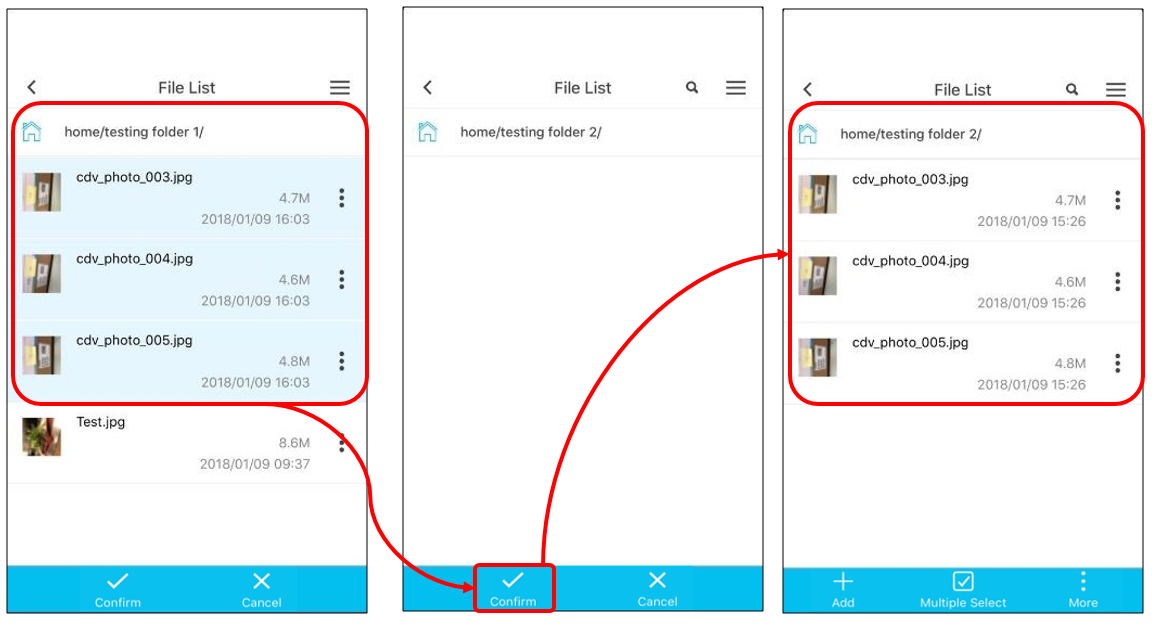
Delete
Select the file you want to delete and press the right down corner [Delete] icon, and the system should pop up the confirm message, press[OK] and you can see that all selected files will be deleted.
(Please note that deleted file cannot be restored).
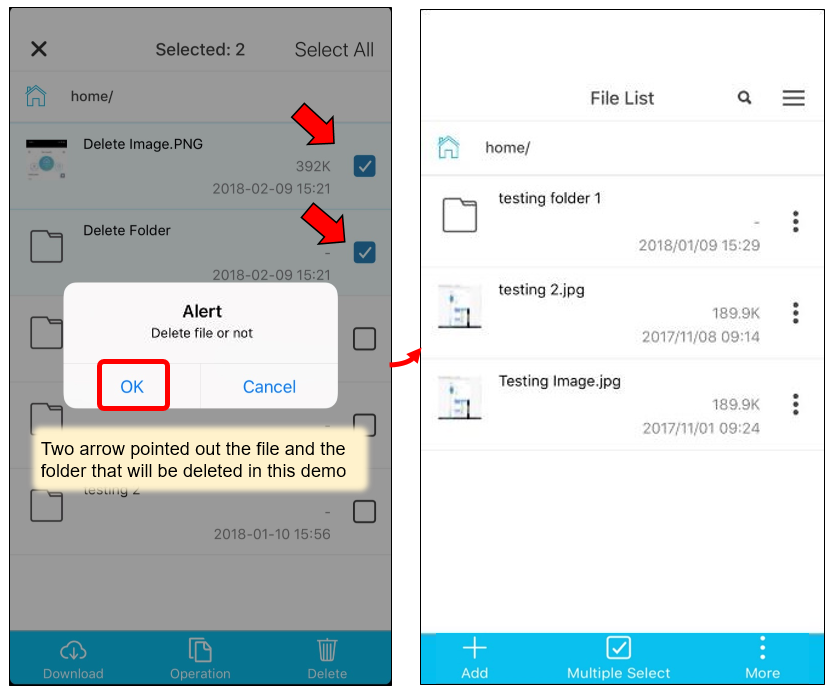
Show Thumbnails
In the file list, click the right down corner [More] icon then you can choose [Show thumbnails] or [Hide thumbnails]. Consider the mobile phone network traffic restrictions, PowerCloud app default is [Hide thumbnails].