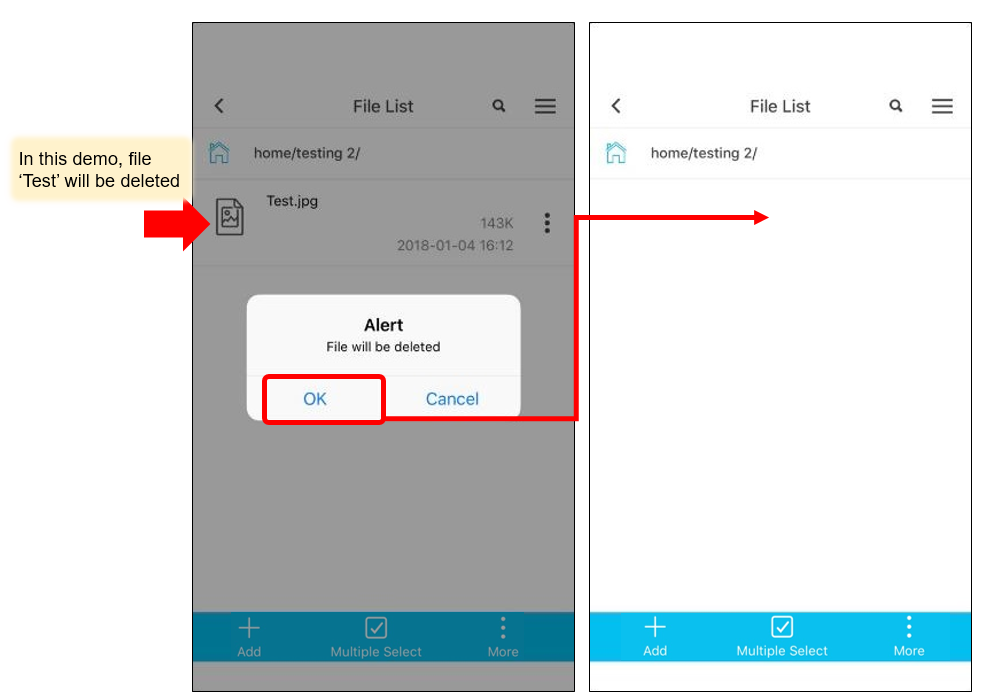When we successful login to ITE2 NAS, it will automatically enter the file list [Home Space].
If you want to switch to other space in ITE2 NAS or use/view another function item, please select the upright corner icon to see the function list.
[Public Space] stands for ITE2 NAS public space;
[Group Space] stands for ITE2 NAS group space;
[Home Space] stands for ITE2 NAS home space;
[Download Space] stands for the local space for this mobile phone.
All the download files saved in this space to let the user can browse those files offline.
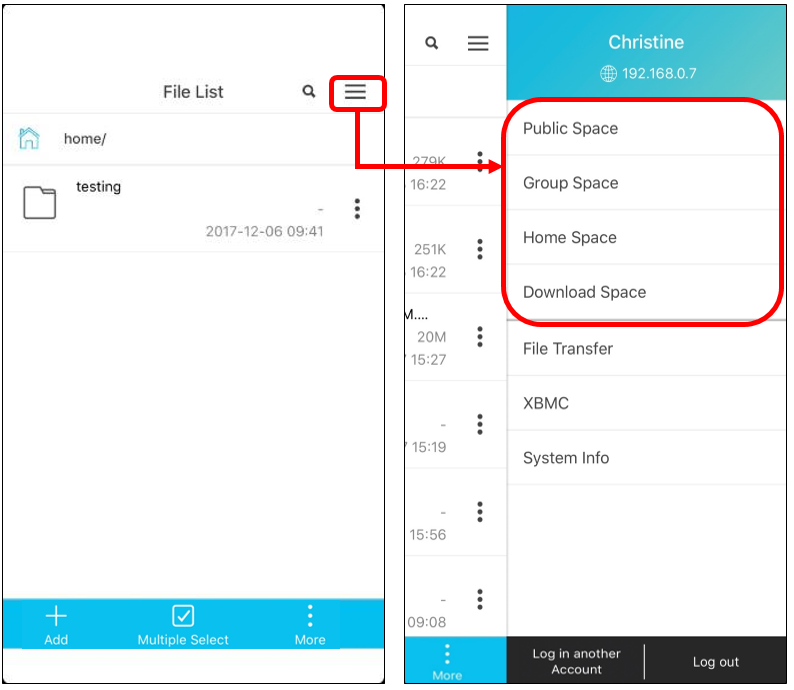
Single File Overview
In the file list, just click the icon next to the file, and the user can operate their single files.
The function list will be like the right image. Including [Rename], [Move], [Copy], [Download], [Share], [Share to Facebook] and [Delete]. Please see the following introduction for each function.
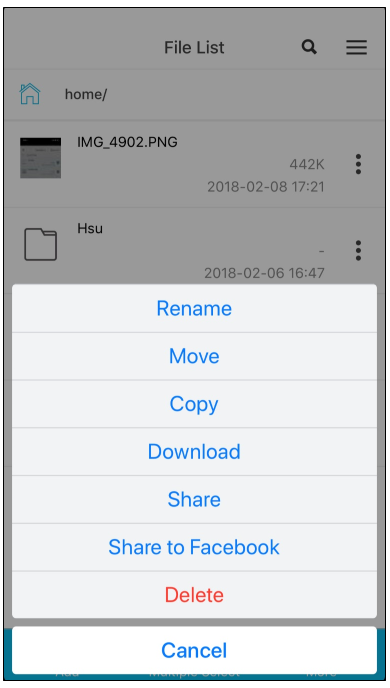
Rename
Select [Rename] function, and it will pop up the rename window, enter the name you want to put and click [Rename], the file will rename successfully.
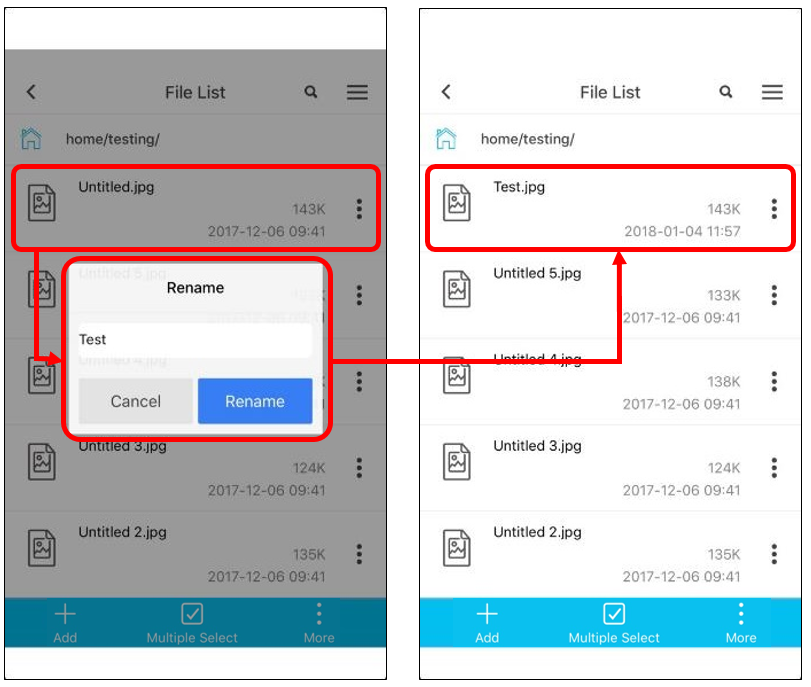
Move/Copy File
Select [Move] or [Copy] function, and you can see there is an [Confirm] icon and [Cancel] icon. Once you finish moving or copying the target file, click [Confirm] and the process will be successful.

Download
Select [Download] function, and it will jump to [File Transfer] page. After the transfer process complete, you can click the upright corner icon and switch to [Download Space]. You can see the file has downloaded to your mobile phone local path.
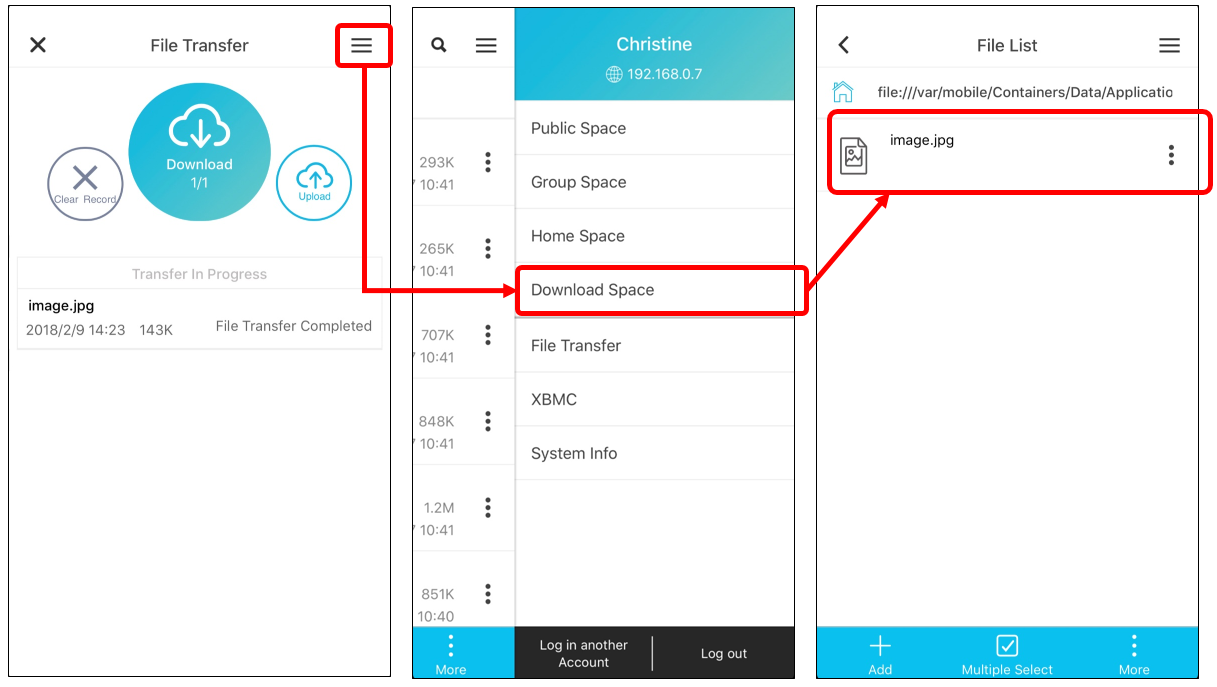
Share
Select [Share]; the system will pop up a reminding message to ask you which app do you want to share. Select the app you want to share and enter other information that you may need to put, and click [Post] and the sharing process should done.
(Please note that different apps may have different operation method).
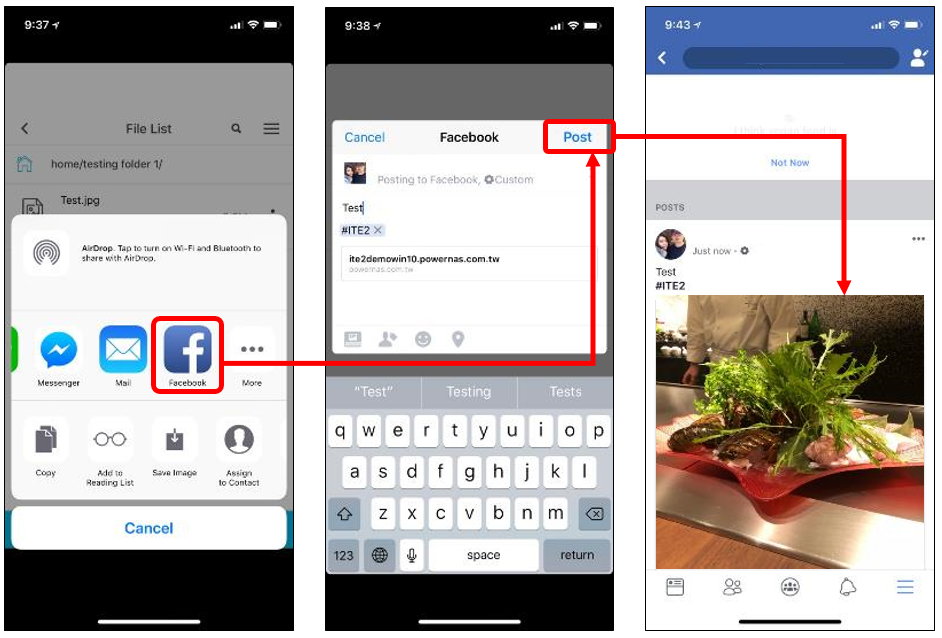
Share to Facebook
Select [Share to Facebook], and you can turn your files or image into a share link. You just need to enter other information that you may need to put and click [Post], and it should upload to Facebook.
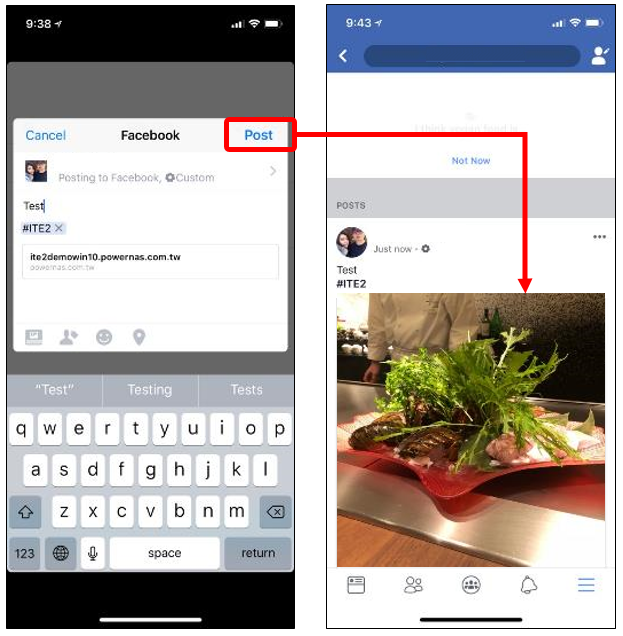
Delete
Select [Delete], and the system will pop up an alert message. Once you press [OK], the file will be deleted.
(Please note that deleted file cannot be restored).