There are so many virtual machines applications on the internet. This use is also an application that most of NAS users use a lot. However, did you know? In the Windows 10 OS Pro and Enterprise version, there is also a built-in virtual machine application. ITE2 NE-201 takes Windows 10 IoT Enterprise as an OS. So, of course we can use Windows 10 NAS NE-201 to build a virtual machine!
In the following post, we will introducing you how to open built-in HYPER-V application in Windows 10. In that case, we can use NE-201 to manage your virtual machine! So, let’s find out!
Open Hyper-V
Please log in to NE-201 Windows 10 desktop, and right-click the Windows Key icon on the left corner. Select and click [Apps and Features].
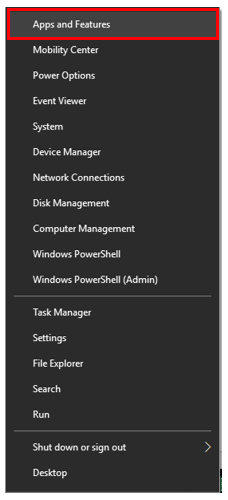
Find relating settings, and click [Programs and Features]. Then select [Turn Windows features on or off].
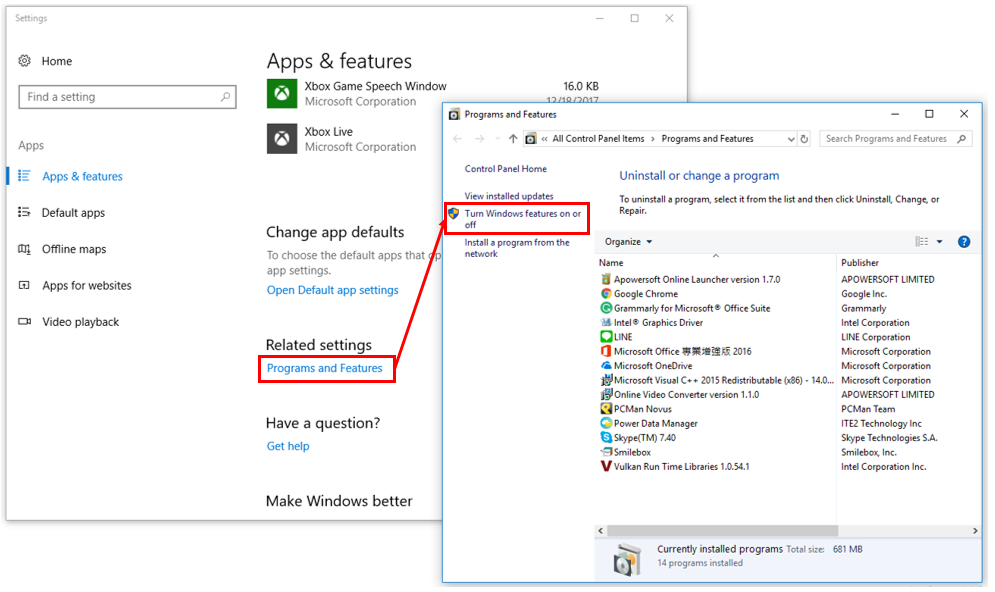
Check Hyper-V to turn on the feature, press [OK]; then Windows should start applying changes.

After applying changes process complete, please click [Restart now].
*Please note that you need to restart to find the application been added successfully.
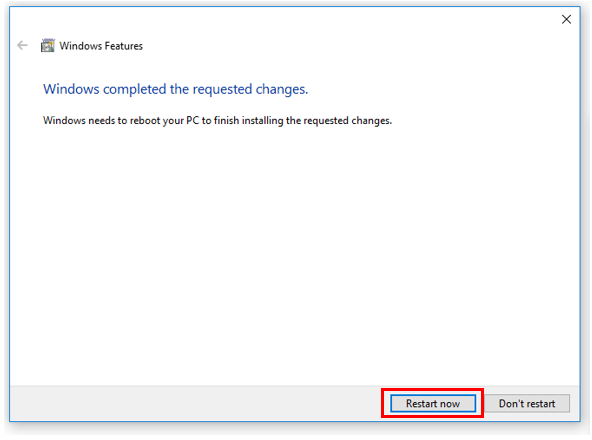
Manage your virtual machine
After restart process complete. Use [Search Windows] column to find the app [Hyper-V Manager].
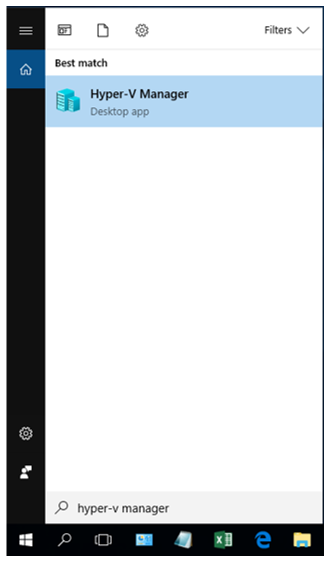
Open [Hyper-V manager] then we can start using Windows 10 NAS to manage our virtual machine now!

