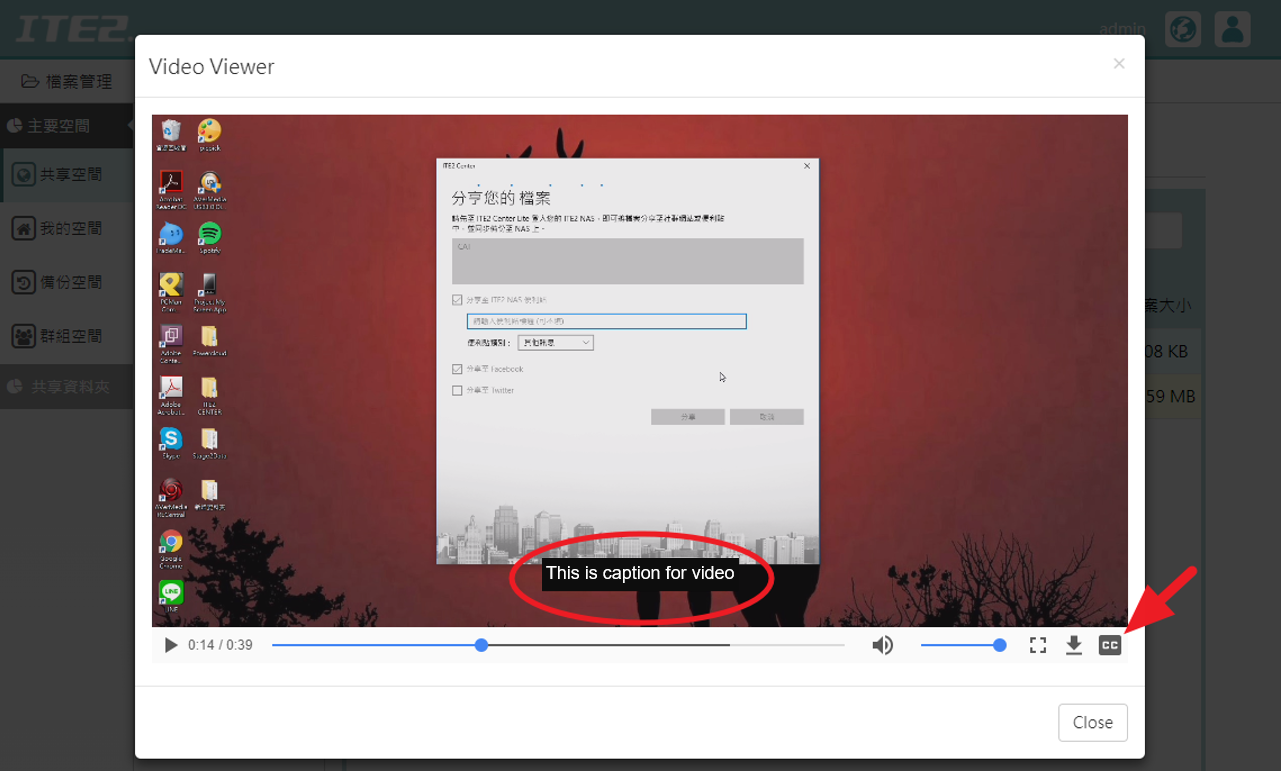In Windows 10 NAS Power Data Manager (PDM) 1.1.0.0 version, it supports SRT caption. The user can only put video and caption file in the same folder, then play the video, and the caption will be embedded directly.
Some videos have already provided the caption files. But what if those video files that do not have caption? and how can we do to apply a caption to our video?
In this post, we will introduce you how to edit SRT caption file and how to put them into a video!
How to build SRT caption
The user can edit SRT caption in Windows app – Notepad, Let’s see the example in the following image.
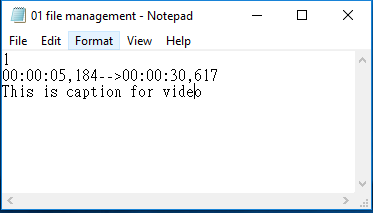
- 【1】is the caption serial number.
- 【00:00:05,184 –> 00:00:30,617】is the time interval for caption, the format should type in【(Start) Hour: minute: seconds: milliseconds –> (Hour: minute: seconds: milliseconds】
- 【This is the caption for video】is the caption will display on the interval time.
After editing all the caption, select【Save as】and save as type in【All files】and the file name should save as【Your file name.srt 】

*Please note that the caption file name must be the same as the video file name*
Also, remember to select encoding in 【Unicode 】 to avoid caption turn into nonsense characters.
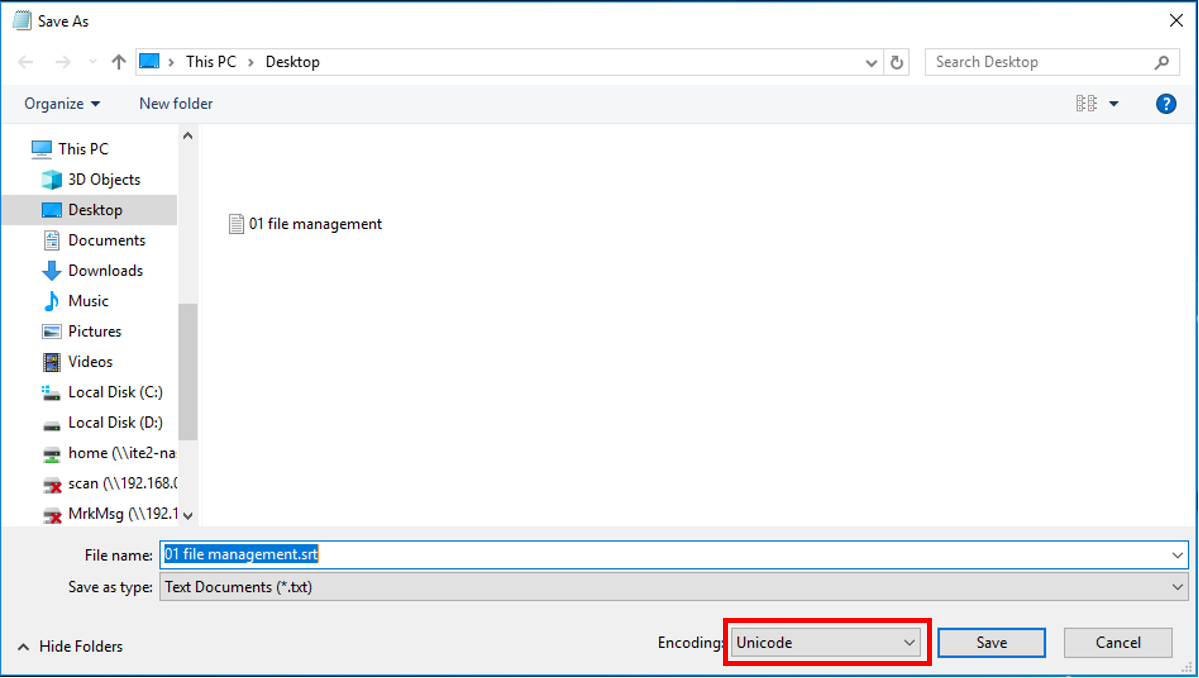
After setup, just press【Save】and the caption file is all saved.
In next step, let’s enter to Power Data Manager interface and upload your video file and caption file into the same folder space.
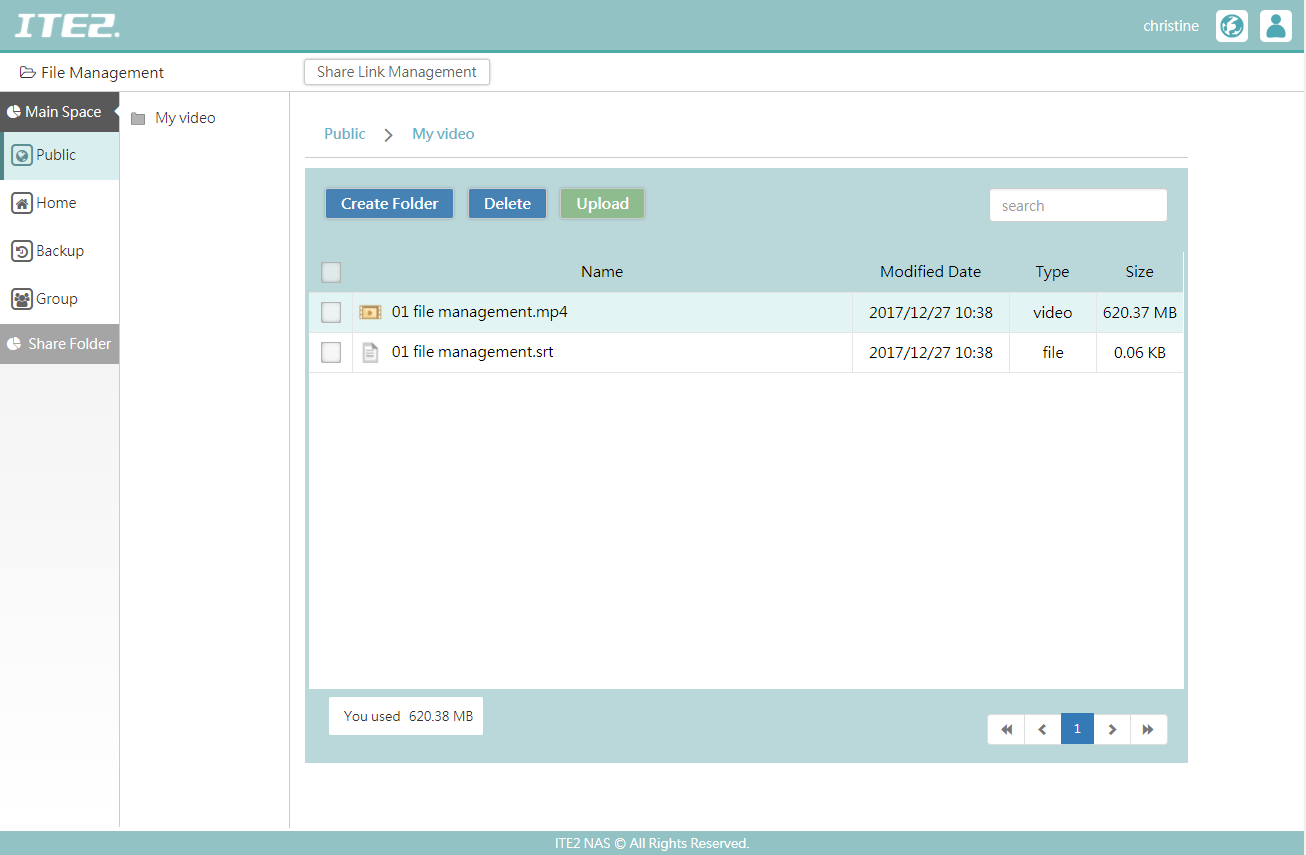
If you forget to edit file name, you can click the right key to rename the file.
Turn on/ Turn off SRT caption
Once you finish the upload process, you can check your caption by playing your video to the specified seconds;and you will see the caption pop out automatically.
If you don’t need to see the caption, you can select the right down corner【C.C】icon to turn on/turn off the video caption.