We all wish that we have a Windows 10 computer that can directly save files like cloud storage. And here we are! With built-in Windows 10 loT Enterprise, ITE2 NE-201 can make your dream come true!
You definitely can use ITE2 PDM interface to upload your files to NAS.
For how to use PDM, please refer to ITE2 NAS – Power Data Manager
But how to save files to NAS when NE-201 is using as a typical computer and no need to log-in to PDM?
Stay tuned and find out!
(Please note that the following route cannot be deleted or it may cause PDM or APP cannot find the right path and lead to the file saving failure)
Viewing NE-201 PDM interface under Windows 10
First, open your Windows 10 file explorer, and you will find an ITE2 folder in D disk.
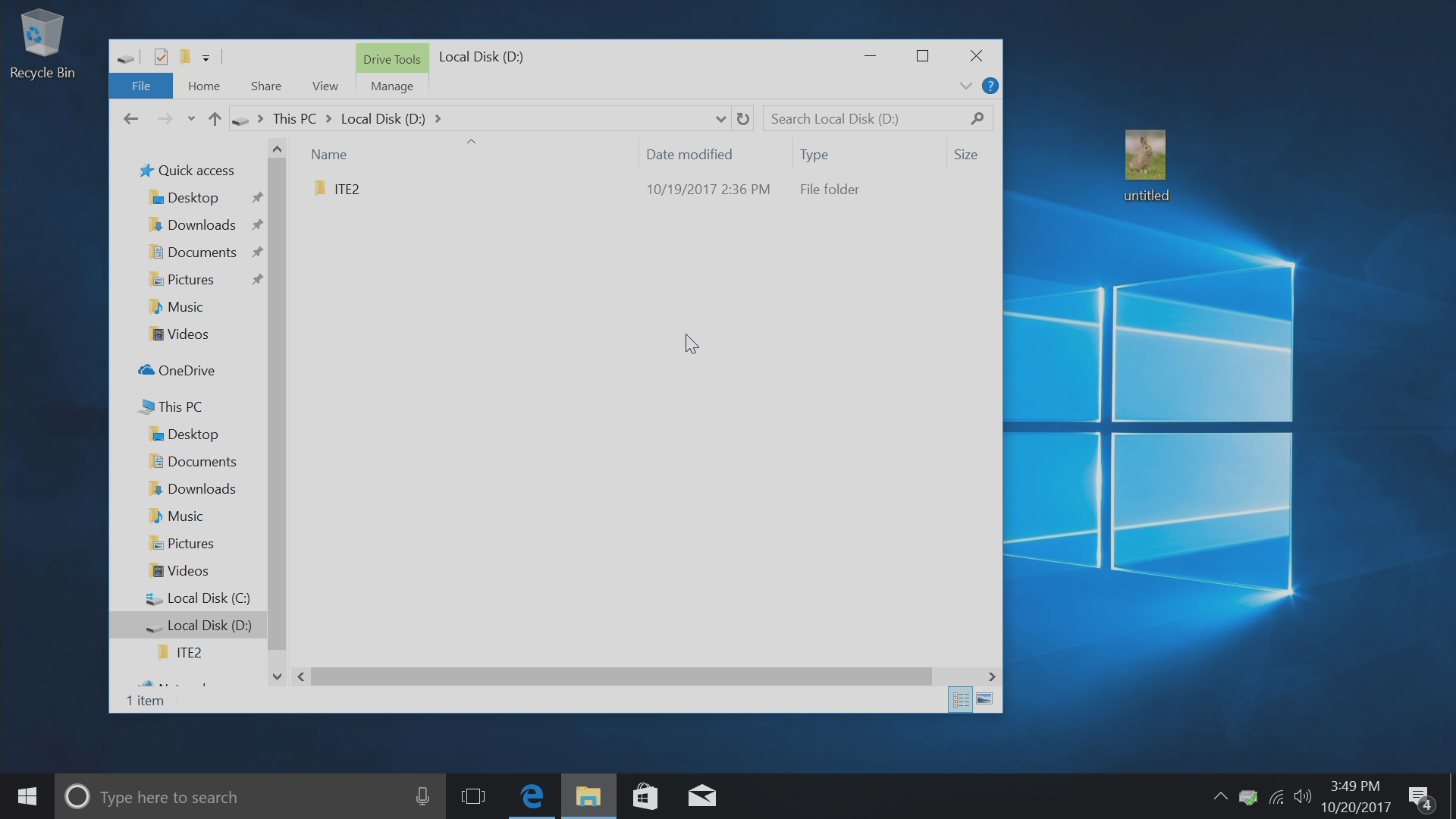
Click on the folder and the system will make sure that user has permission to access ITE2 folder. If the user did not have authority, a warning message would pop out.
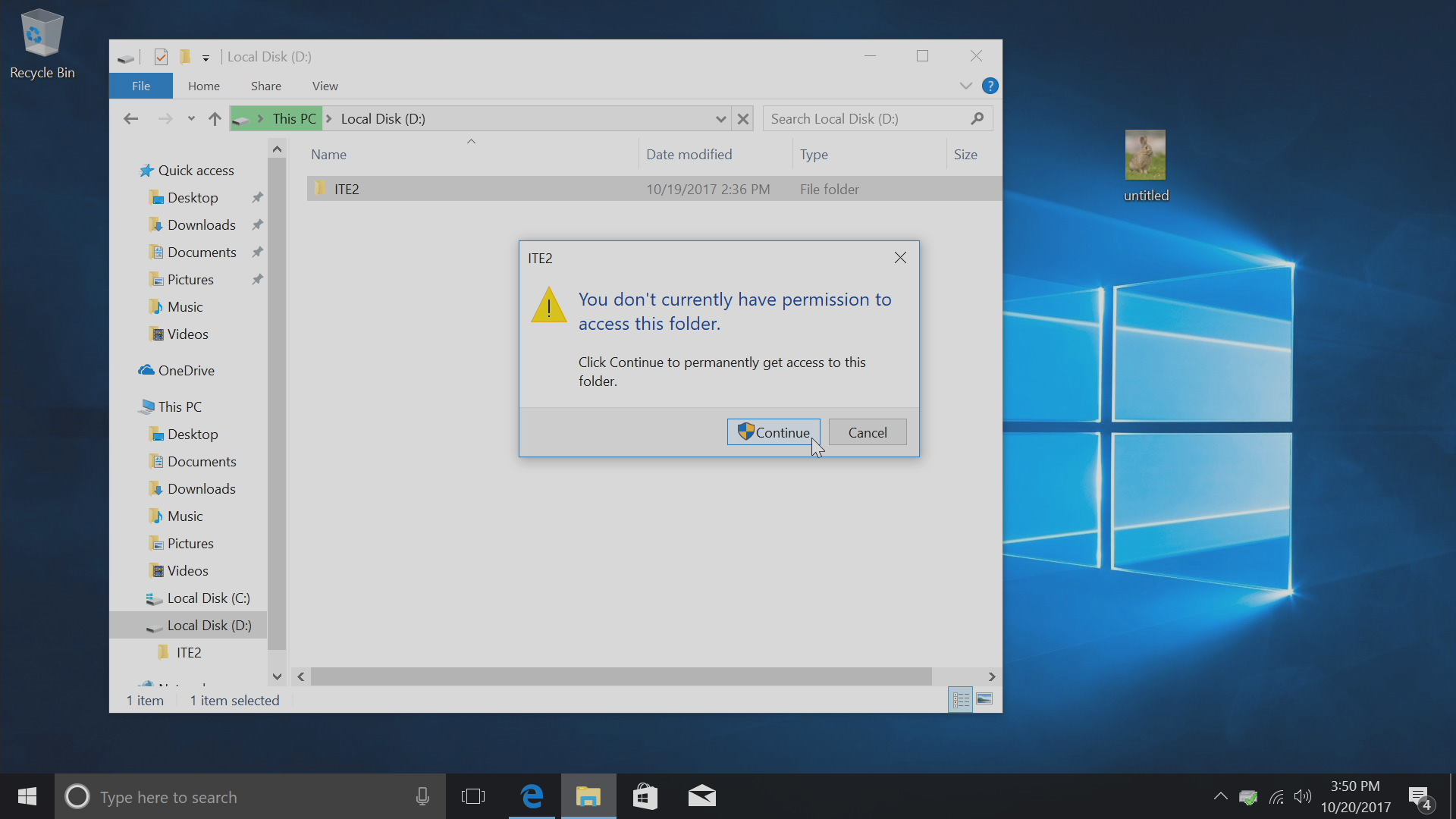
When you enter into the ITE2 folder, there will be three more folders: Groups folder will correspond to Group Space, home folder will correspond to the private folder for each account (Please note that this is not the Home Space), and the Public folder will correspond to Public Space.
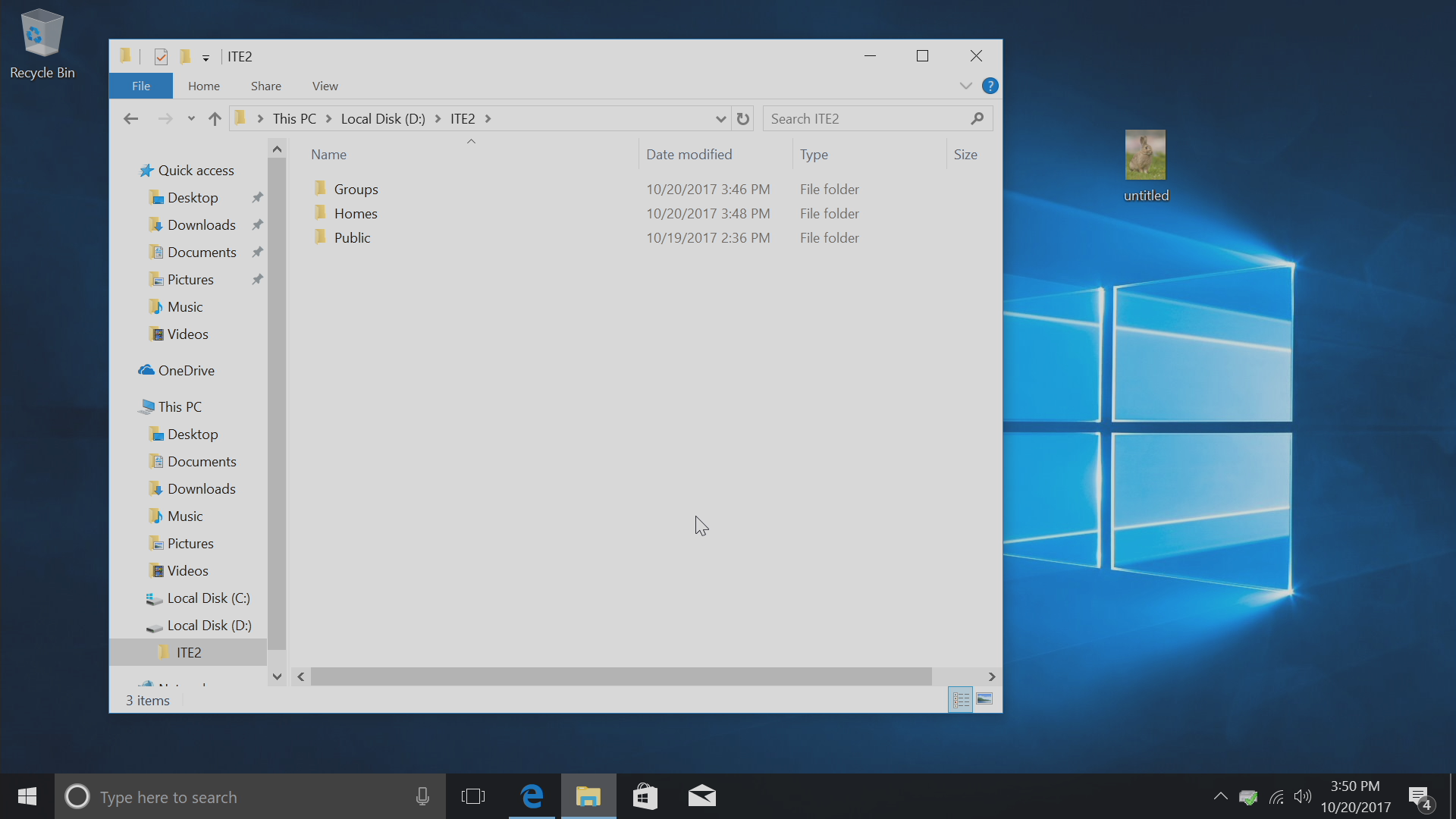
When entering the Home folder, you will see the folder named by each account username.
In that case, you can only access your own folder and cannot access to others.
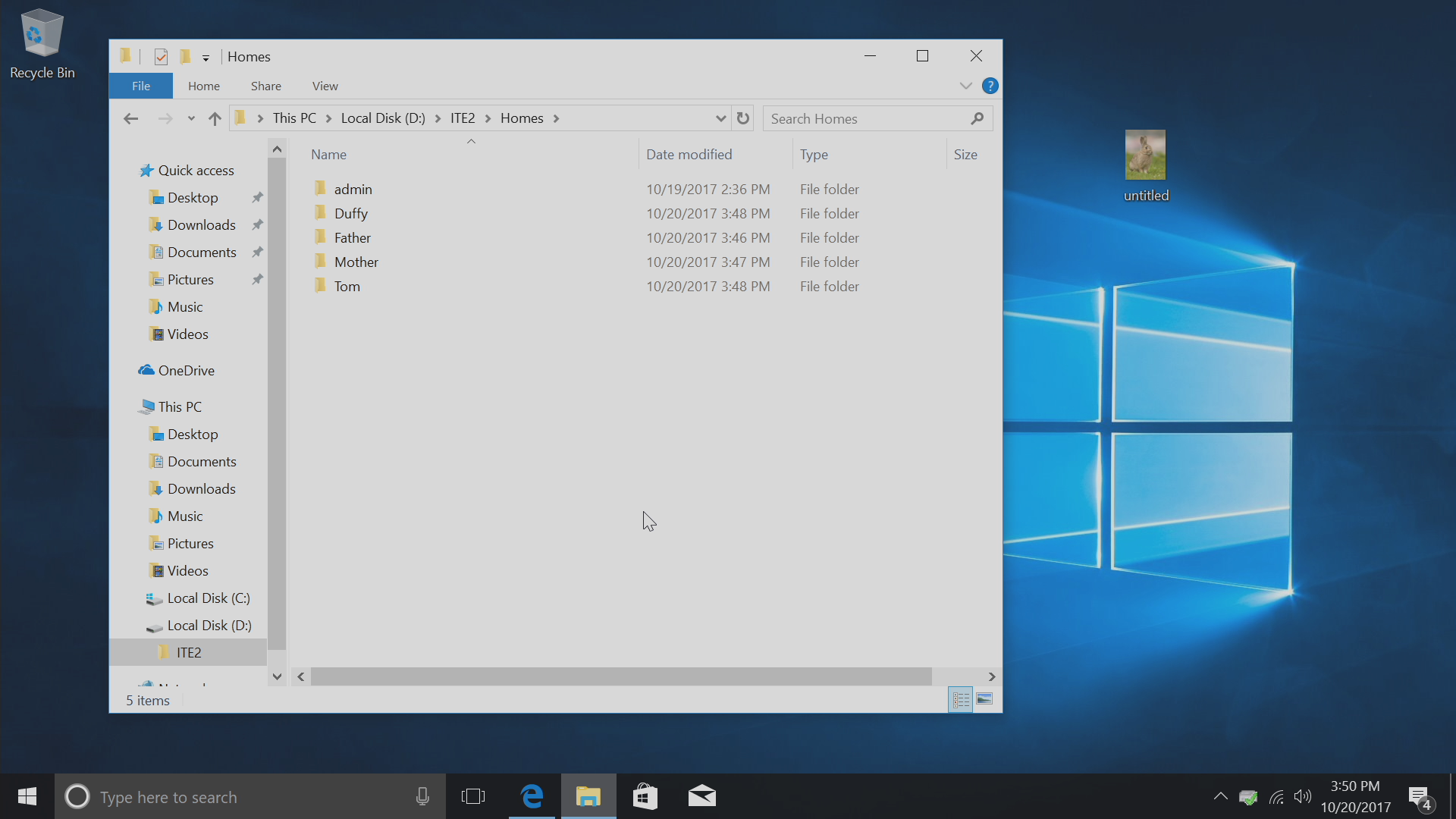
Enter in your account folder, and you will see the Backup folder (for Backup Space) and Home folder (for Home Space) and other two folders for specific apps.
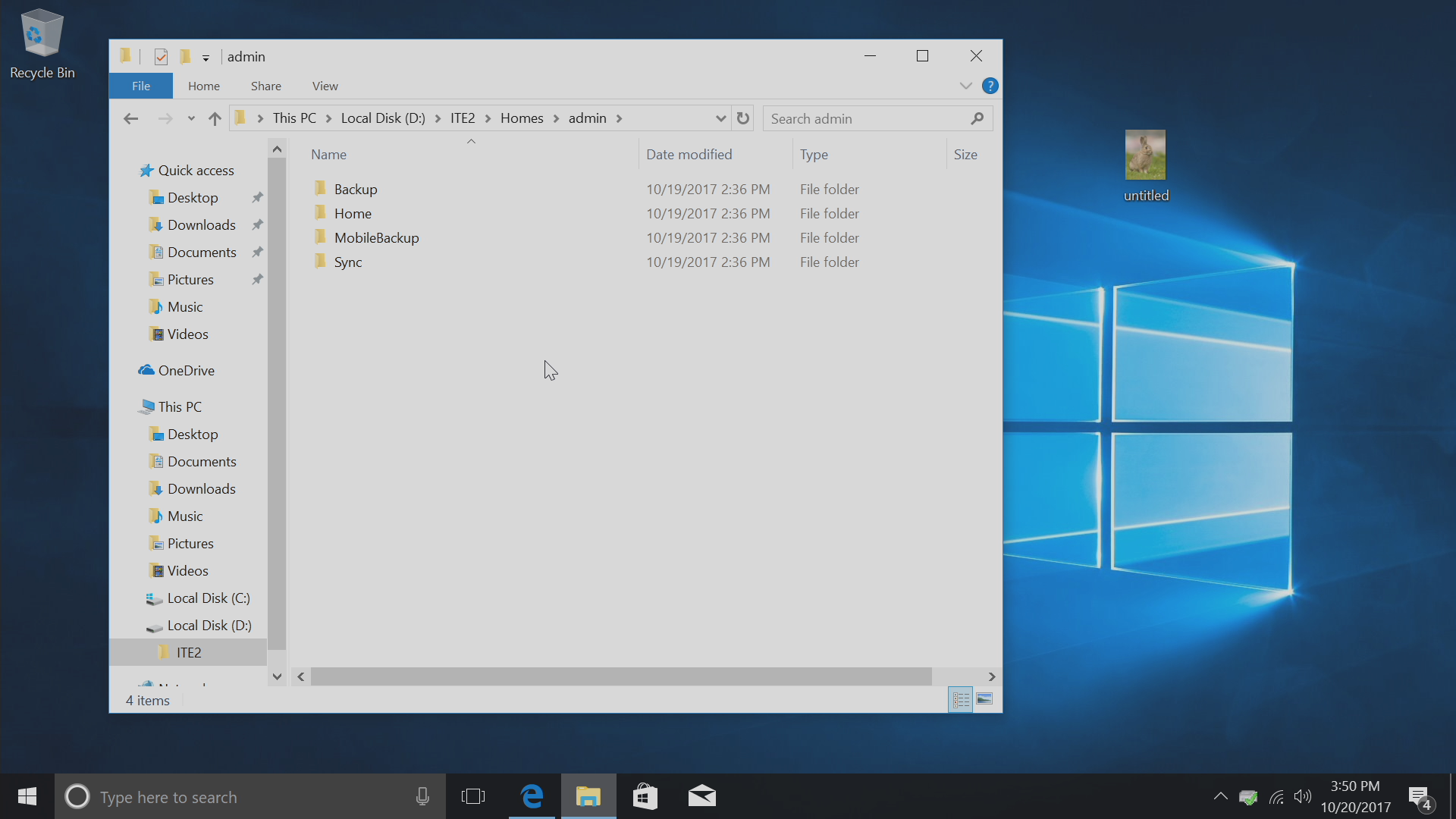
Let’s try to save a file to Windows 10 NAS folder!
Let’s get in the Home folder (your Home Space) and drag any of files you want to save in Windows 10.
And that’s it, no more steps! You are already successful saving files to NAS without log-in to PDM!
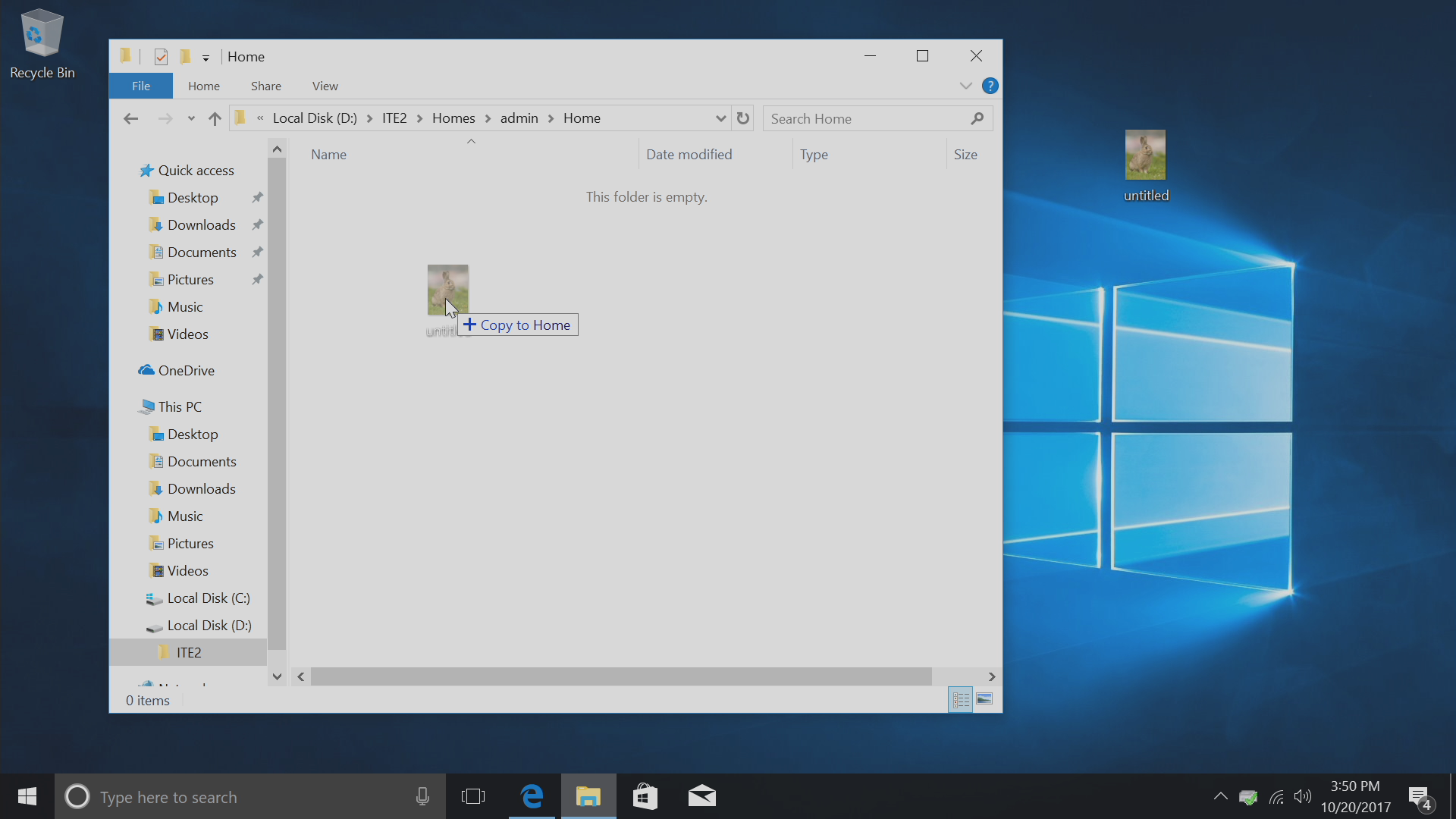
In that case, you can use any browser to view your NAS files in anytime and anywhere.
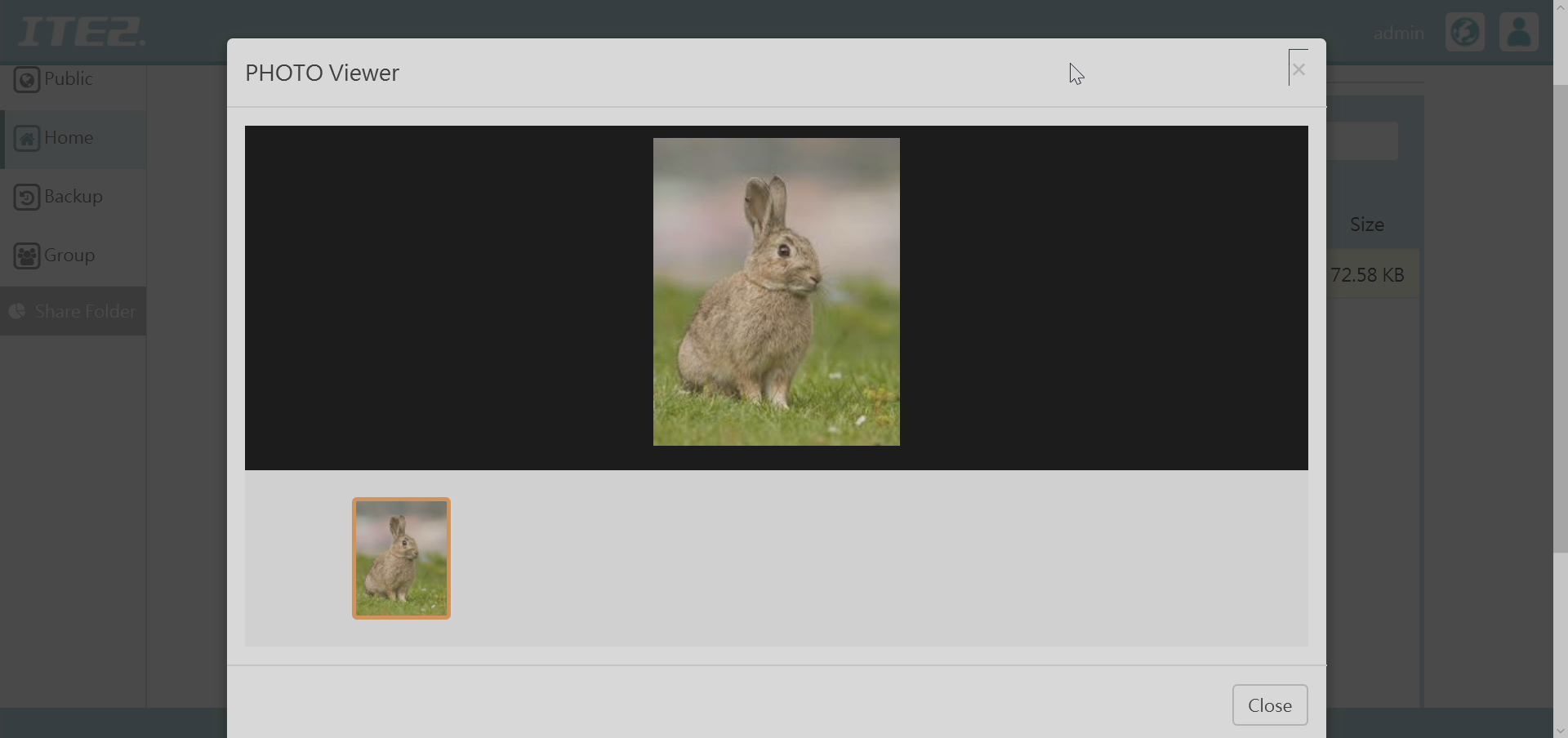
Even if you are using mobile phone app (PowerCloud).
Those computer files can be viewed and download to the mobile phone easily since the data are already on the NAS! How cool it is!

