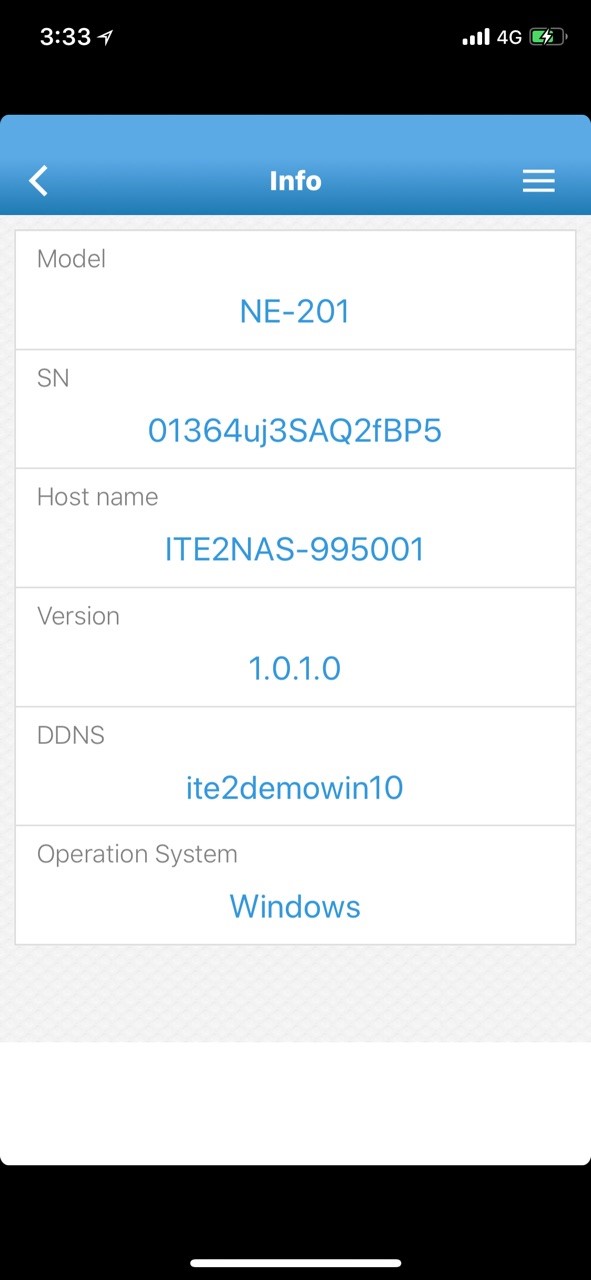ITE2 Technology Inc. has designed different kinds of mobile phone apps to help App users solve different types of problem.
The user can go to App store or Google Play store to download all the Apps that ITE2 have provided.

In this post, we will introduce PowerCloud app start from the sign-in screen, and present PowerCloud featured function!
For how to download your PowerCloud, please refer to Android / iOS APP- PowerCloud Introduction
How to sign-in to PowerCloud App
Search inside network IP address to sign-in PowerCloud
First, your mobile phone should be on the same inside network with ITE2 NAS. Open your PowerCloud; then you can use [ Find the IP of PowerNAS ] to search NAS IP address that you are need to sign- in.
(Please note that you can open the [ Remember Me ] function that you will not need to sign-in next time)

Enter your DDNS account address to sign-in PowerCloud App.
PowerCloud user can enter their DDNS preposition address (For example, address [ abc.powernas.com.tw ] you can only enter [ abc ] ) then the user can use their social media account or ITE2 NAS account to sign-in.
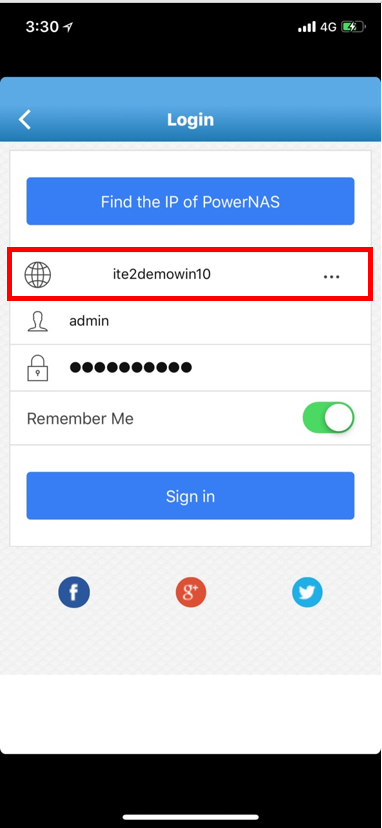
Main screen introduction
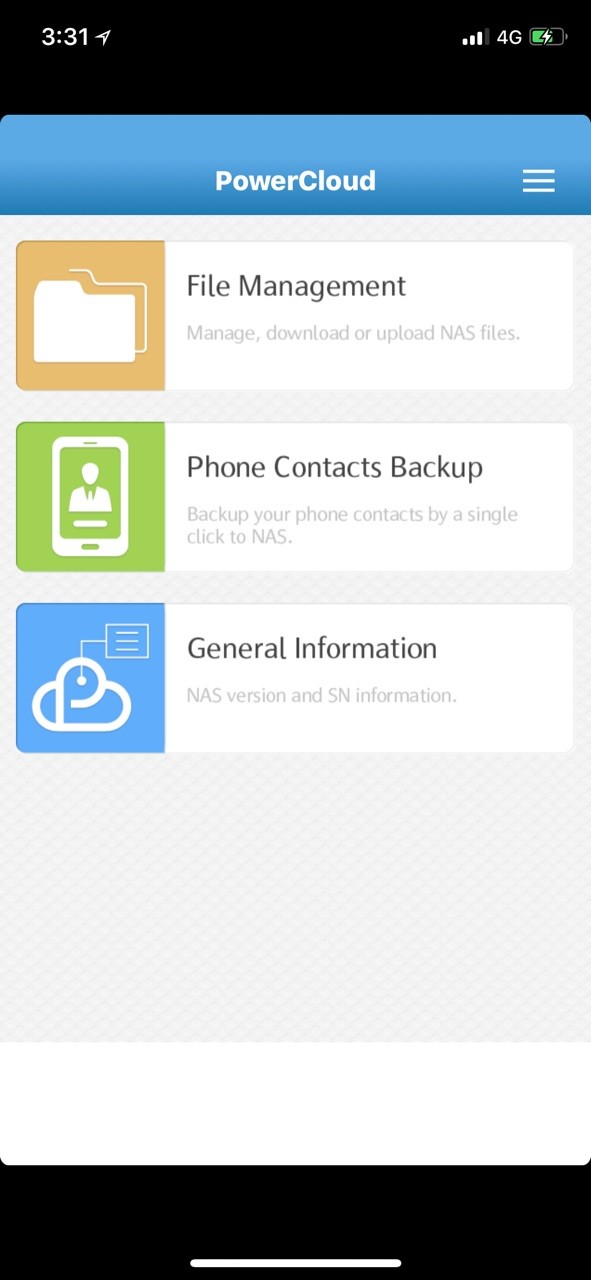

System Function Key
Check account information, close PowerCloud app, account sign out and review file transfer status.
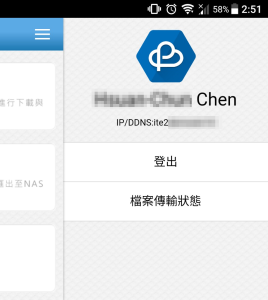
XBMC Remote
Turn your mobile phone into a remote that can control same network’s NAS XBMC platform. ( Please note that this function only available in Linux NAS )
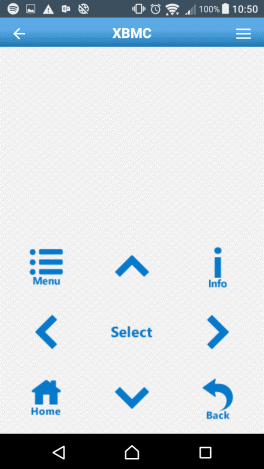
File Management
PowerCloud can become a communication bridge to ITE2 NAS. The user can manage their NAS files on the mobile phone, like review, upload, download, and play video through PowerCloud File Management function.
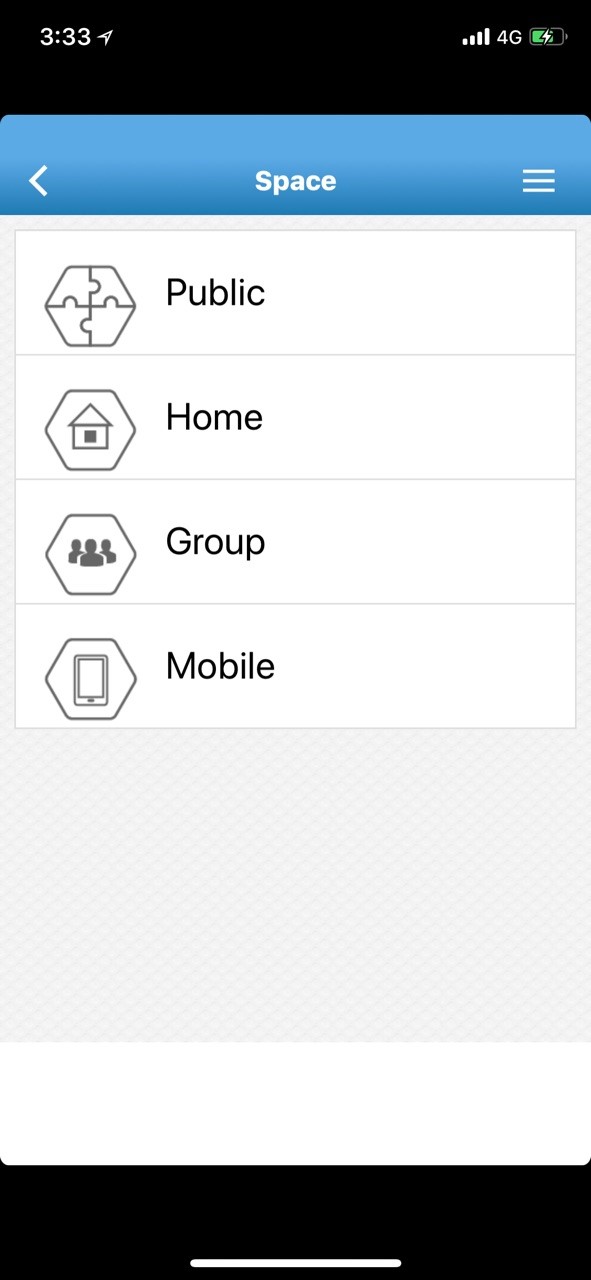
Phone Contacts Backup
Backup your phone contacts to ITE2 NAS, or restore your backup phone contacts to a new phone.

General Information
Review NAS model information, Serial number, DDNS account, Host name and other system information.