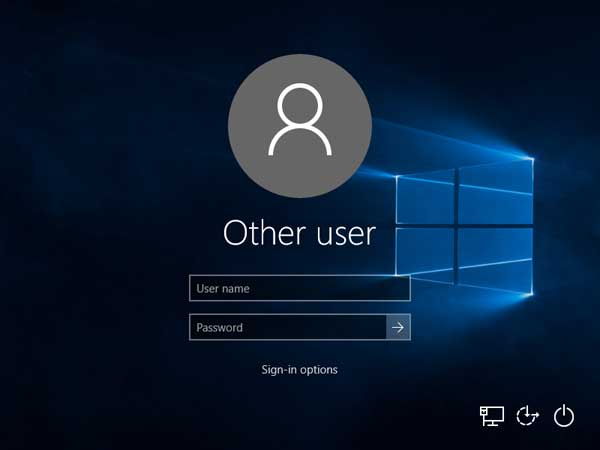Have you/your friend ever used camera to take a photo of PC screen? Have you found out these photos always look really weird and not so clearly?
In this article, we will introduce a keyboard shortcuts in Windows 10 – Print Screen. Print Screen can take a screen shot of PC screen, and the screenshot will save to clipboard.
Furthermore, Print Screen not only can take full screenshot, use it with other hotkeys, it also have more function to use.
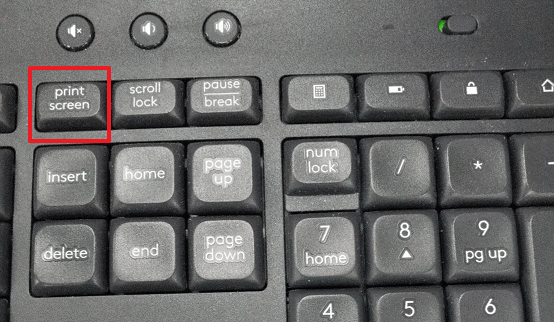
Print Screen
You can take full screen by pressing Print Screen. If you want to paste the screenshot, you can use “Ctrl + V” to paste the screen shot from clipboard. If you want to take a screenshot of the active window, you can use “Alt + Print Screen”.
In Windows 10 1703 or later version, press “Shift + Windows + S” will trigger area select tool. Using mouse to click and select a specific area and the screen shot of selected area will clipped to clipboard.
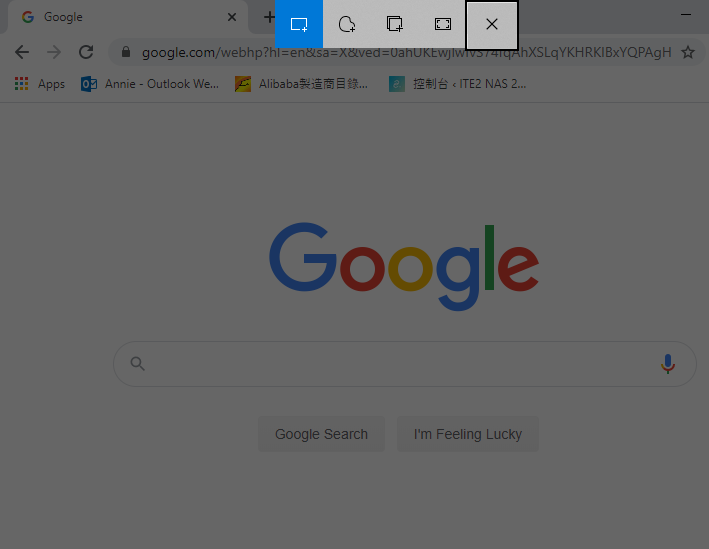 ▲press Shift + Windows + S to use area select tool.
▲press Shift + Windows + S to use area select tool.
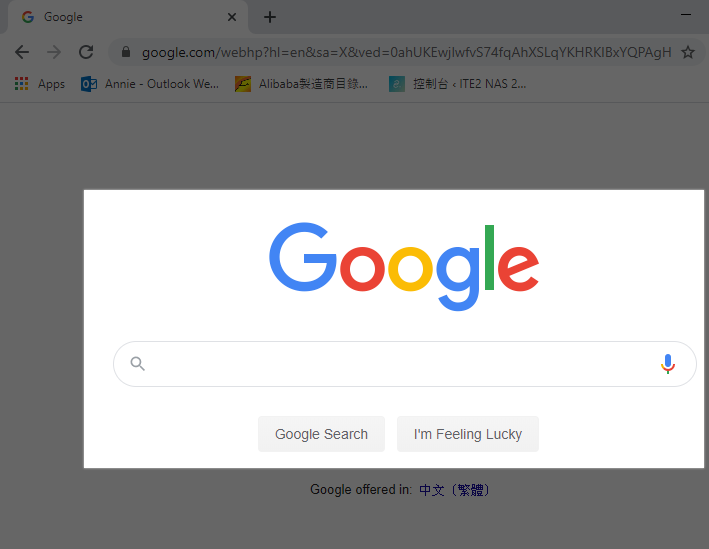 ▲Use mouse to click and select a specific area.
▲Use mouse to click and select a specific area.
In Windows 10 1803 or later version, click the clipped notification and you can mark up or share the image in the editor.
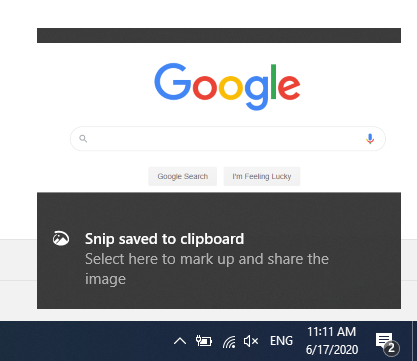 ▲ The clipped notification.
▲ The clipped notification.
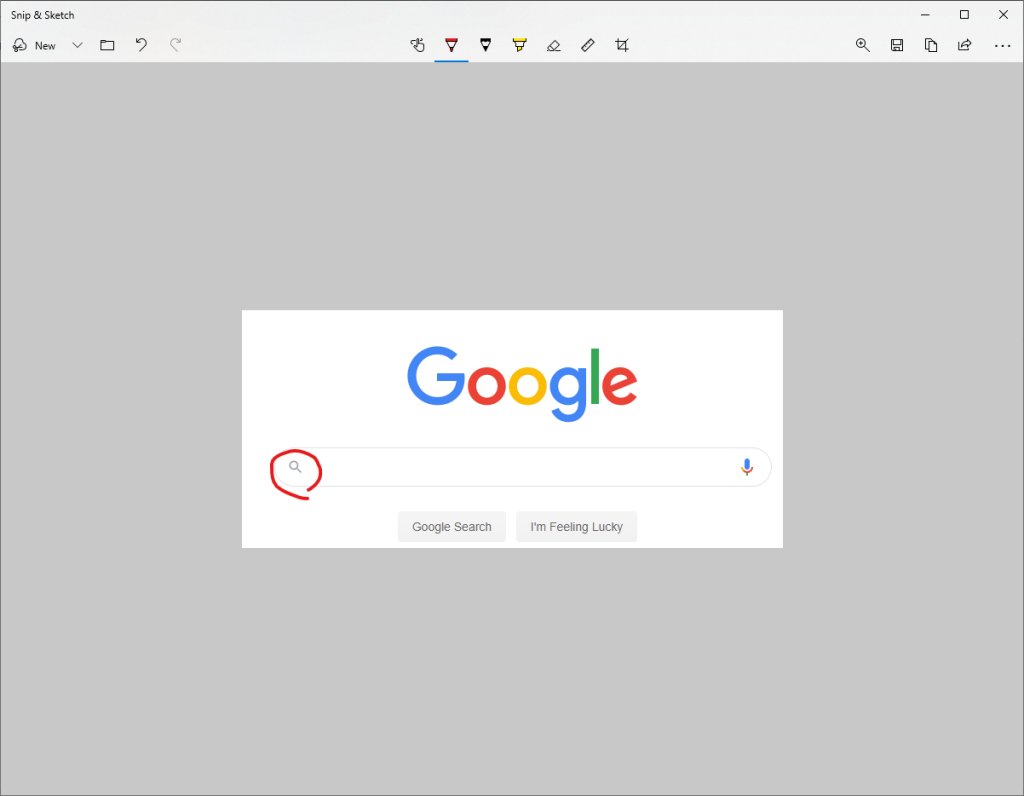
Lock Windows 10
Locking your Microsoft Windows 10 computer screen is important for protecting your data, especially in the workplace. Press “Windows + L”, then you can lock your screen immediately.
When you want to unlock your computer, you need to enter your password to login to your account.