ITE2 Windows 10 NAS [NE-201] possesses RAID 1 mode function, which can help user lower the data loss risk if the HDD is broken.
NE-201 also owns hot-swap function, which can let the user switch single HDD while the NE-201 still on the operation.
However, please note that if you take out two HDDs, it will cause the system damage.
For the HDD switch operation, please refer to the following video and image instruction.
RAID 1 Mode Concept Introduction

▲NE-201 possesses NAS and PC characteristics, so, what is the difference in the hardware design?

▲ NE-201 have RAID 1 function, and support hot-swap function, it is rare in the general computers.

▲To speak easily, if NE-201 does RAID 1 mode on two HDDs, then the data we have saved will mirror sync to another HDD.

▲Therefore, when calculating the total capacity, the capacity of the HDD with the smallest capacity among the two HDDs will be selected as the total capacity of our NE-201.


▲Therefore, when the user is using NE-201, if any HDD is damaged, then the other one can still operate normally, and the user’s data should keep saved and will not disappear.
If the user wants to understand more information about the RAID, you can refer to Wikipedia to know more.
RAID 1 Mode Switch HDD Operation
In this step, the user will learn how to replace the HDD under RAID 1 mode. (Operation film/text is operated directly under the NE-201, and applied 127.0.0.1 local address to open PDM)
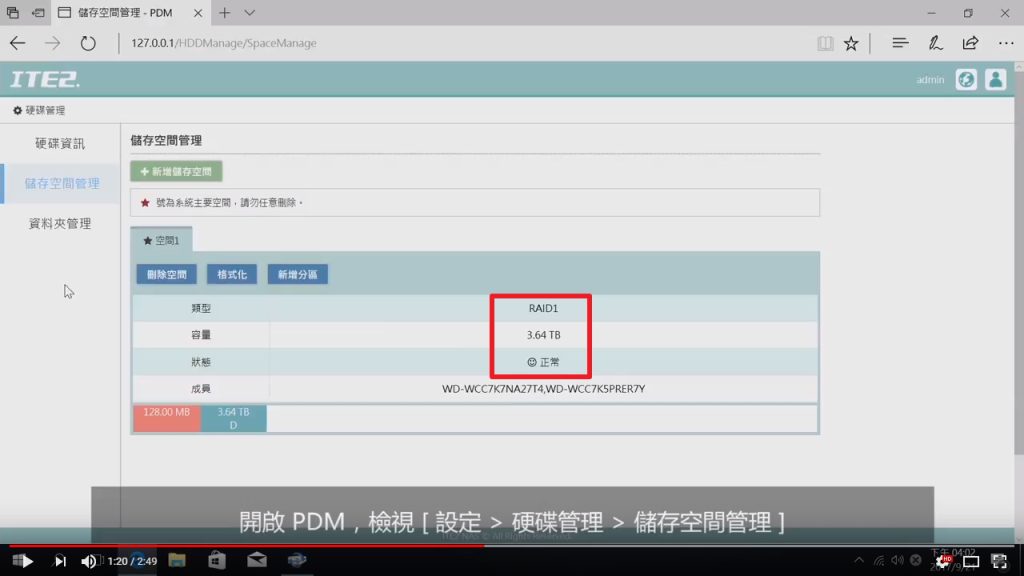
▲Please open PDM, then go to [Settings, HDD Management> Space Management] and make sure system is operating backup following the RAID 1 mode.

▲Then remove the HDD we want to switch.
(Please note that after HDD been removed, you cannot remove another HDD or it may cause data loss)
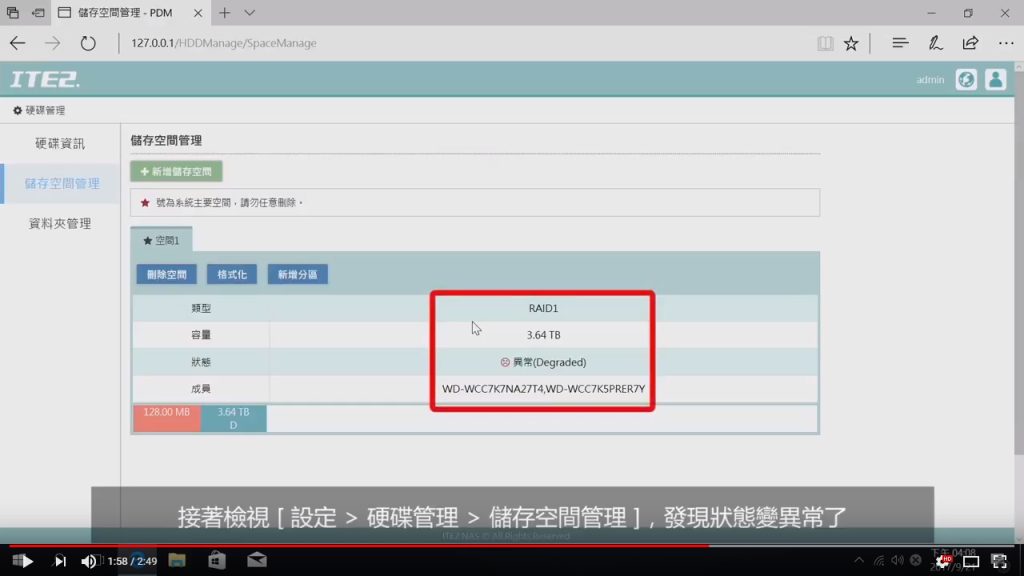
▲ Moreover, the user can go to [Settings> HDD Management> Space Management] and found out an abnormal status.
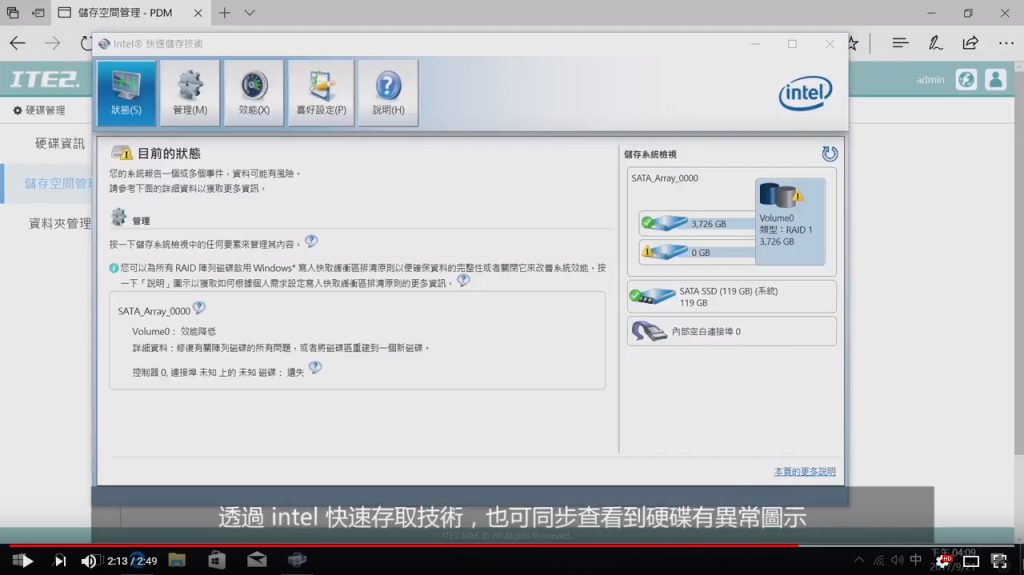
▲Then open NE-201 built-in Intel® Rapid Storage Technology software, the user can see the HDD abnormal notification as well.
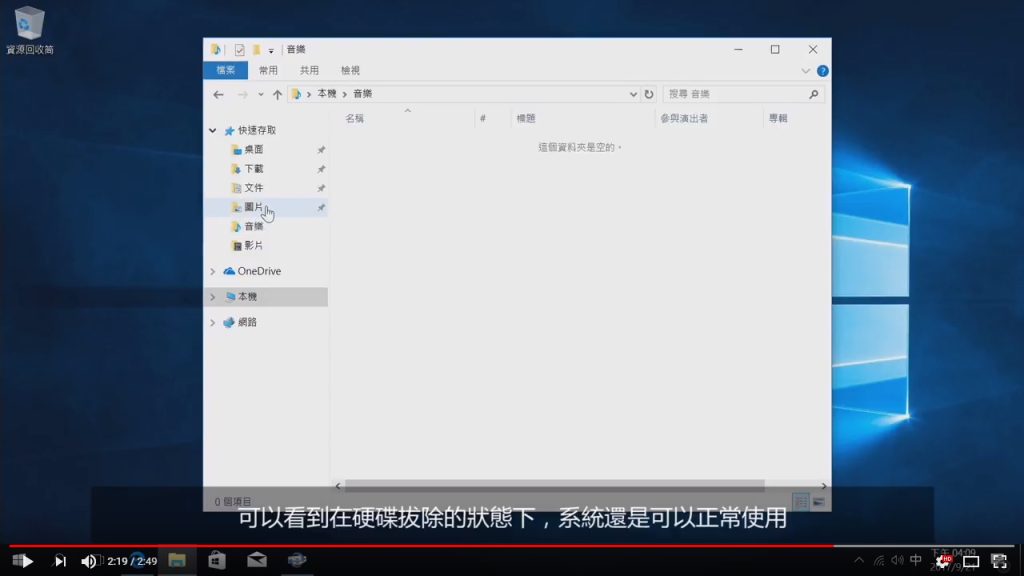
▲The user can see, although an HDD has been removed, the system operation did not affect under the RAID 1 mode.。

▲Then, put in the new HDD into the NE-201 and you can start the data restore process.
For how to restore your data, please refer to the next instruction.
Please note: Do not remove another operating HDD while data restore process not completed or it may cause any data damaged.
【About ITE2 Technology】
Official Website: https://www.ite2.com
Marketing SMS Website:https://sms.ite2.com/
ITE2 NAS: https://www.ite2nas.com
