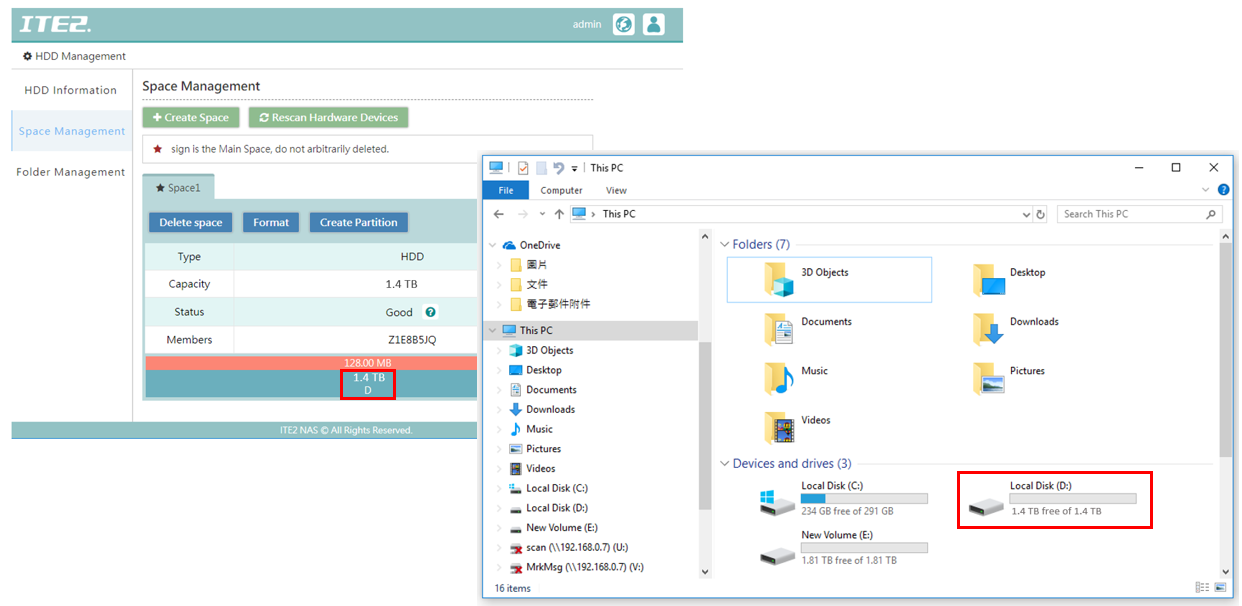Once we created the space for Windows 10 NAS, we can create more than one partition for our NAS. You surely can increase those partition capacity too.
You can directly view the local disk part in the Windows 10 OS interface.
If you like to upgrade the capacity, you can use the [Increase partition capacity] function in the PDM HDD Management.
Please see the following introduction for more information.
First, we can see the partition D’s capacity is about 400GB, and you can see the local D disk’s capacity is approximately 400GB, too.
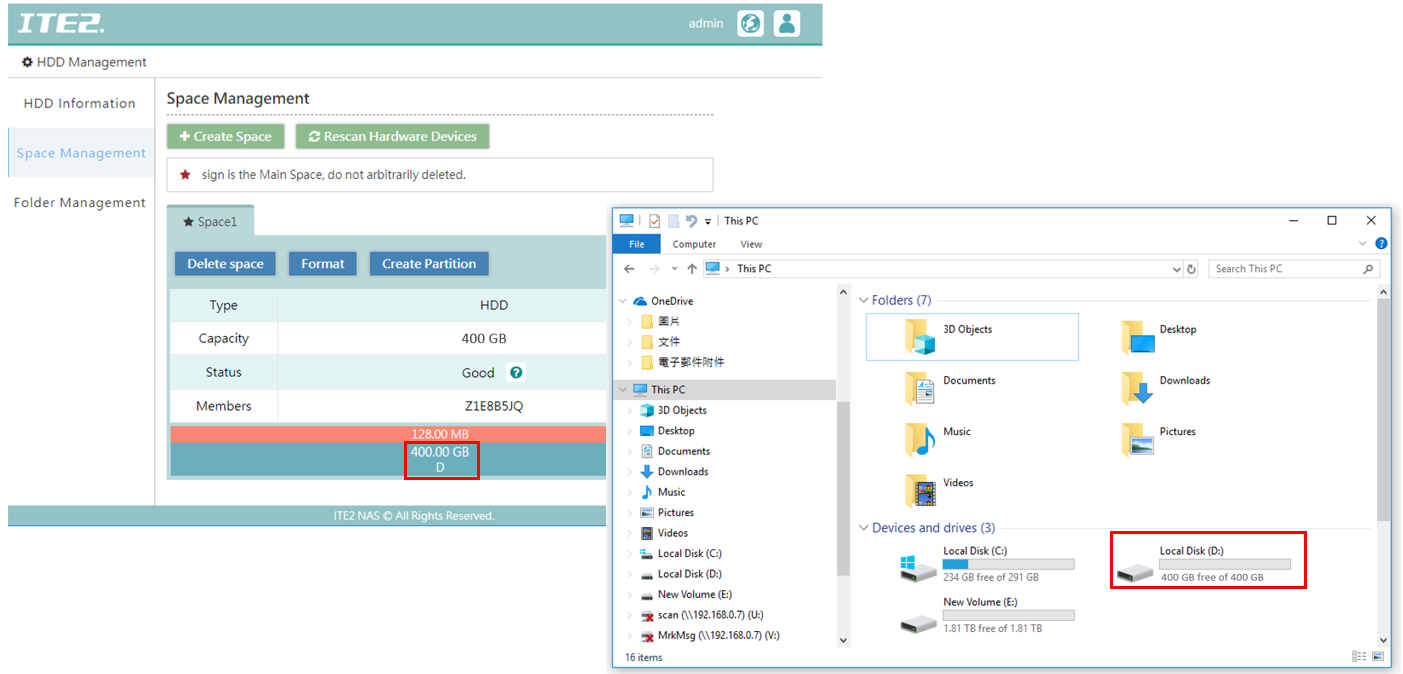
(Please note that due to PDM and Windows 10’s positional notation difference, it may be a little difference between each other’s capacity display).
Start Partition Capacity Expanding
To start partition capacity expanding, hover the mouse to the last partition and select the [Increase partition capacity] icon.
In this demo will be partition D.
There should be a window pop up, and in this demo, we choose to increase 1000GB to our partition D and click [OK].
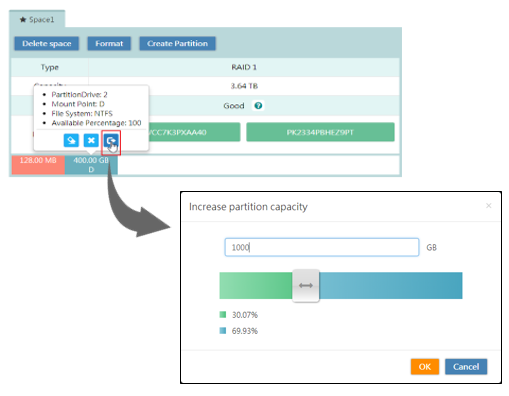
(Please note that [Increase partition capacity] can only expand the latest partition. The other partitions cannot expand).
Then, no matter on the PDM interface or the Windows 10 OS local disk information, you can see the partition D, as local D disk, have been expanded capacity to 1.4TB.