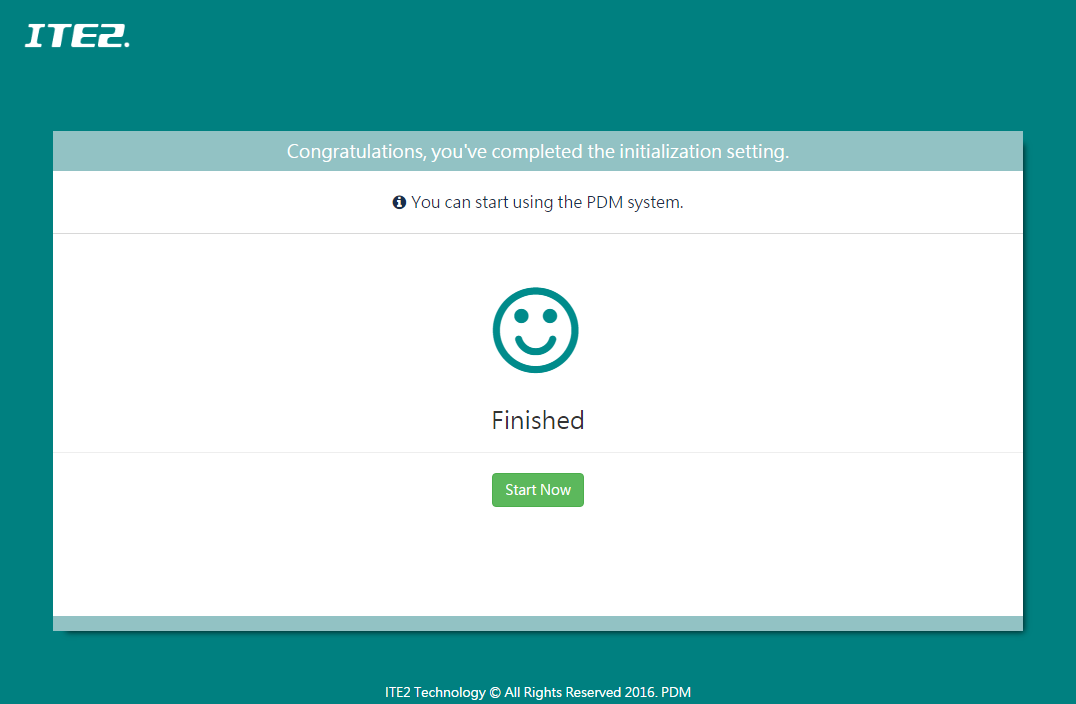This post will introduce Windows 10 NAS HDD Settings and compare each RAID modes performance.
First, after we finished PDM initial settings and had set up the PDM admin account, the system will guide you to the page for HDD formatting setting.
There are two modes of your choice: Quick mode and Custom mode.
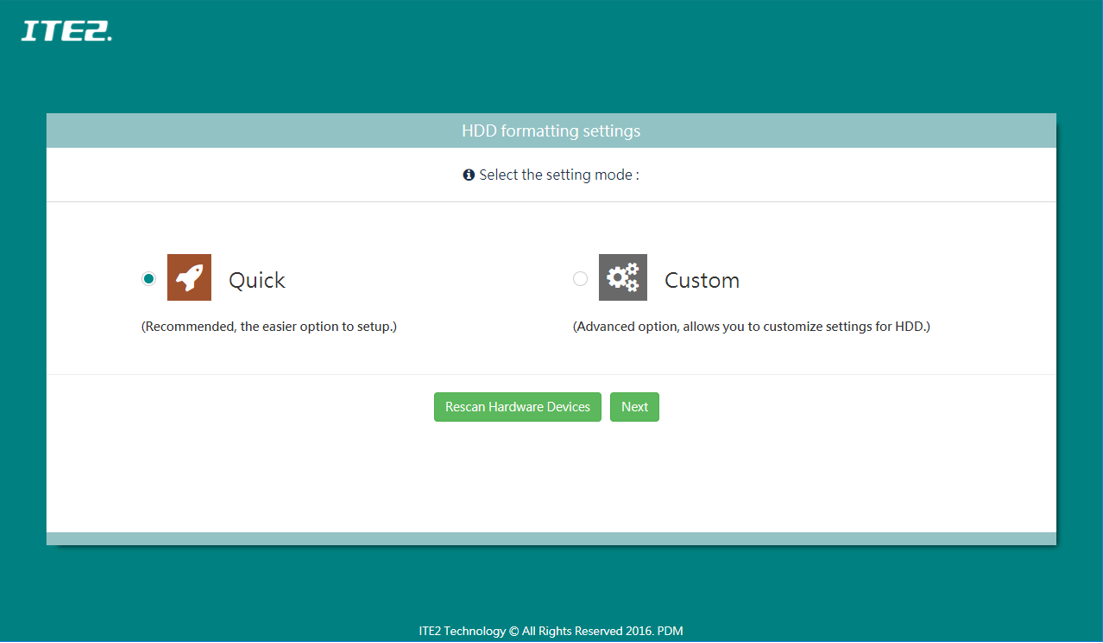
Windows 10 NAS HDD Settings – Quick mode
In Quick mode, PDM will provide you different solutions like high performance, high safety, both performance, and safety or single drive solution based on how many hard drives do you have.
(Different options available according to how many hard drives do you have). You can choose one of the solutions that you prefer. Click [Format] after choosing, and hard drive will start formatting.
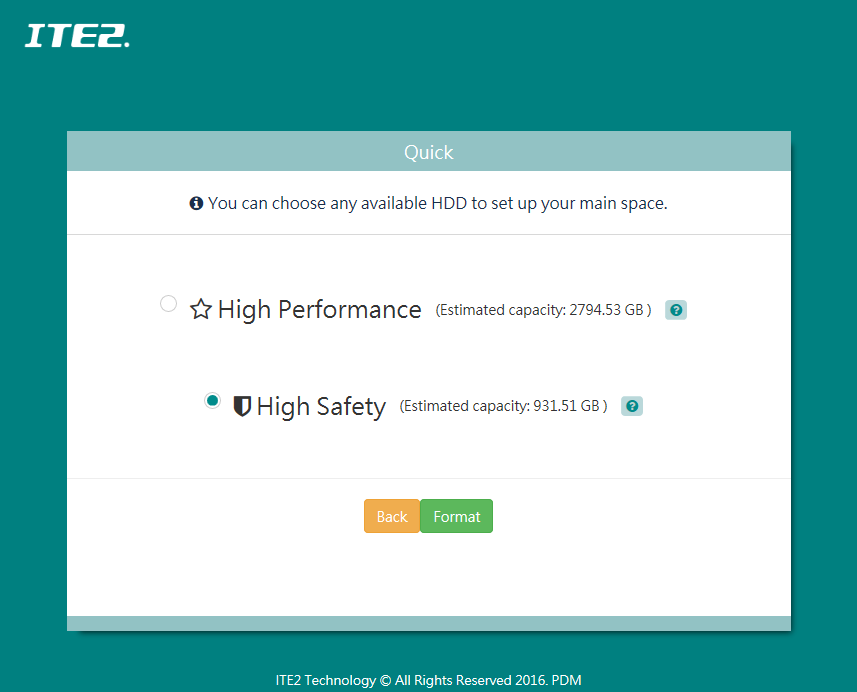
This table summarizes all solution for user:
| High Performance | Both Performance and Safety* | High Safety | Single Drive* | |
| Performance | High | Medium | Low | Low |
| Safety | – | Medium | High | – |
| Capacities | Large | Medium | Small | Large |
(*NOTE: PDM will only display [Both Performance and Safety] solution when the user installed 4 hard drive or more. If there’s only one hard drive, then there will be only [Single-drive] option).
When the initialization setting complete, click [Start Now] to start using our PDM system.
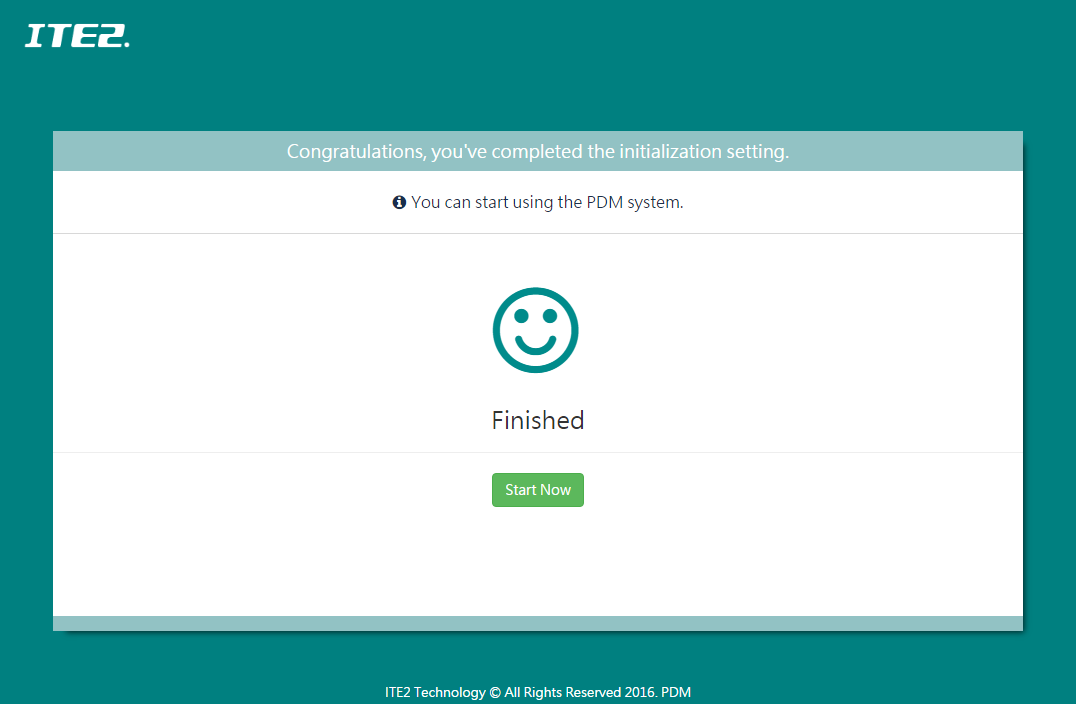
Windows 10 NAS HDD Settings – Custom mode
In custom mode, you can choose any available hard drive to set up your initial space/RAID mode/partition capacity.
The system will give you solutions that depend on the hard drive you choose.
Click [Format] after choosing, and hard drive should start formatting.
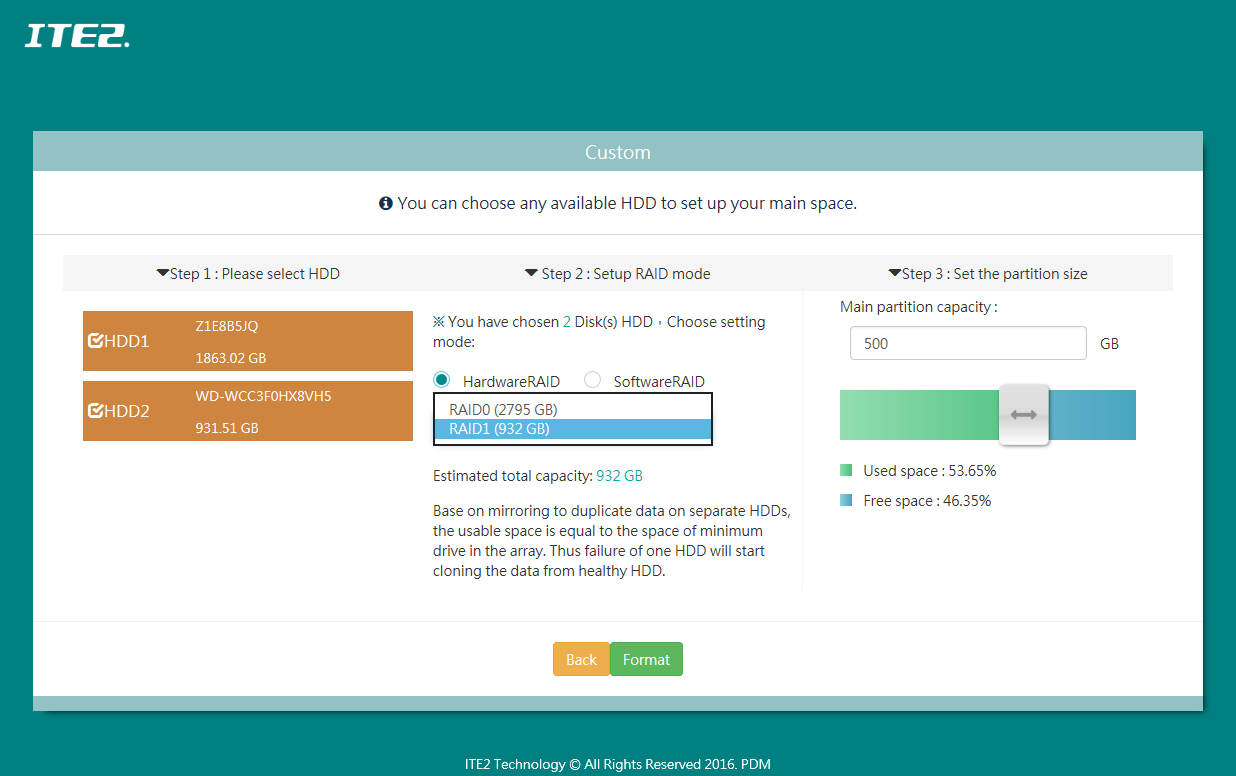
This table shows all solutions in the different amount of hard drive.
| RAID solution | |
| 1 Drive | Can be used directly, no RAID solution |
| 2 Drives | RAID 0, RAID 1 |
| 3 Drives | RAID 0, RAID 5 |
| 4 Drives | RAID 0, RAID 5, RAID 10 |
If you are not sure about each RAID’s mean, you can refer to Wonderful RAID Family – Part 1 and Wonderful RAID Family – Part 2 post.
When the initialization setting complete, click [Start Now] to start using our PDM system.