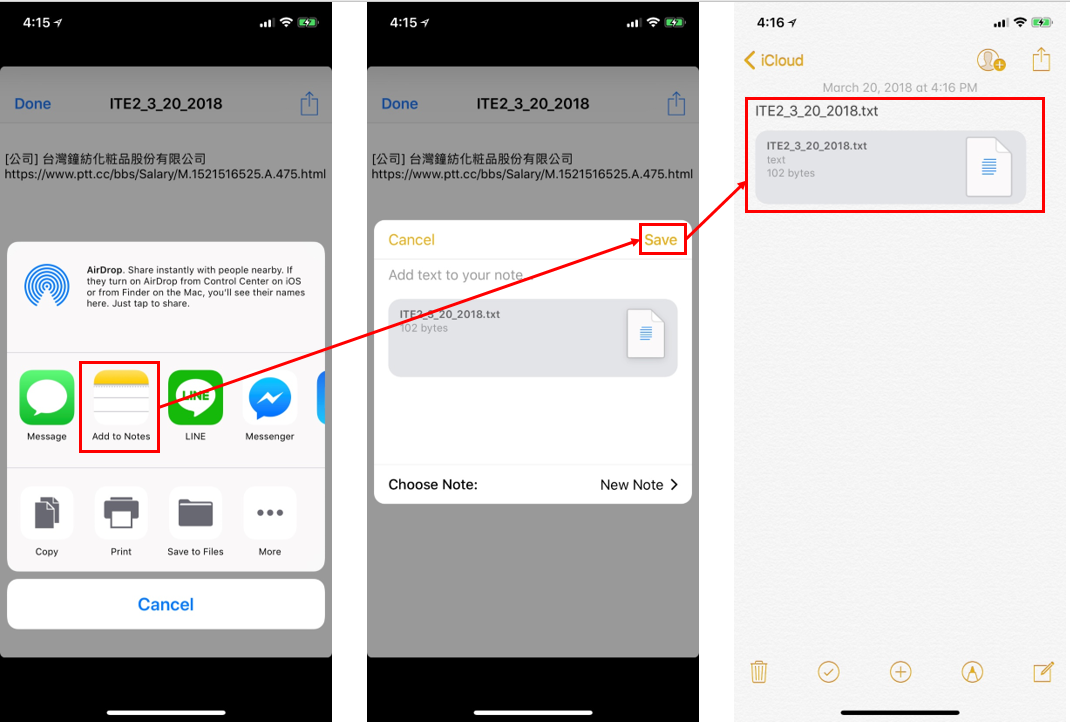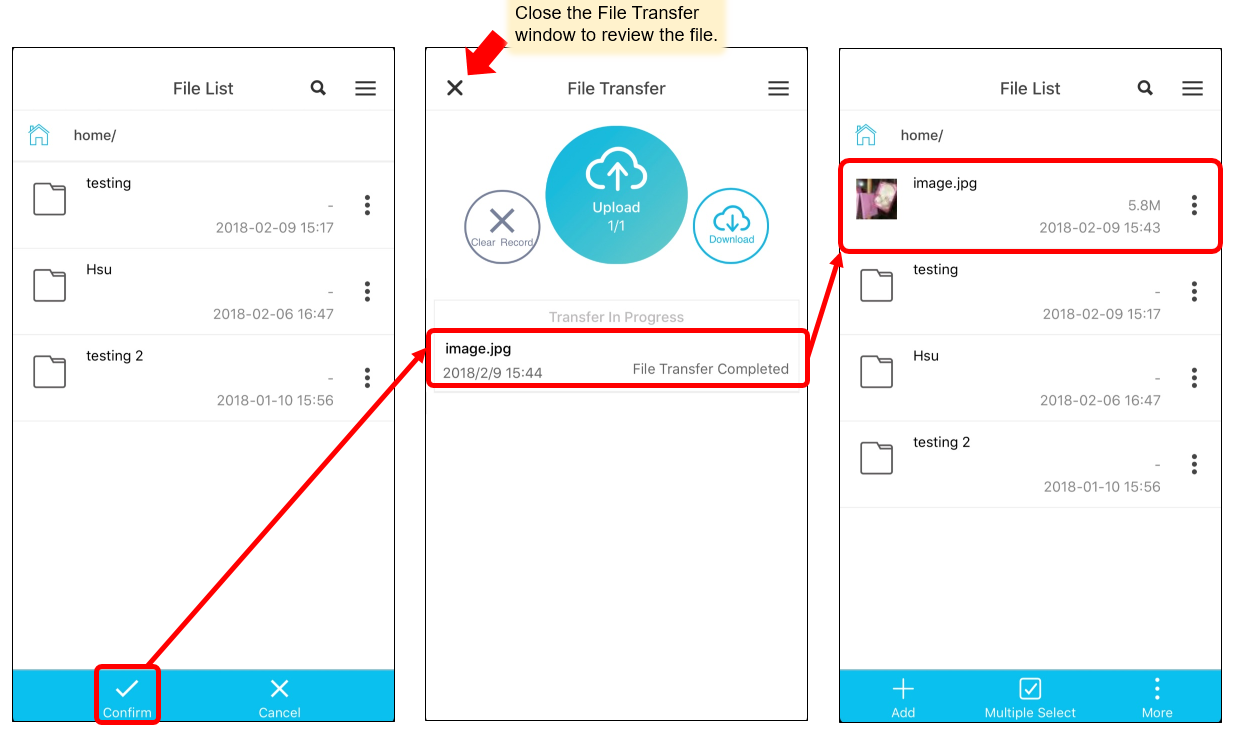PowerCloud app support file sharing back to NAS by other apps.
As long as apps and files support sharing function, you can see PowerCloud icon when you need to share.
Due to the different mobile phone brands have different interface. In this post, we take iPhone X as an example, and we will use photos app and Mo PTT app as a demo to share files back to NAS.
Photos app share image files back to NAS
When we are viewing photos, we can click ![]() icon, and choose PowerCloud app icon, it should pop up to a post window, no need to enter any content, just press [Post] and it should automatically turn to PowerCloud app, choose the space you want to share file.
icon, and choose PowerCloud app icon, it should pop up to a post window, no need to enter any content, just press [Post] and it should automatically turn to PowerCloud app, choose the space you want to share file.
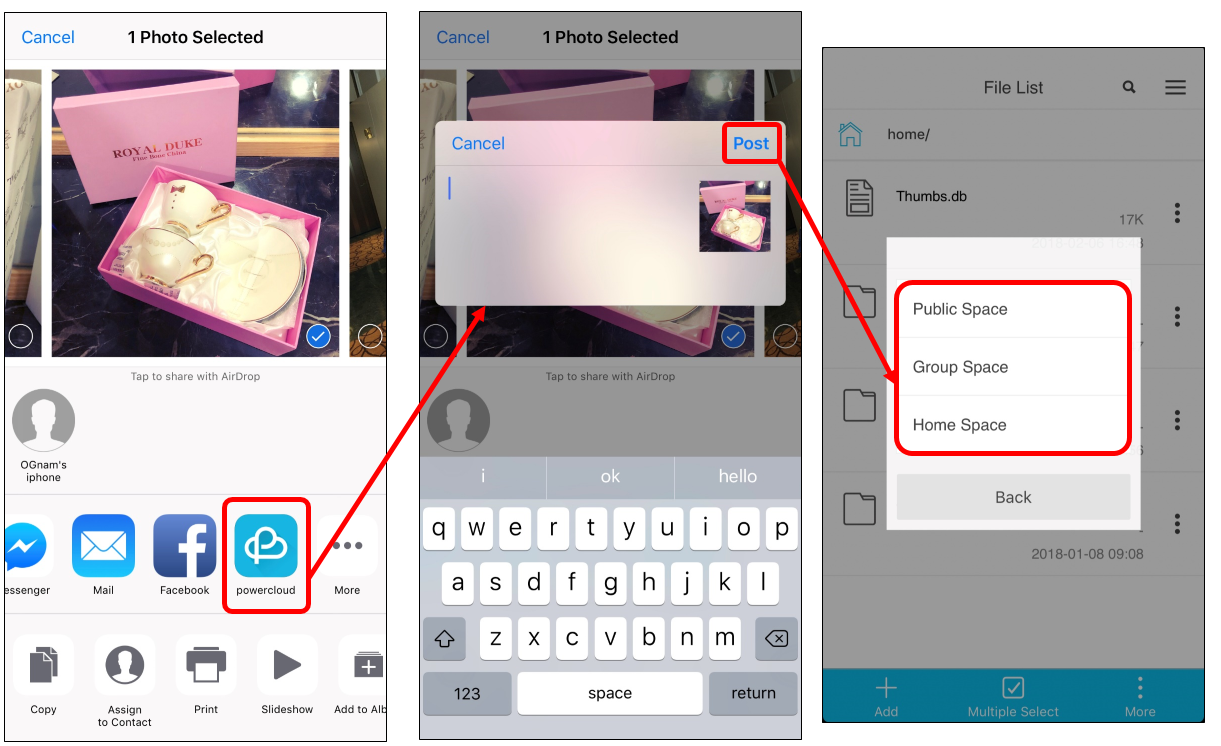
Select your destination space and click [Confirm] icon. After the transfer process finished, you should see the file have uploaded to NAS.
Mo PTT app post link share back to NAS
If you want to share the content back to NAS that only have words or links, then PowerCloud will turn it into a text file (.txt) and save it. For example, when we are browsing post in Mo PTT app. We can press ![]() icon on the right down corner and select [Share], then choose PowerCloud app as a sharing destination.
icon on the right down corner and select [Share], then choose PowerCloud app as a sharing destination.
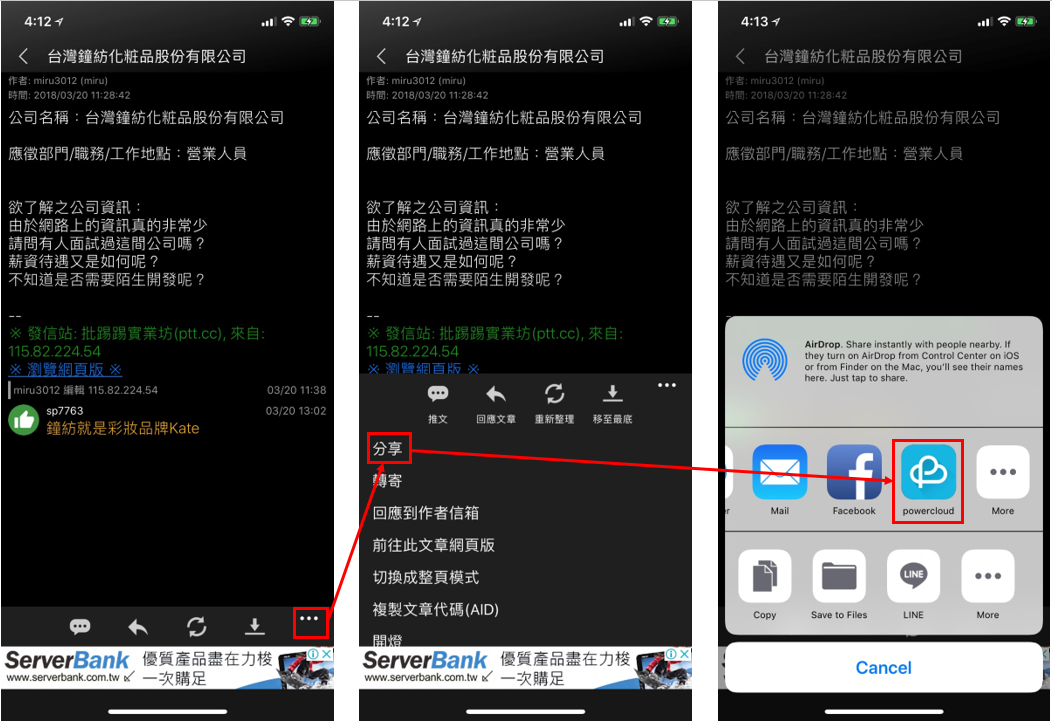
And it should pop up to a post window, no need to enter any content, just press [Post] and it should automatically turn to PowerCloud app, choose the space you want to share file. Select your destination space and click [Confirm] icon.
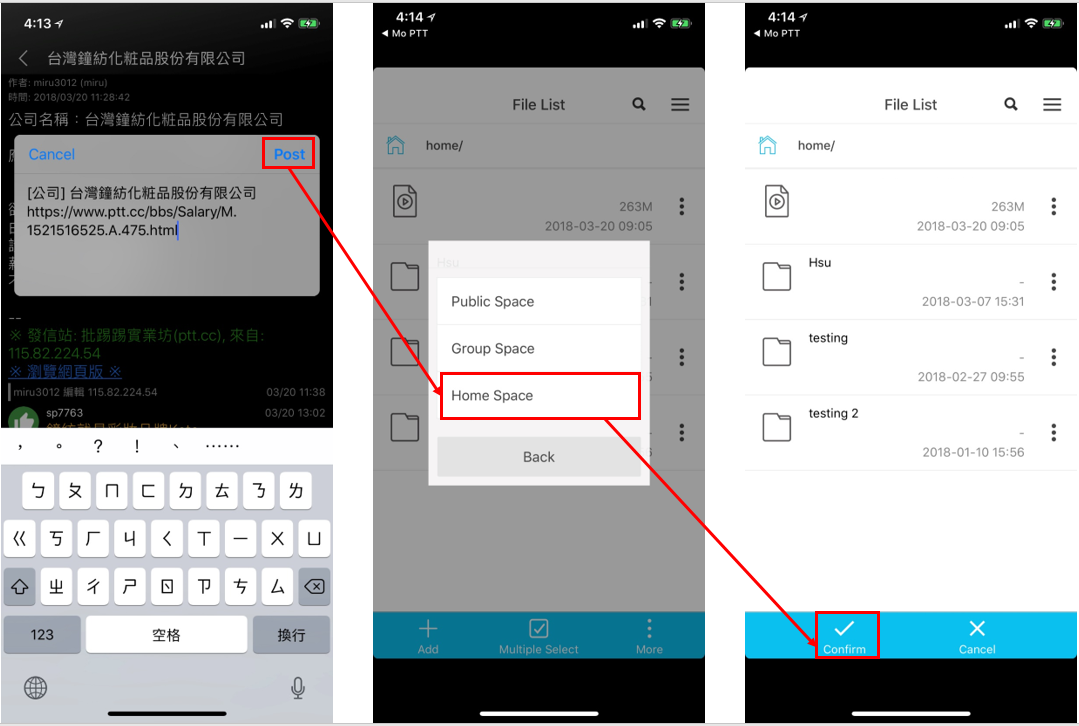
After you press [Confirm] and the transfer process finished, you should see the new txt. file have been uploaded to NAS. Press that new uploaded txt file and you can see the message you have uploaded.
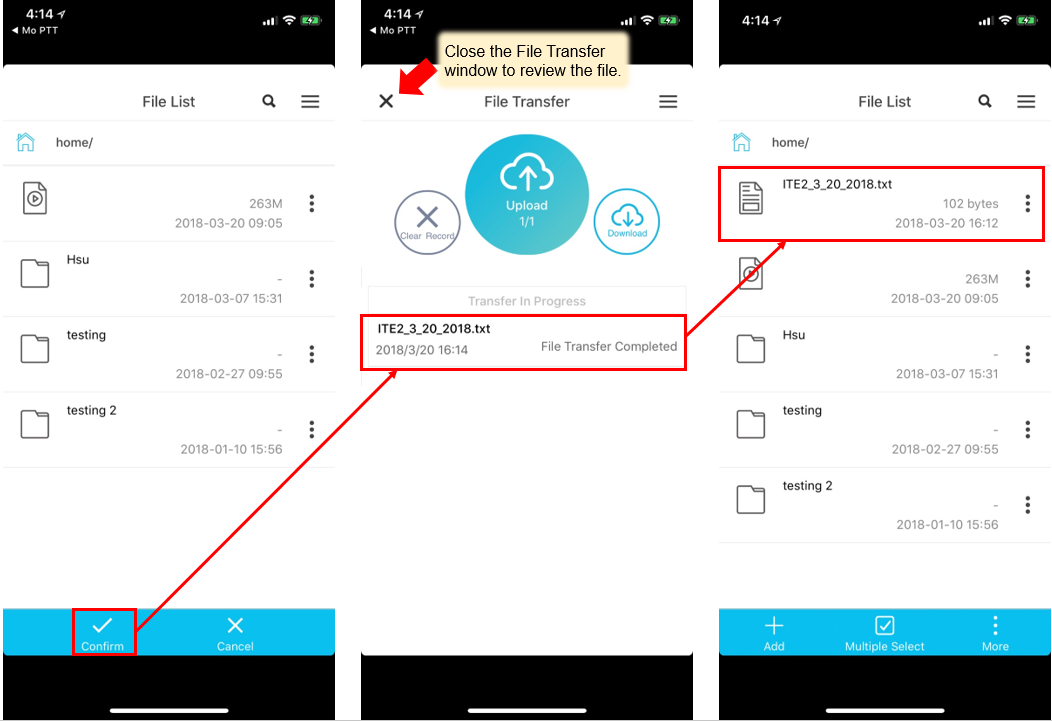
If you need to click that link, just press ![]() icon and select Note app, click [Save] then you should be able to open link by Note app.
icon and select Note app, click [Save] then you should be able to open link by Note app.