After Reset ITE2 NE-201 Windows 10 OS. In this step, we have to reinstall PDM environment software.
Please go to http://start.ite2nas.com/file/ResetEnvRecovery.ppkg download and install software: ResetEnvRecovery.
(NOTE: This software need to take three steps to install: .NET Core SDK 1.0.4, .NET Core 1.1.2 – Runtime, and Intel® Rapid Storage Technology).
First, click [Yes, add it] to start the installation program; this program takes 5 -10 minutes. After waiting, it should come out some programs, check [I agree to the license terms and conditions] and click [Install].

Reinstall .NET Core SDK 1.0.4 software

At .NET Core SDK 1.0.4 setup page, check [I agree to the license terms and conditions] then click [install]. After installation completed, click [Close].
Then install .NET Core 1.1.2 – Runtime check [I agree to the license terms and conditions] then click [install]. After installation completed, click [Close].
Reinstall .NET Core 1.1.2 – Runtime software

Reinstall Intel® Rapid Storage Technology
Next, install Intel® Rapid Storage Technology, please follow the installation process and directly click [Next].

Check [I accept the terms in license agreement] and click [Next], confirm the “Readme File” information and click [Next].

Next, follow the direction and click [Next] to finish the installation.

After installation completed, select [No, I will restart this computer later] and press [Finish].

Finished all the software installation, and Windows system should automatically restart.

After restart completed, please open Intel® Rapid Storage Technology, you can see there has a RAID that have built by previous PDM. So you have to remove previous RAID first. Please click RAID, then click [Manage> Delete volume].
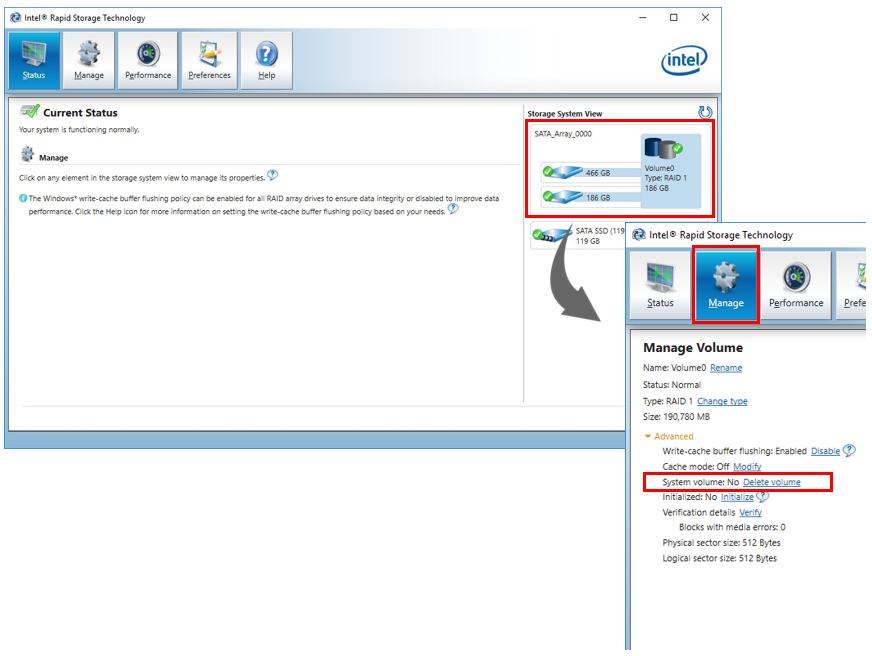
Please confirm to delete this volume, click [Yes] to start the delete process.
*This step completely delete all the volume data, if you have any important data, please do the backup first.

You can see that RAID has been removed.

In the end, please refer to ITE2 NE-201 PDM Installation Process, to reinstall your PDM program and your PDM should back and ready to use.
