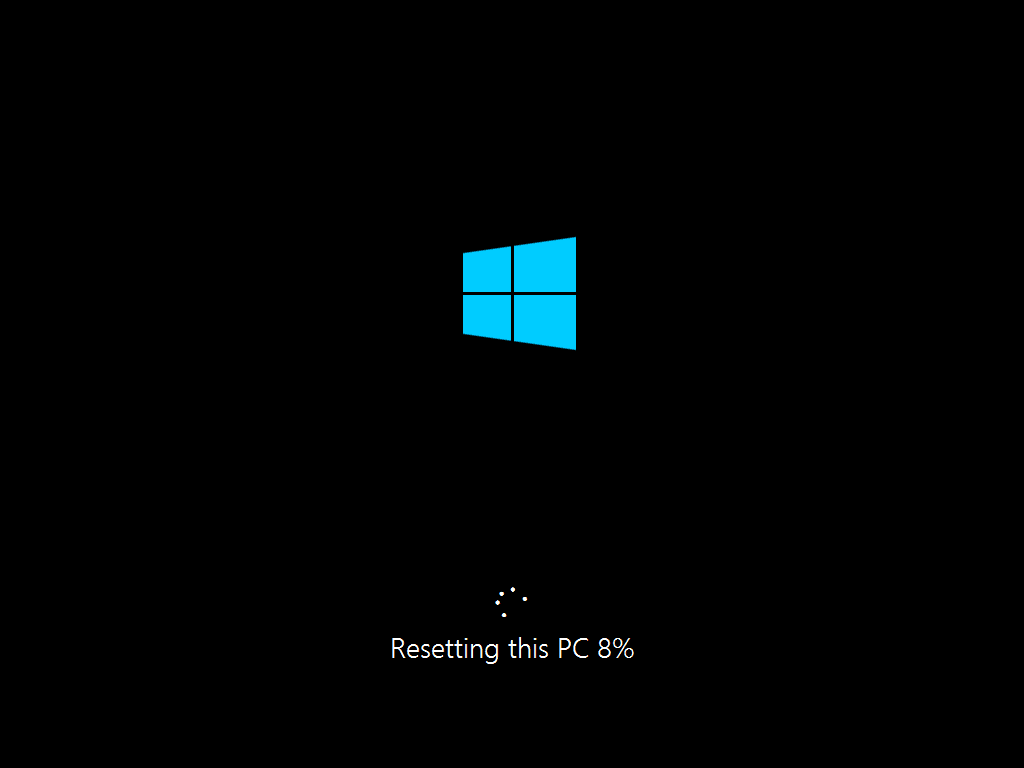Sometimes, user may need to reset NE-201 Windows 10 OS because of their personal operation needs. Due to the NE-201 is a mini computer that integrate NAS.
In that case, if you need to reset your NE-201, you have to follow the following instruction to rest in case relative apps may lead to system reset process failed.
And, if you need to reset the whole NE-201, there will be separated into two major steps. Reset Windows 10 and reinstall PDM software.
In this post, we will do the reset Windows 10 steps first.
Reset Windows 10
Please refer to the following steps to rest. First, go to NE-201 Windows 10 OS, and click [Windows> Settings]. Enter Windows settings page, select [Update and Security].
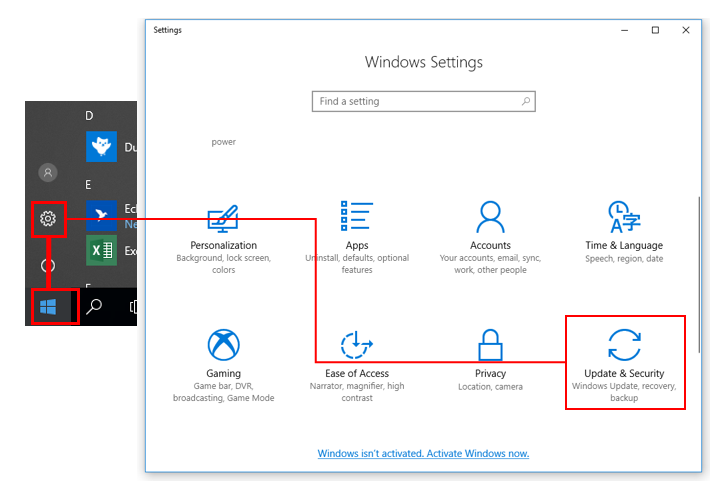
Select [Recovery] function, then click [Get started] to reset this pc.
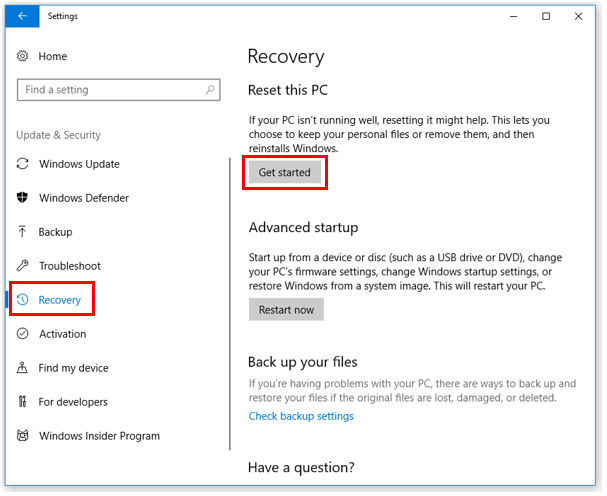
Enter into the reset this PC page; Windows will step by step ask you to choose some removing option; There is two option available, [Keep my files] and [Remove everything].
Please follow the following options to choose.
Choose [Keep my files]
Select [Keep my files] will removes apps and settings, but keeps your personal files in C drive, like images and video files.
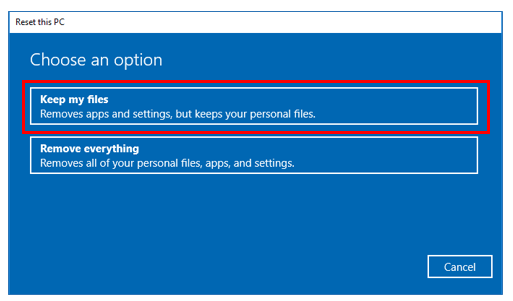
Then the system should list out the apps that will be removed, please click [next].
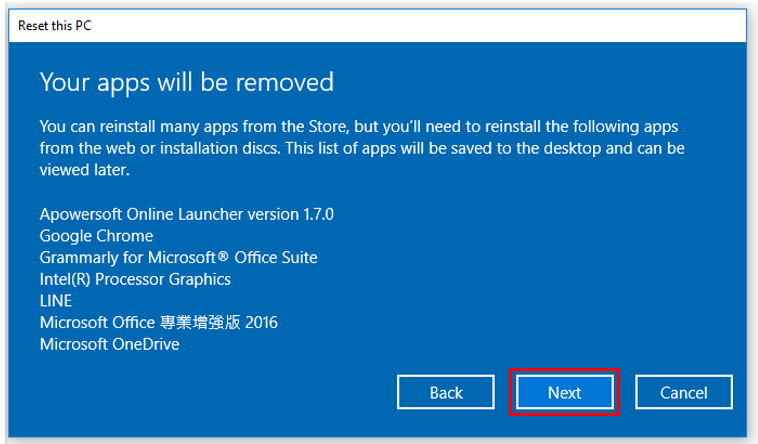
In the end, Windows should ask you to confirm all the resetting information. Please confirmed all the information correct, then click [Reset].
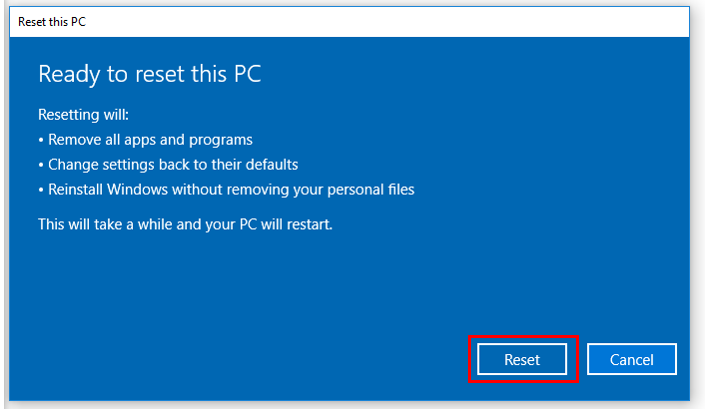
Choose [Remove everything]
In this option, select [Remove everything] should remove all of your files, apps, and settings.
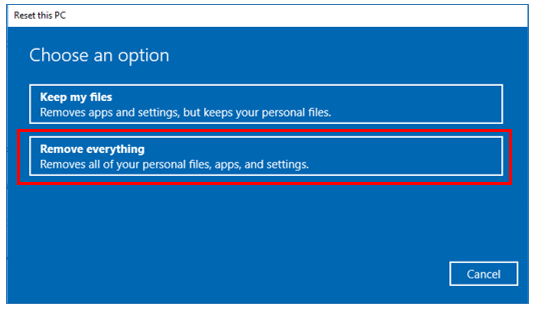
Then select [No] to remove provisioning packages that let your PC use workplace resources.
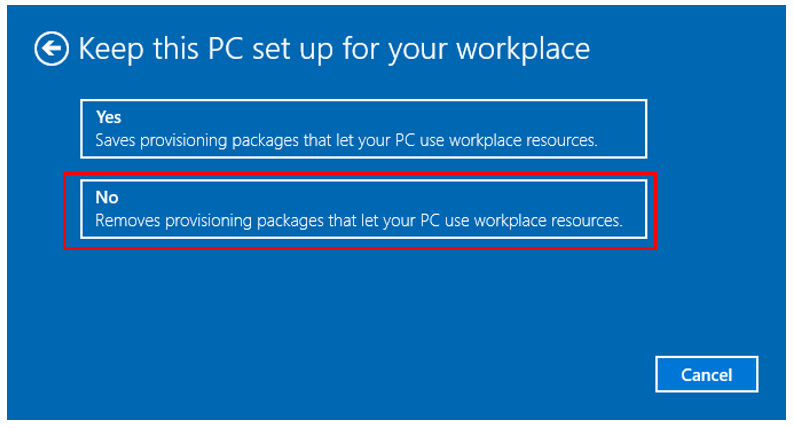
Select remove [Only the drive where Windows is installed].
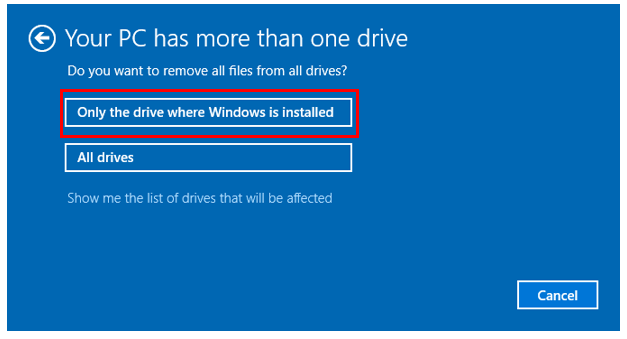
Next, please select [Remove files and clean the drive].
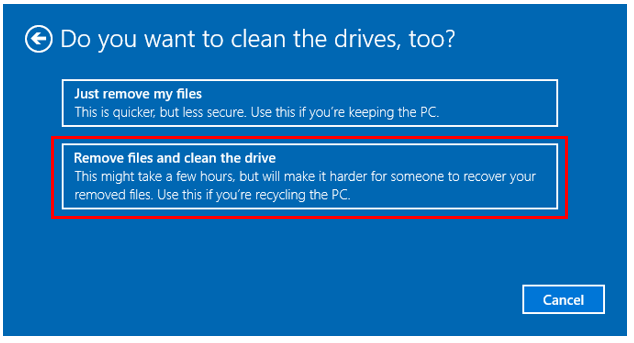
Windows will ask you to confirm all the options you have selected. Confirmed all the information correct, please click [Reset].
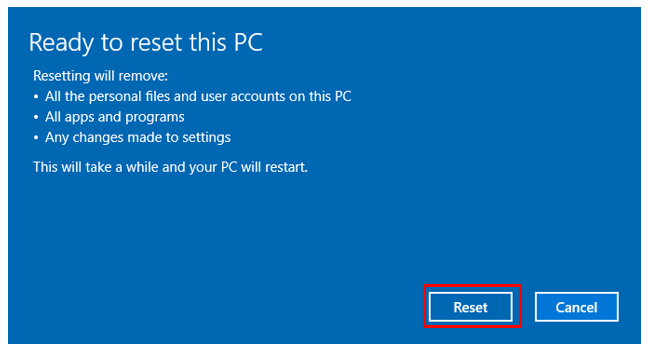
After reset process completed, you can start initializing your Windows.
When you finished the initial setting, you can reinstall your PDM environment software and interface.
Please refer to Reinstall PDM software on Windows 10 OS for more information.