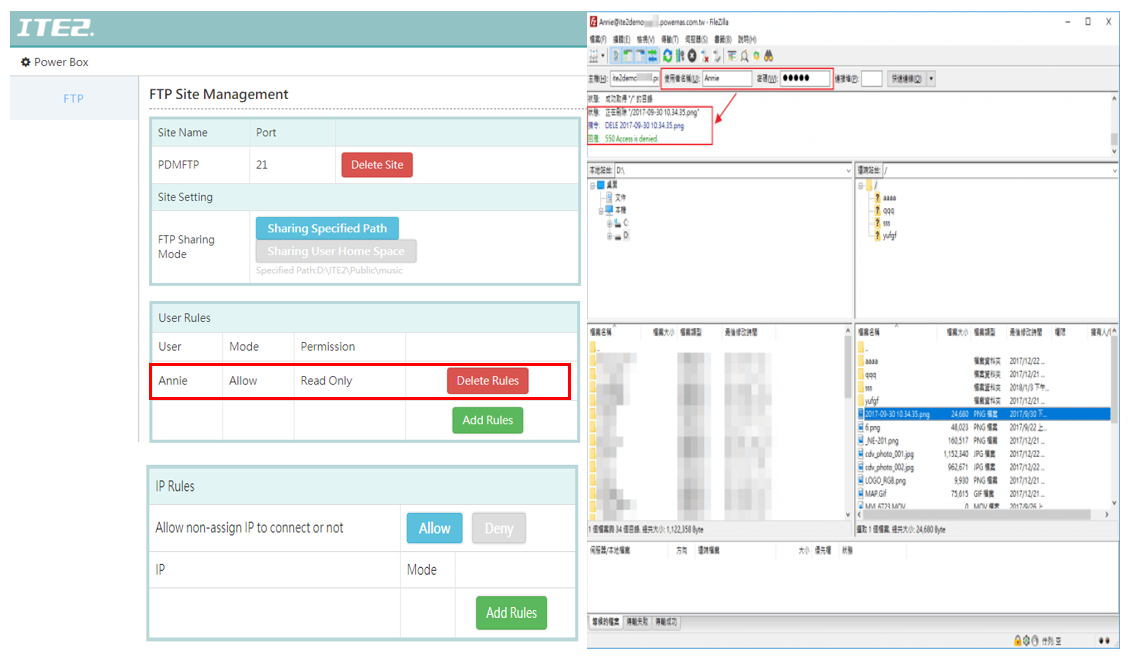FTP site is a standard protocol for file transfer on the internet. It takes Client/Server mode.
By FTP, user can send out multiple and large files to their client-side easily.
So, [Windows 10 NAS] NE-201 PDM 2.2.0.0 version have added FTP site function in, which can let user can build FTP site easily by just click a few buttons!
How to Build A FTP Site?
First, go to the PDM [Settings] page, and click [Power Box] icon.
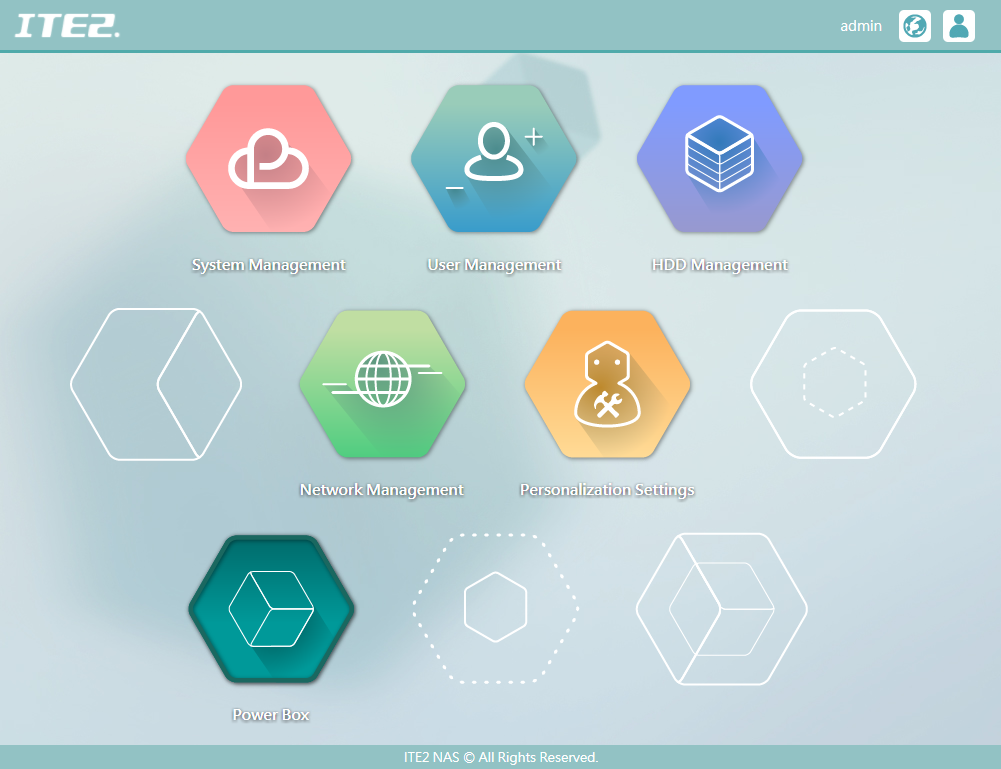
Then, click [Create Site] icon in [FTP Site Management] page.
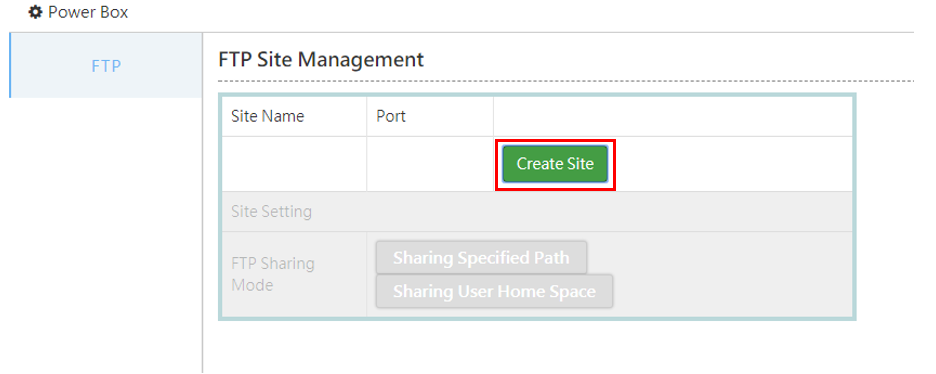
Set Up Sharing Mode
After the site building process completed, we can set up the FTP sharing mode first. There is two mode option: [Sharing Specified Path] and [Sharing User Home Space].
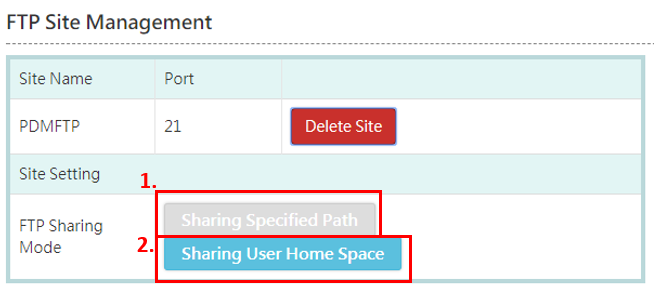
- Sharing Specified Path: In this mode, you can assign one of the folder in public space as FTP share folder. After setup process completed, you can review the FTP path under the icon.
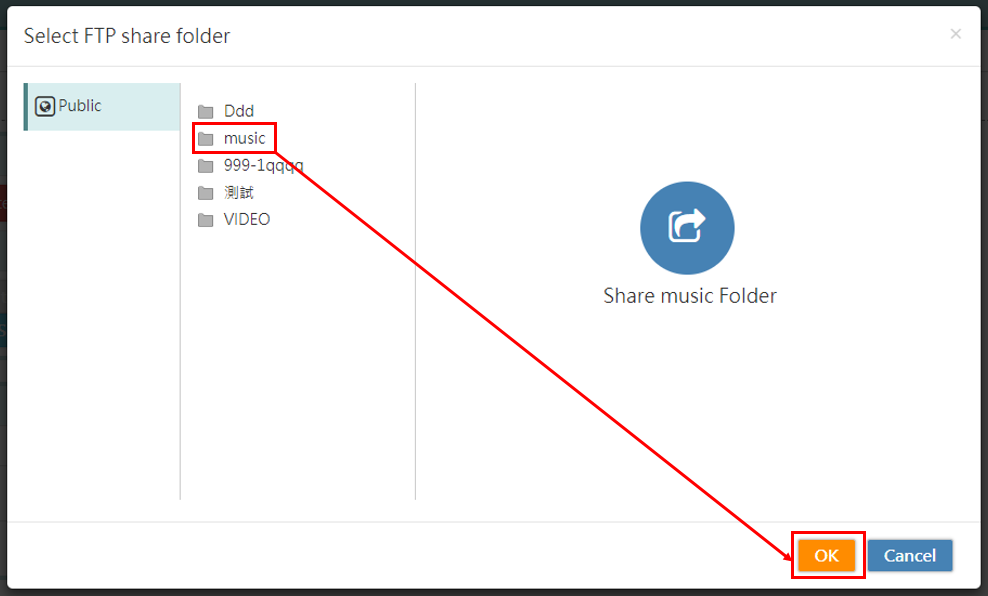
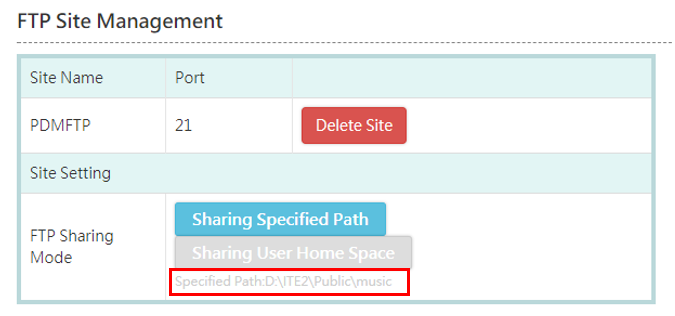
- Sharing User Home Space: In this mode, each user will have a specific FTP sharing folder owned by themselves. The folder path is [Home Space> FTP].
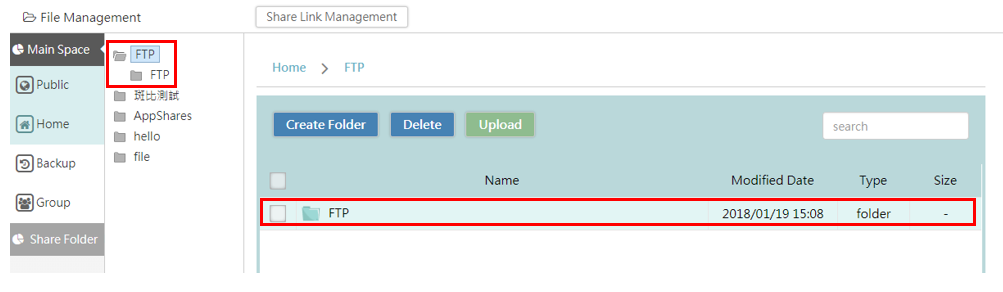
Set Up Rules
You can set up [User Rules] and [IP Rules] to allow which NAS users or IP can access FTP path.
First, please delete rules for allow [All Users], click [Delete Rules].
Confirm deletion then click [Add Rules].
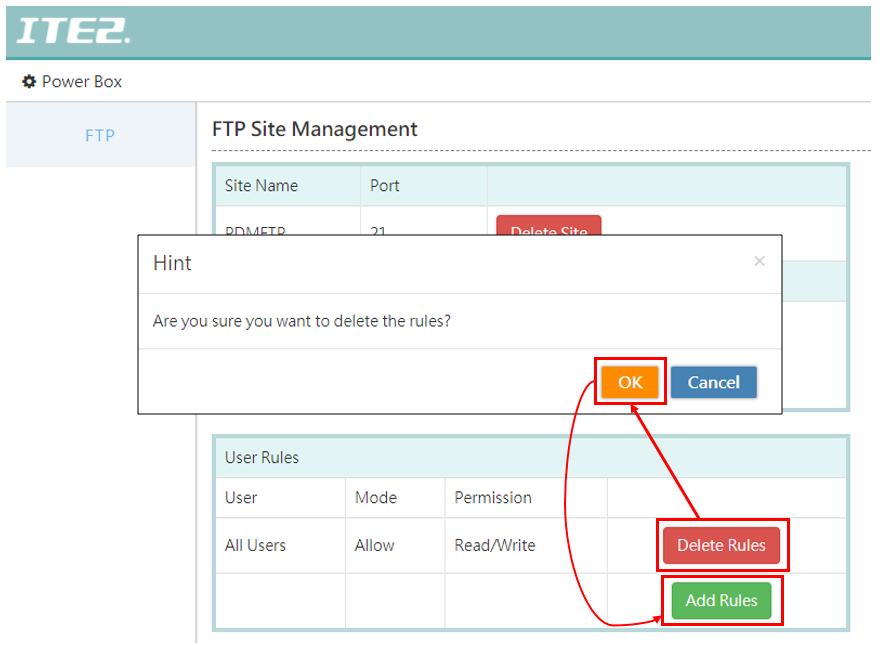
In [User Rules], we can set up user’s read/write permission. In this demo, we set up user [Annie] can access FTP path but only have read permission.
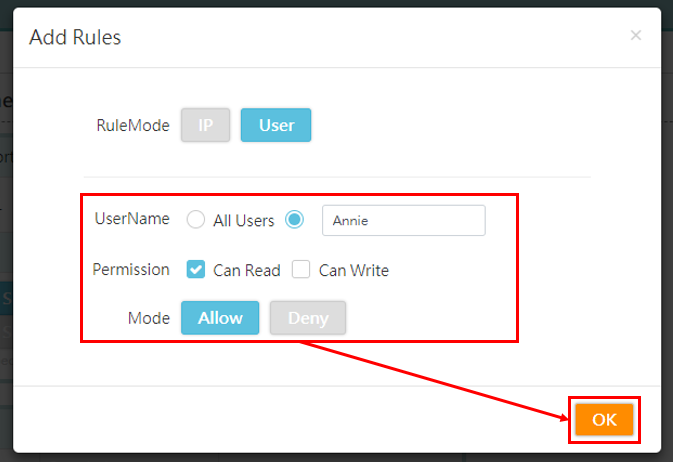
In [IP Rules], we can set up assign IP [Allow] or [Deny] for their access permission to FTP path. Click [Add Rules], set IP 61.220.XX.XX as [Deny], click [OK] to confirm.
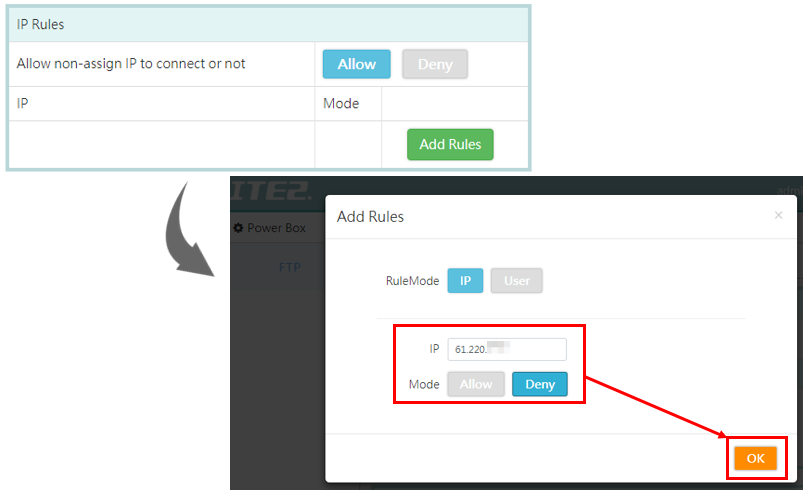
Then you can see IP 61.220.XX.XX has been added to FTP deny list.
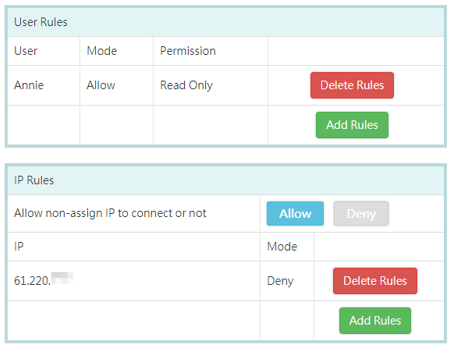
Test FTP Site Transfer Permission
In this page, we will do the following set up.
Allow Annie account access (Read only)
Allow admin account access (Both Read& Save)
Deny IP address 61.220.XX.XX to connect
First, start log in process by using admin account and under the IP address 61.220.XX.XX.
Then, use client-side FTP software to start connection and it should pop up a connection failed message.
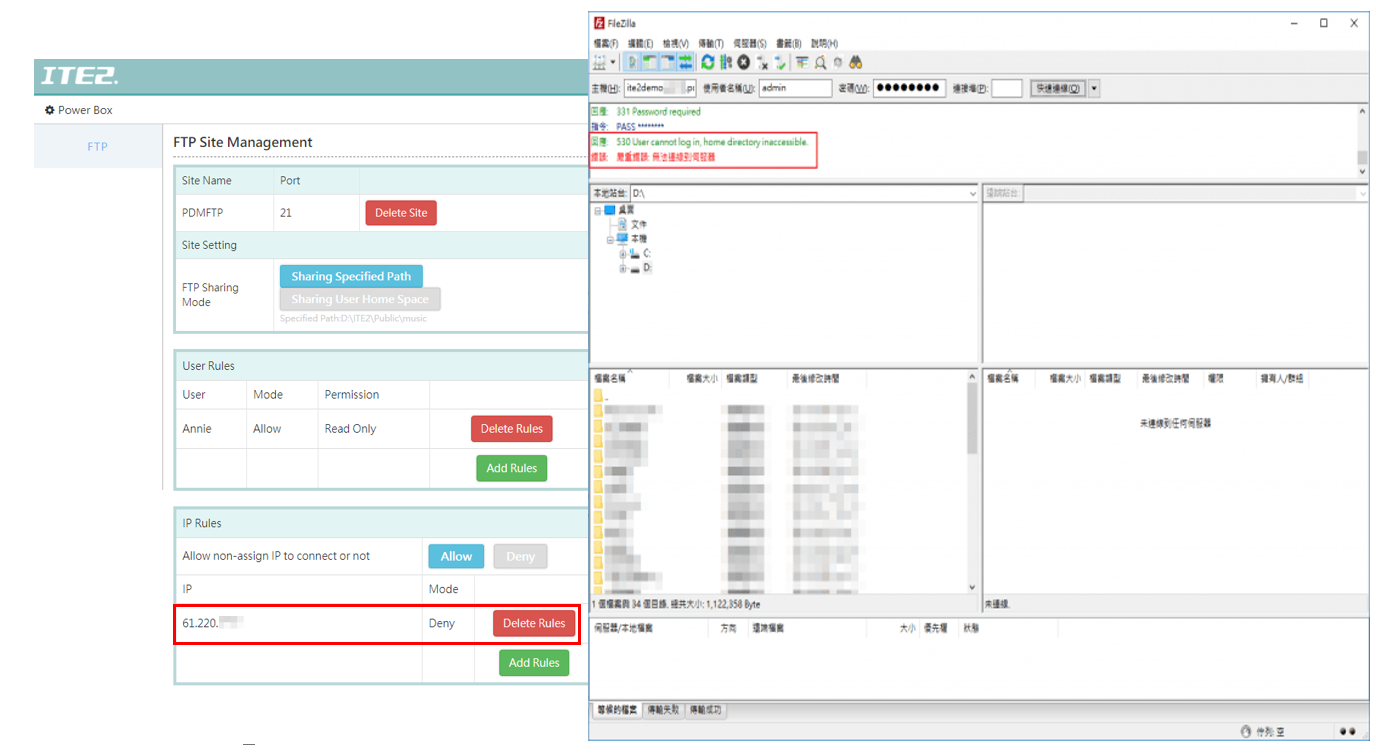
Go back to PDM [FTP Site Management] page to delete the [Deny 61.220.XX.XX] IP rules. Moreover, due to the system default settings: [Allow non-assign IP] to connect FTP site, so when we are using the FTP software to connect again, it should connect successfully and able to access FTP site data.
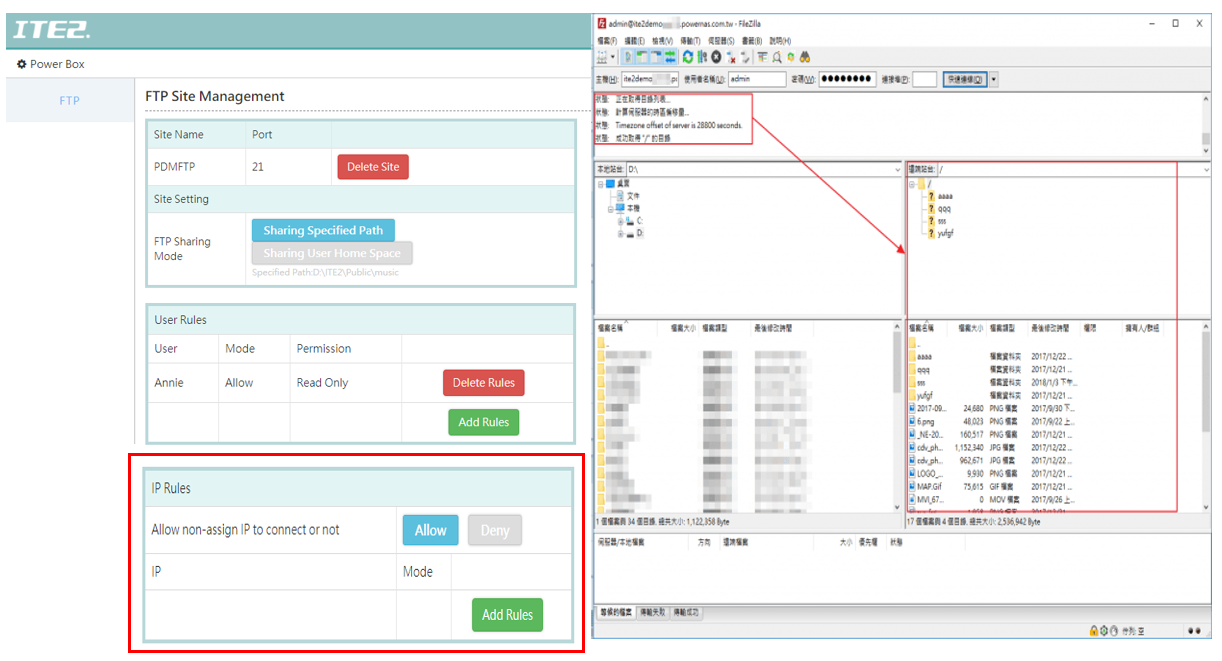
This time, Let’s try to log in by read-only account: Annie. After login, you can access and read the data, but when we want to delete the specific files, it will pop up a [Denied Delete] message. So this testing proves what capable of [User Rules] and [IP Rules] can do.