Quota setting can help NAS admin to setup each user’s total capacity. By this function, it can avoid specific user abuse of storage space, causing other users or admin trouble. The first step, find [ Quota Settings ] in PDM [ User Management ], in the settings page, the admin user can manage storage capacity and setup different disk partitions. So, when we set up the quota for each user, the user cannot store data that more than the allowance. Also, please note that the public space and home space in file management page, these space’s allowance are all directly attached to the first partition.
Quota Setting
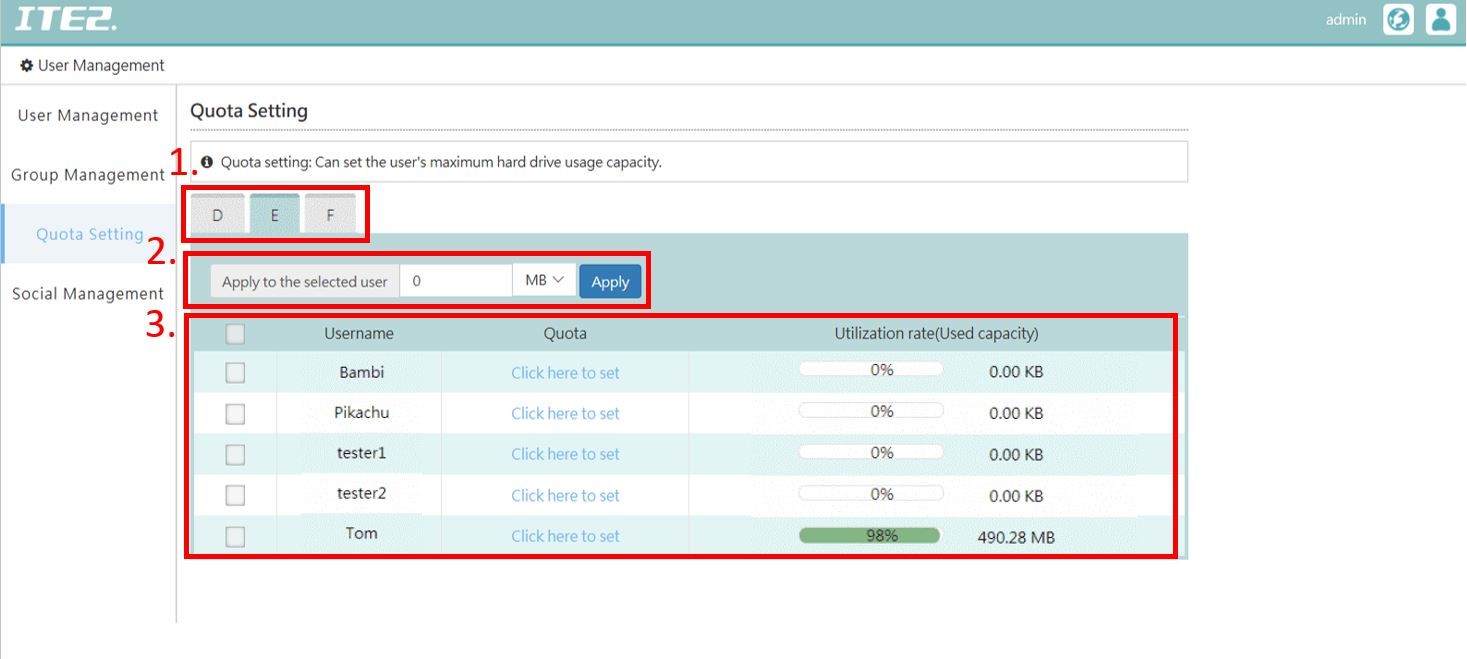
- Partition: Select different partition’s quota setting page. For how to create partition page, please refer to Windows 10 NAS storage management introduction
- Apply to the selected user: Select multiple user accounts that need to set up the quota and enter the capacity. Click [ apply ] button, then those users can all setup storage capacity at one time.
- User information:View and set up each user’s storage capacity,in this part, just select user column and click [ click here to set] then admin user can setup each user’s maximum quota capacity.
View storage quota under Windows 10 OS
NE-201 quota setting will be sync to Windows 10 OS. For example, in this post, we have setup user “Tom” ‘s E partition with a 500MB capacity of storage.
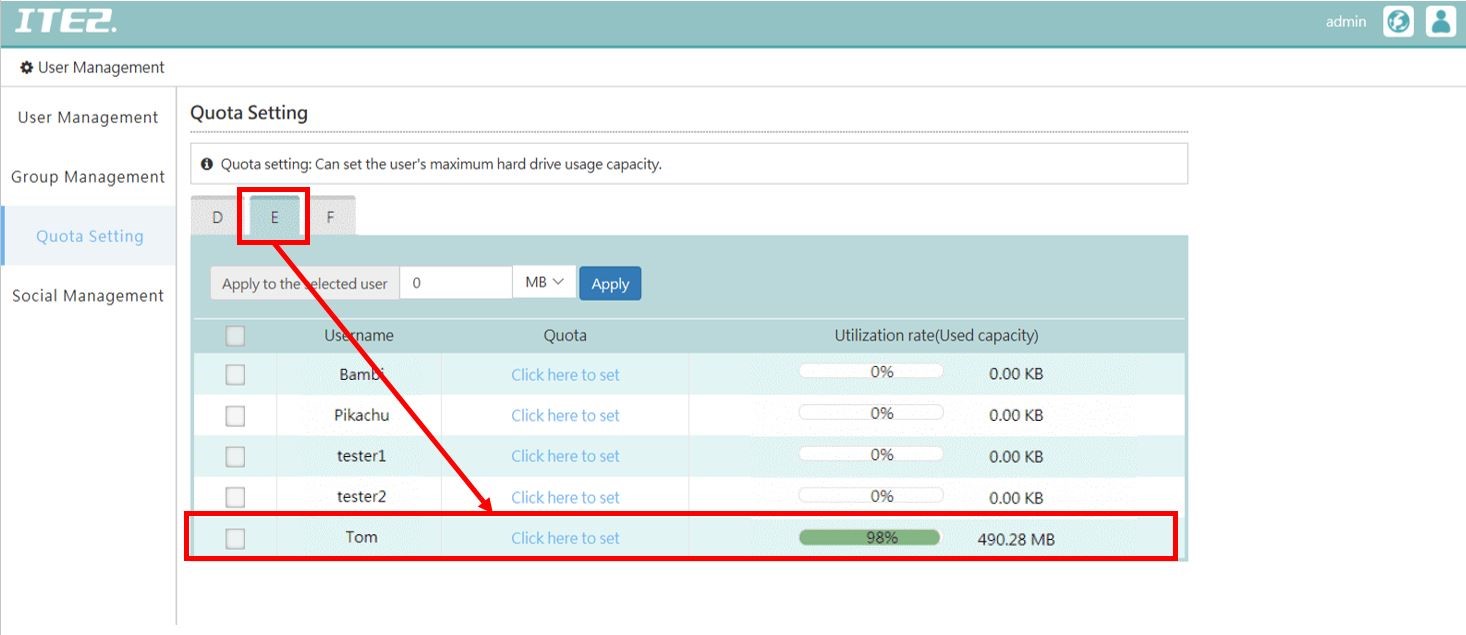
Then we can login to “Tom” account in Windows 10 OS, and click [ This PC ] icon.
In This PC page, we can see that Local E Disk capacity is 500 MB. Just the same as the PDM system for user “Tom”.

