ITE2 Technology Inc. provides social account mechanism features to make it easier for users to log in and share files.
The mechanism adopts the OAuth 2.0 authentication process through the social platform account, allowing users to authenticate with third parties. Help to enhance user account login process safety.
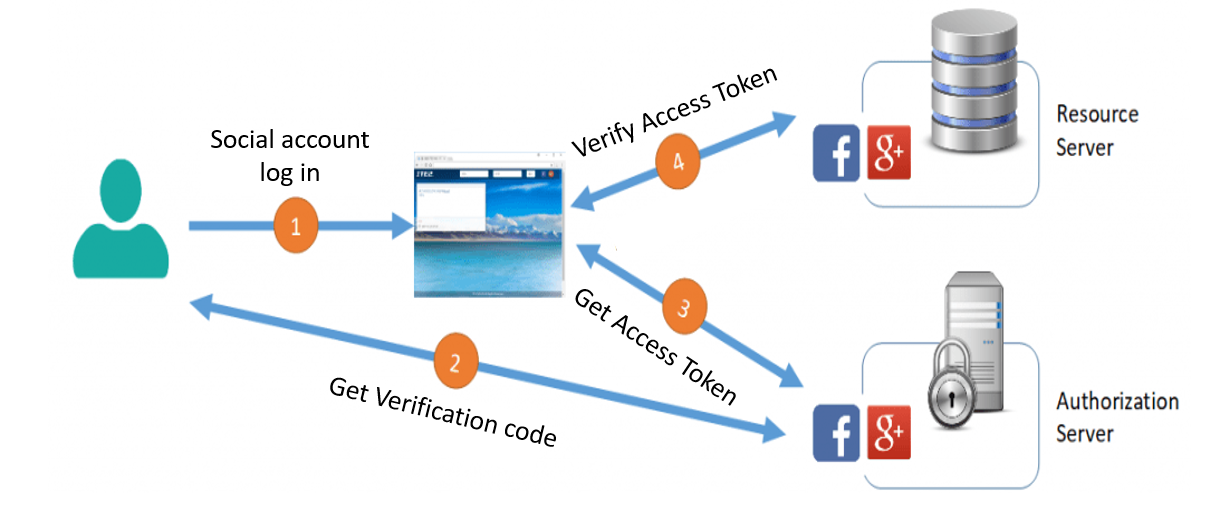
In ITE2 NAS, we can let the regular user apply ITE2 NAS restricted account directly by social account ( like Facebook or Google+ )
To avoid random users signing up an account for ITE2 NAS, ITE2 NAS has set up two conditions for account sign up; please see terms as follows.
- ITE2 NAS administrator needs to bind their social account first.
- The regular user needs to be the NAS administrator social friends to sign up NAS account. (Please note that ITE2 NAS need to have DDNS first to use this function, for how to set up a DDNS, please refer to ITE2 NAS DDNS setting )
ITE2 NAS administrator social account binding
First, please open account setting function in [Settings > Personalization Settings].
In account binding page, the administrator can click ![]() or
or ![]() icon to bind your ITE2 NAS account.
icon to bind your ITE2 NAS account.
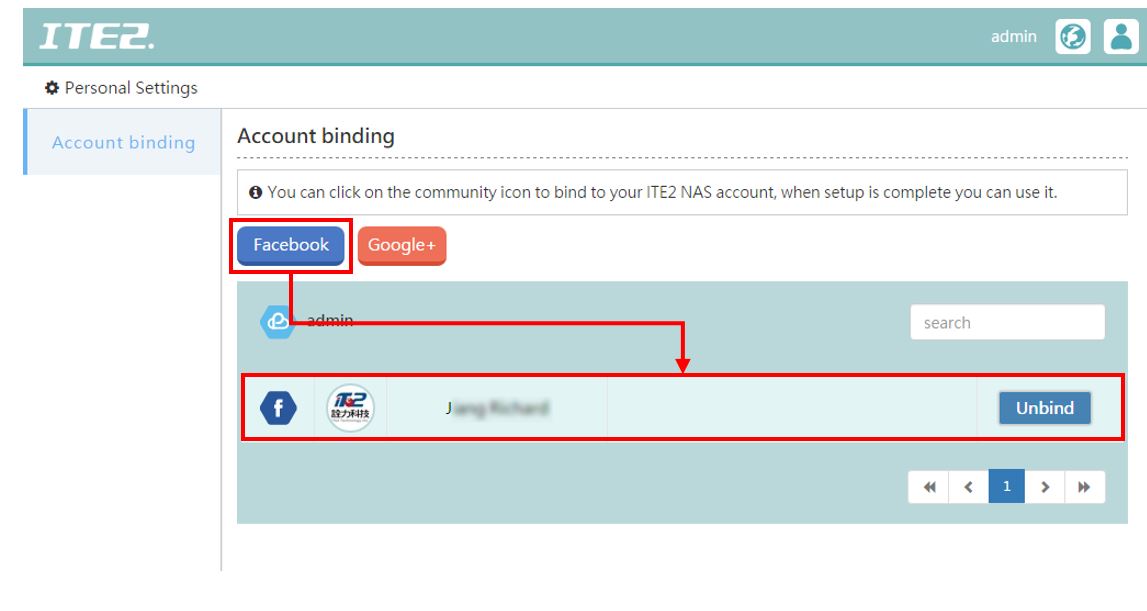
After your social account is bound to the local account, you can see a login icon on the login page. After that, you can click the Facebook or Google+ icon to log in to the NAS more easily.
(Please note that two icon will only appear after administrator bind their Facebook and Google+ account. If administrator only bind Facebook account, then there will only appear Facebook icon. )
Moreover, if your social network friends want to use the NAS with you, they can also click these two icons to apply for use.

Regular users sign up for social account
What can ITE2 NAS administrator do if their friends want to read ITE2 NAS files? Administrator can let them apply ITE2 NAS reading permission by social account.
First, the ITE2 NAS administrator has to provide the ITE2 NAS DDNS address to their friends and make sure administrator and those friends are the social platform friends, too. Then, ask that user who want to sign up an account click Facebook or Google+ icon, and the permission approval process will start.
When administrator’s friends already applied for ITE2 NAS permission, administrator can go to [Setting> Social Management] to permit your friends. After permit, your social friends can also use the social icon to log in to your NAS.
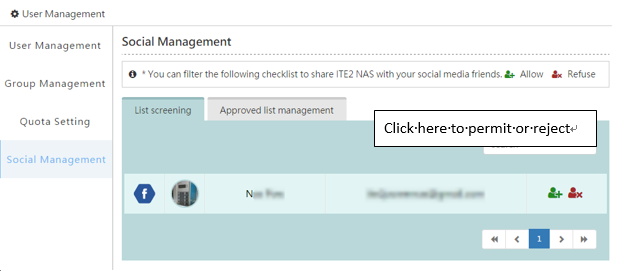
Social approved list management
In this page, the administrator can manage their friends’ permissions and set up their social account to the local account. Please note that social account only can read data from public space. User account need to set up as the local account if user want to get more features.
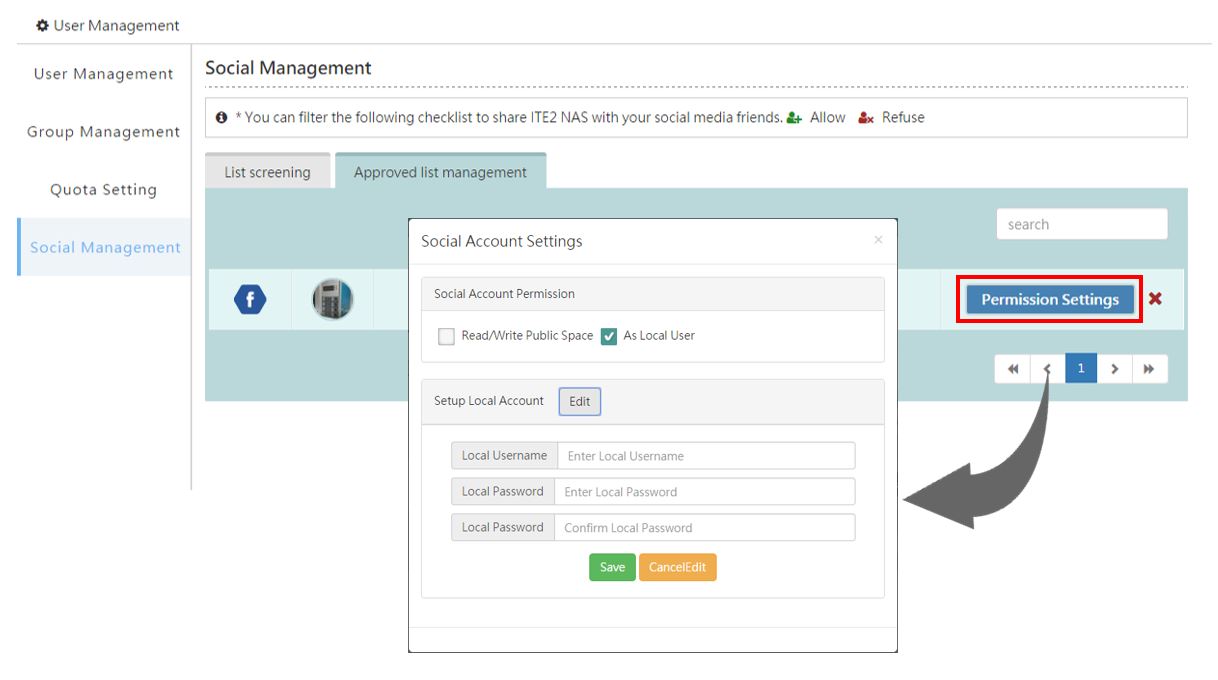
If an administrator can set up friends into local accounts, then those accounts can have more ITE2 NAS permissions. For more information, please stay tuned and find out more ITE2 NAS features!
