PDM 1.2.5.0 version add [Drag File and Upload] and [Upload Task Management] features help user easily to upload files.
So, when user upload files to NAS, there should pop up a [Upload Task Processing] status on the right down corner.
The user can also click [Check Upload Task Progress] icon to review the task uploading progress.

Check Upload Files Task Progress
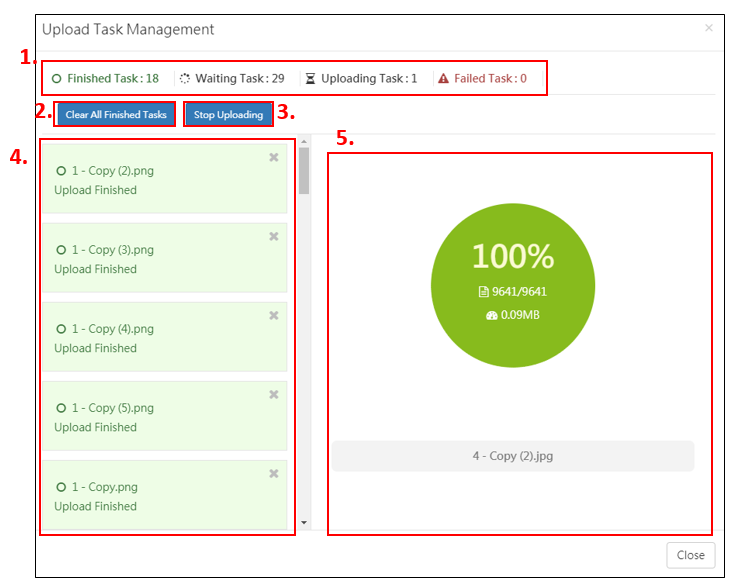
- Status Column: User can see the [Finished Task], [Waiting Task], [Uploading Task] and [Failed Task] information.
If there’s a failed task, you can click [Reupload Failed Tasks] icon to re-upload tasks.

- Clear All Finished Tasks: Click this icon can clear all the finished tasks in the task
- Stop Uploading: User can click this icon to stop uploading task. If the user wants to resume uploading, the user can click [Resume Uploading] icon, after click [Resume Uploading], the upload task should continue from the previously stopped task.
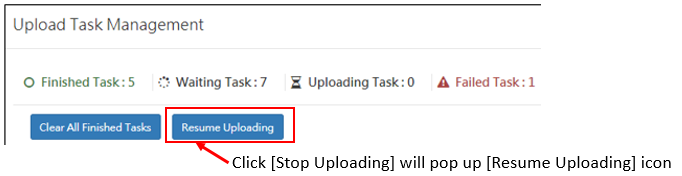
- Task List: Display all the uploading files. (Including already finished tasks and wait to upload tasks)
- Task Progress: Display current uploading file progress information.
The percentage represent [File Transfer Progress]; ![]() icon represent [Transferred file size/Total file size];
icon represent [Transferred file size/Total file size]; ![]() icon represent [Current transfer speed].
icon represent [Current transfer speed].
