In the PDM interface, ITE2 NAS provide Micro Blog function, which can use as a NAS share/announcement information platform. Even if the non-login user can still see the messages from NAS user.
In [Micro Blog] function, the regular user needs to open permission by admin user in [User Management] to start to use the feature.
After the regular user gets the permission they can create, edit, delete the [Micro Blog] they created.
Admin user has all the permission to edit and delete all the user’s micro blog. In the following post will introduce you how to use the [Micro Blog] functions.
Create Micro Blog
Go to [Micro Blog] then click [Create], enter the post title and the message you want to post in the pop-up window, press [Create] icon and you can add a micro blog successfully.
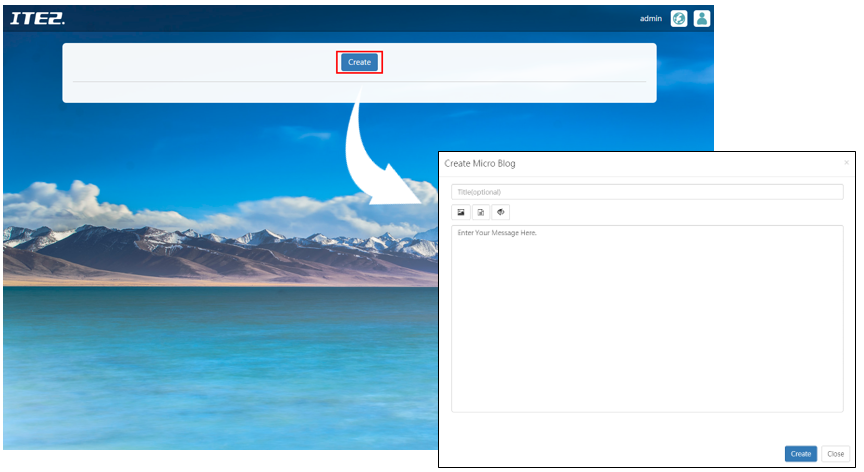
When you are adding a [Micro Blog] , you can also create a blog with more content by the following functions; please see the introductions on the next.

1.Add images: Click photo icon to add your images to your [Micro Blog] . You can press [Ctrl] and select multiple images.
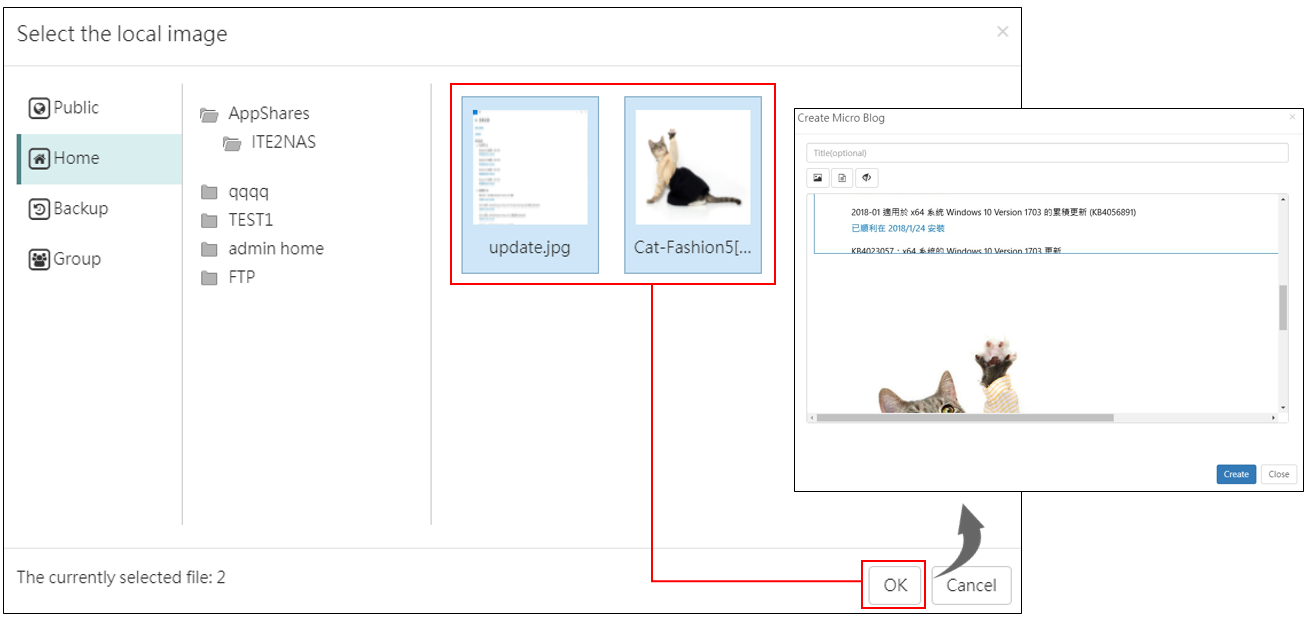
- Add TXT files: You can directly put your HTML and TXT files from your local computer into the [Micro Blog] .

3.Switch to HTML mode: Click icon then you can use HTML code to edit your [Micro Blog] , after editing, press the icon again and you can review your result.

Click [Create] after finishing your post. Then you can see your post on the [Micro Blog] .

Hover the [Micro Blog] preview area, and the magnifying glass icon will appear in the blue area, click it, and you can review the full content of that blog.

Edit Micro Blog
Click the icon on the [Micro Blog] right down corner and select [Edit]. Then you can edit the micro blog. You can revise content, then press the [Edit] icon and the editing process will be successful.

Delete Micro Blog
Click the icon on the [Micro Blog] right down corner and select [Delete]. It should pop up a hint window for you to confirm the deletion. Click [OK] then your micro blog post should be deleted.

(NOTE: Administrator has the permission to edit or delete all the blogs posted from all users in NAS.)
Share file to Micro Blog
When we are reviewing files in file management, we can share the file directly to [Micro Blog].
All you have to do is to right-click the file you want to share and select [Share to Micro Blog] icon, enter the post content and click [Create].
Then your file should be share to micro blog successfully.

