PowerCloud Add Function
After PowerCloud File List Part 1 – Single File Overview post. Let’s move to the PowerCloud Add function.
In the file list, click the left down Add icon,then you can start adding files or folder. Please see the following image for the function including: [Create Folder], [Camera], [Upload Images] [Upload Video], [Record Video].
The following will be the introduction.
(Please note that upload images and upload video function may vary due to different mobile phone brands. In this demo, we take iPhone as sample).
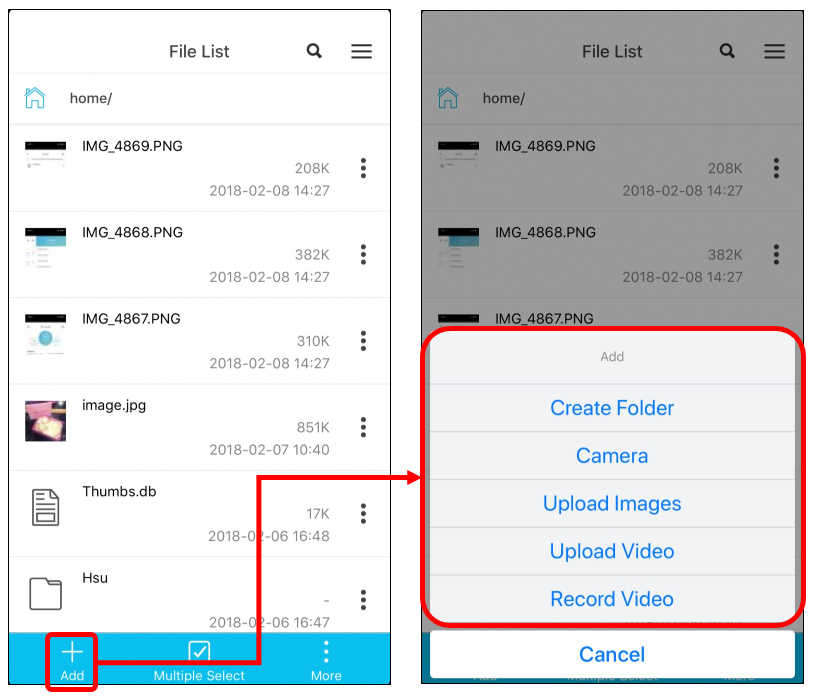
Create Folder
Select [Create Folder], and the system will pop up the message to let you enter the folder name, after finish entering the folder name, press [Add] and the folder should create successfully.
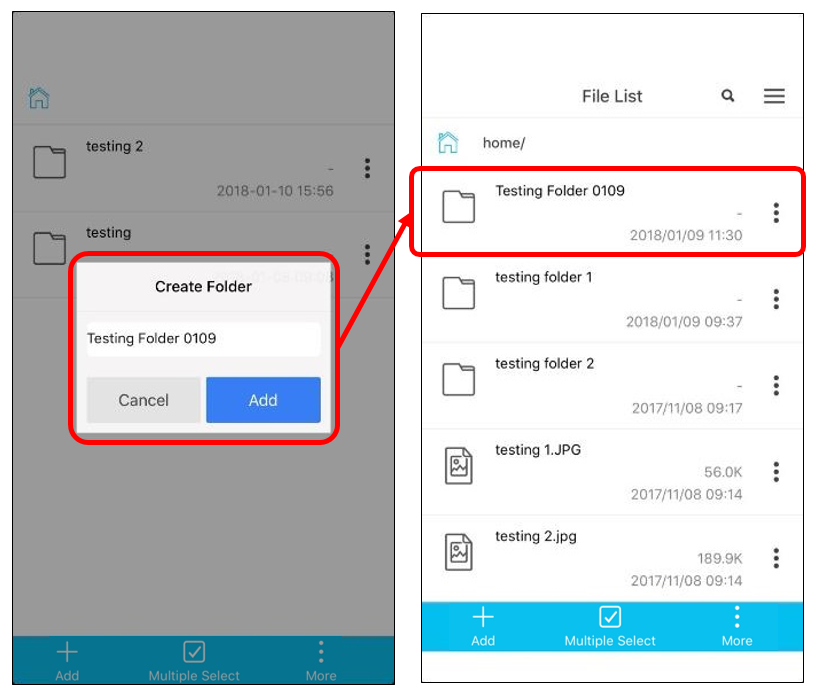
Camera
Select [Camera], and it will automatically switch to camera mode. Take a picture, and the system will upload the image to ITE2 NAS. When the upload process finished, close the [File Transfer] window, and you can review the file you just upload.
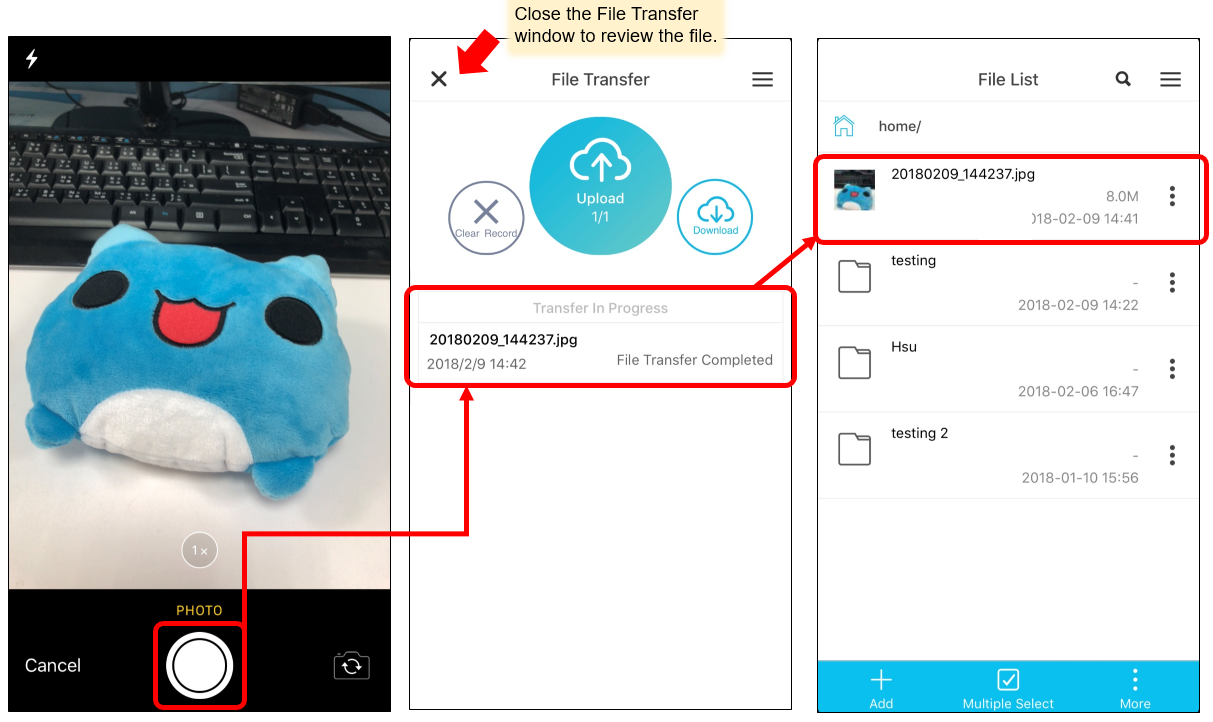
Upload Images
Select [Upload Images] then you can directly select one or multiple images from your camera roll albums. Confirm the selection and press [Done]. After upload process finished, close the [File Transfer] window, and you can review the files you just upload.
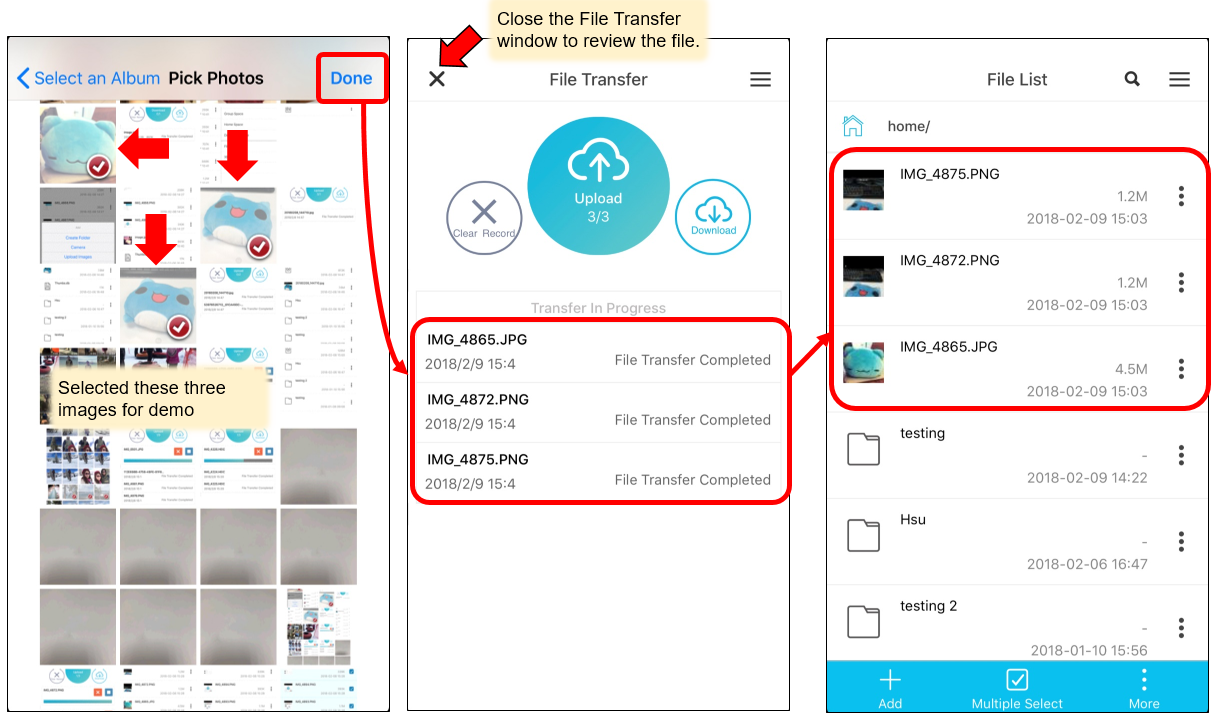
Upload Video
Select [Upload Video] then you can directly select video file from your videos album. Confirm the selection and press [Choose]. After upload process finished, close the [File Transfer] window, and you can review the files you just upload.
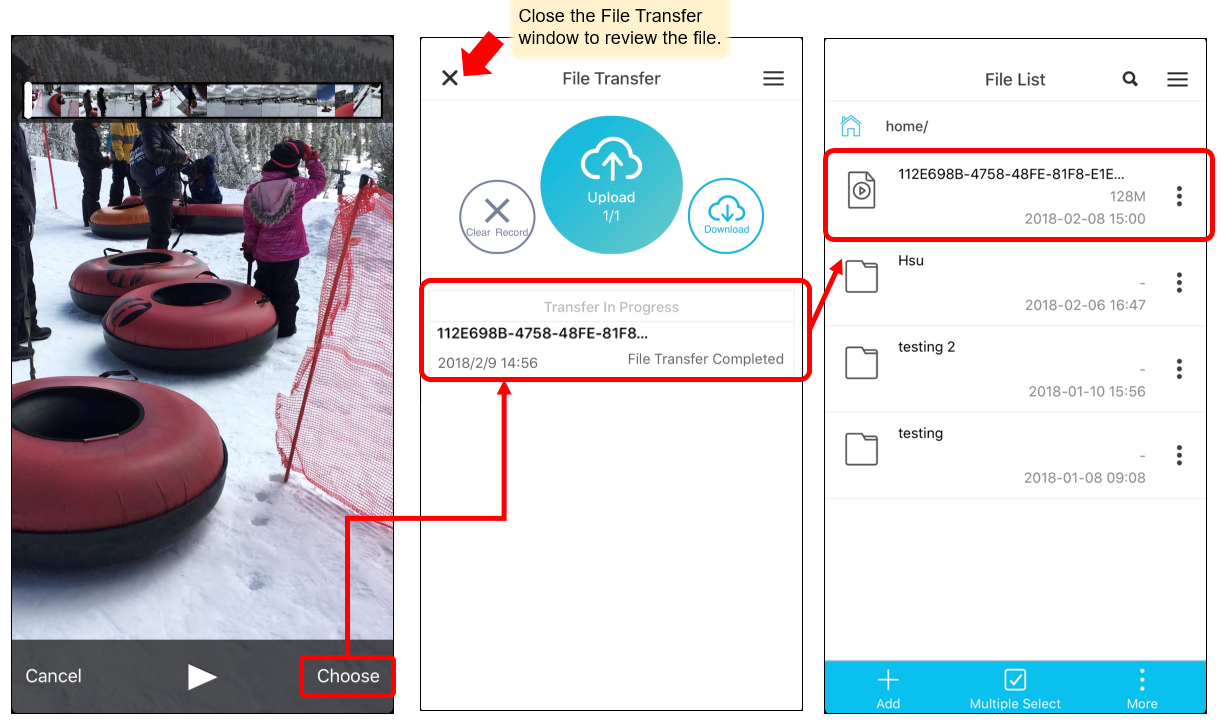
Record Video
Select [Record Video], and it will automatically switch to video mode. Record a video, and the system will upload the video to ITE2 NAS. When the upload process finished, close the [File Transfer] window, and you can review the file you just upload.

