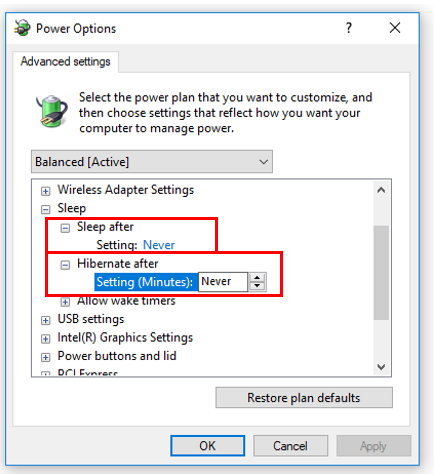When we are using Windows 10 NAS – NE-201, in order to ensure the system can work continually and won’t be interrupt by sleep mode, we can turn off sleep settings in power options settings.
However, even if we have turn off the sleep mode, three more hours later, Windows 10 OS will still turn the computer automatically into the sleep mode.
So how can we turn off the sleep settings completely?
Please stay tuned and find out in the following operation!
Sleep Settings
First, please find the Windows 10 icon in Windows 10 NAS. Then right-click the icon and select [Power Options].
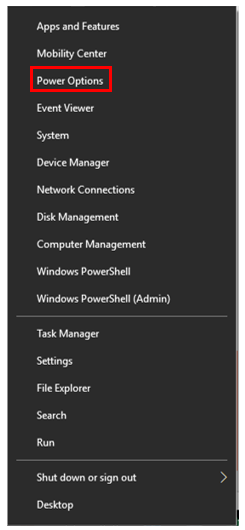
Confirm sleep mode has switch to [Never], then select [Additional power settings].
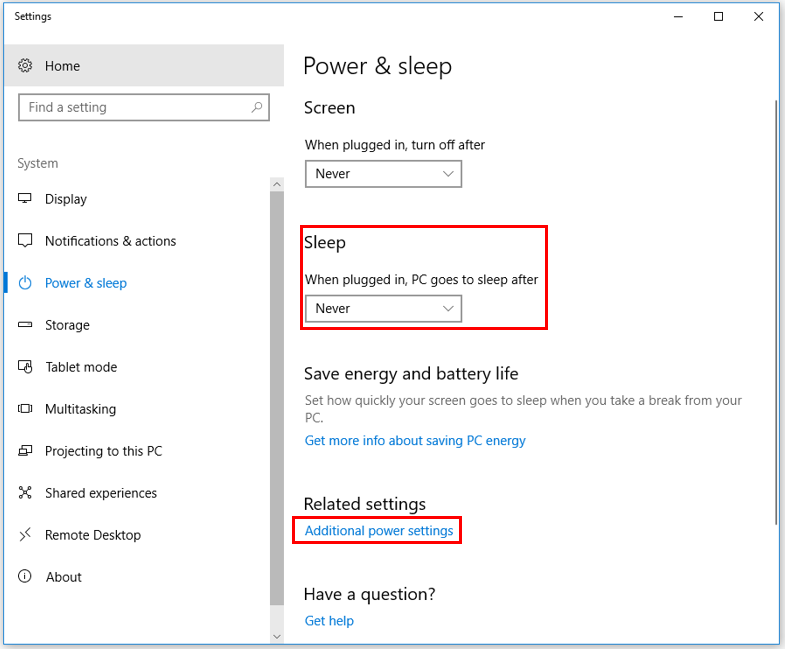
In power options page, click [Change plan settings].
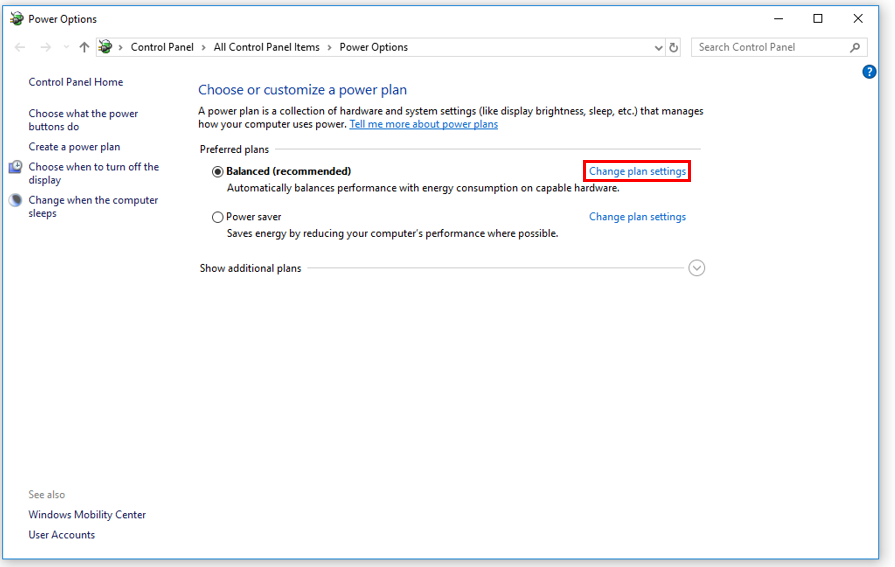
In edit plan settings page, please click [Change advanced power settings].
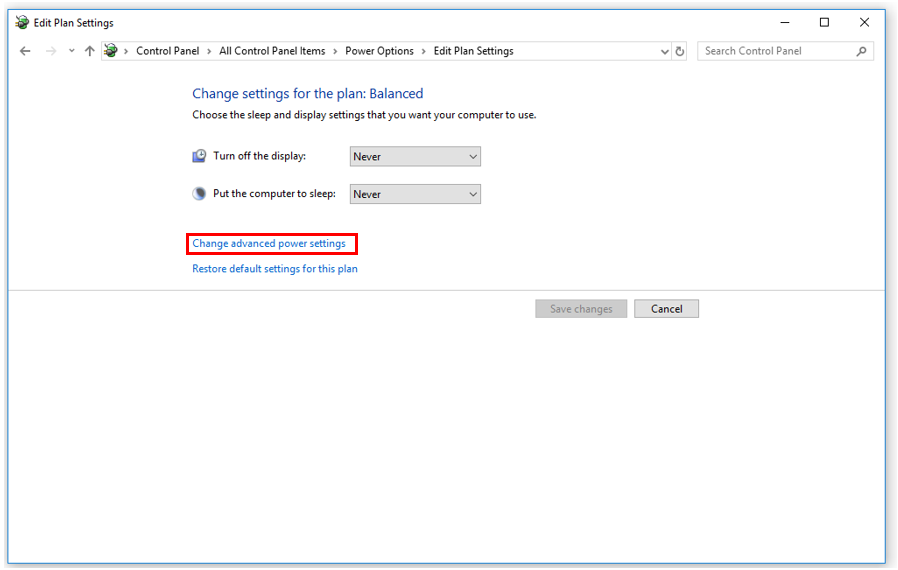
In power options advanced settings page, find the sleep list and set up sleep after time into [Never] and Hibernate after time into [0] or [Never] minutes. Then press [OK] and the sleep settings should be completely turn off in Windows 10 NAS.