Do you think that every time you have to go through the browser to save your NAS file takes too many works? We will teach you how to set up ITE2 NAS as a network drive. So no matter which OS computer you are using in anywhere. You can use a network drive to save and view your ITE2 NAS files fast. In this post, we will take Windows 10 and MAC OS as sample OS to introduce how to set up a network drive.
So, what does network drive can do for file saving?
The network drive is a drive that can take Network server’s sharing folder (like NAS) and turn the server into a drive you can access on your computer. By using this function, you do not need to search or enter the IP address all the time when you need to use NAS folders. Also, it is easy to use, and you can use that network drive to open, save, copy and paste files directly.
Start setting – How to set up a network drive in Windows 10.
Please visit [File explore>this PC] and select map network drive to start the setting process.
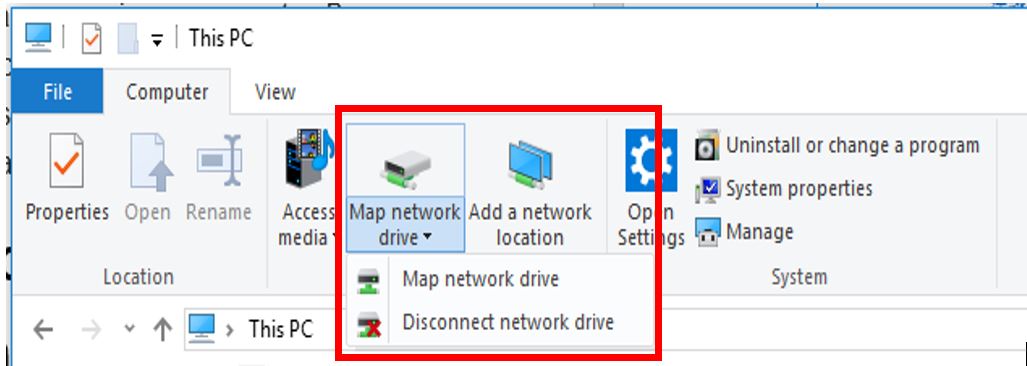
Specify the drive letter for the connection, and enter [\\your IP address or URL address] in folder column, and press browse.
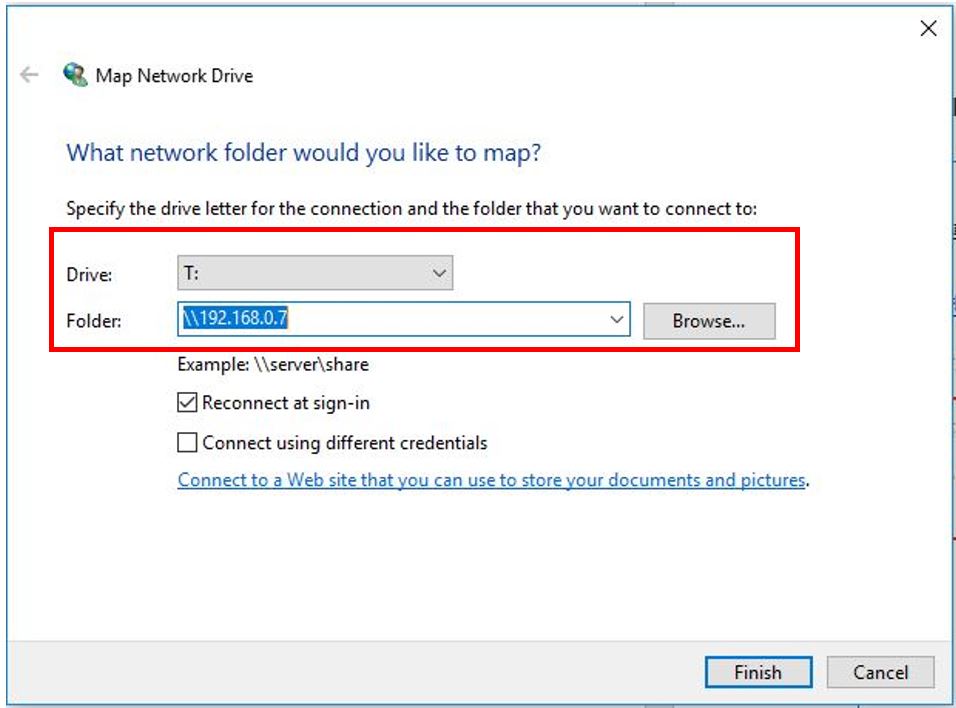
Please enter your ITE2 NAS user name and password to get the permission.
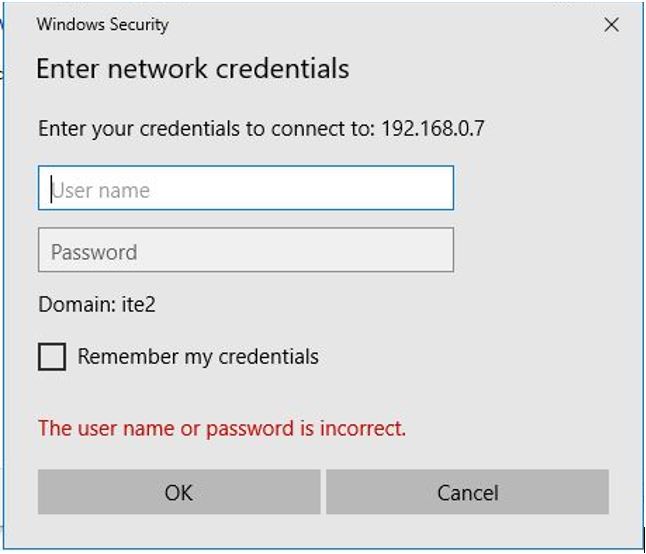
After the computer gets the permission, select a shared network folder you want to connect. Then press [OK] back to the setting page. Press [Finish] and the process is all set!
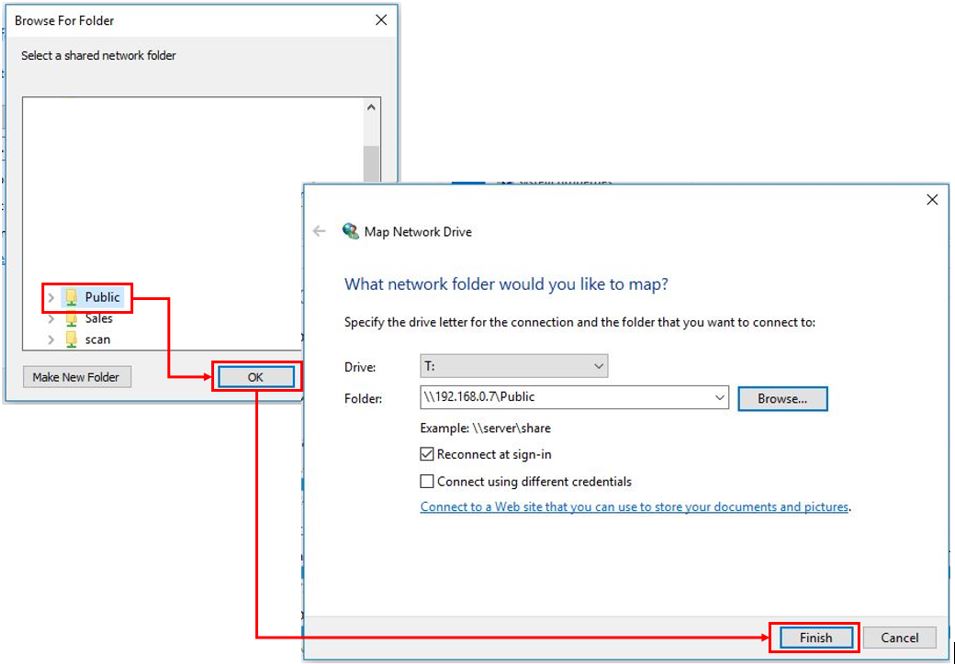
Then you can see the NAS network drive you just made under [this PC].
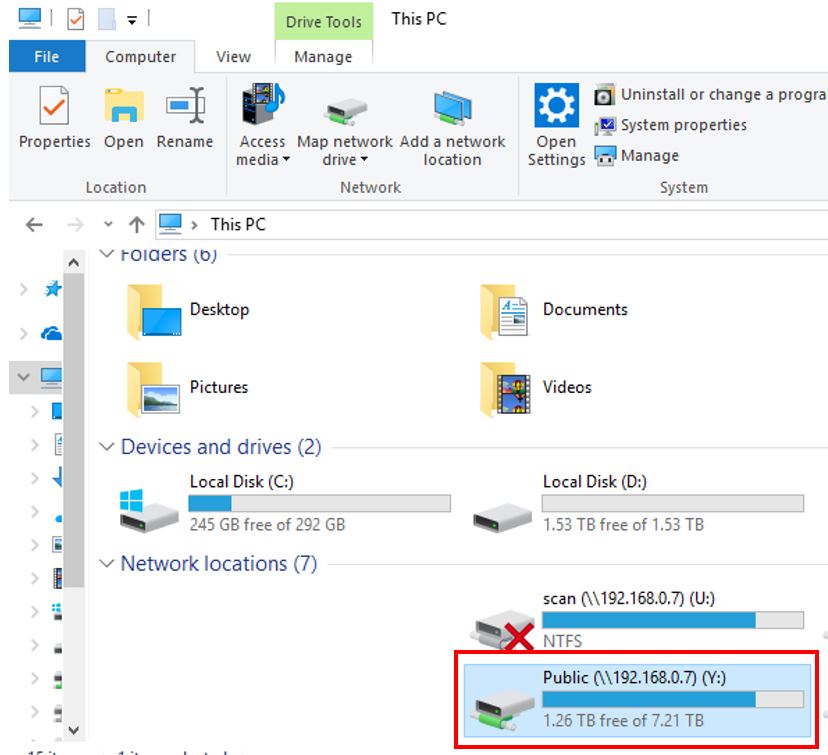
Start setting – How to set up a network drive in MAC OS.
Open [Finder] and select [Go>Connect to Server] to start the setting process.
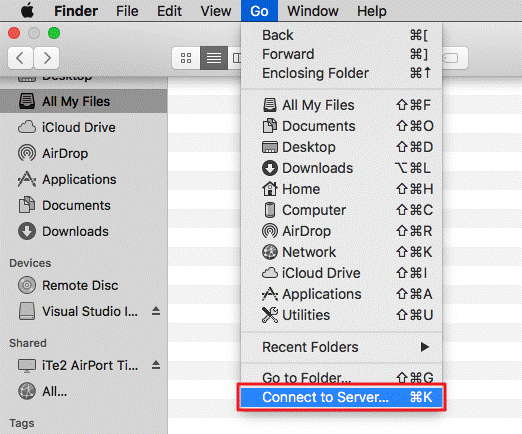
Enter [smb://your ITE2 NAS IP address or URL address] then press [connect].
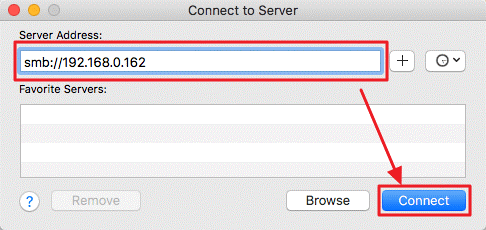
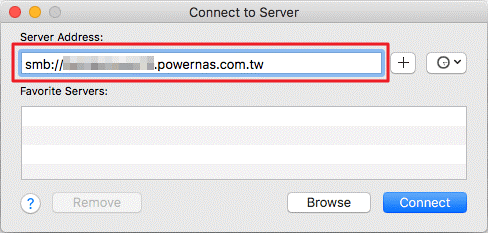
It will pop put the reminder message, press[connect] to continue.
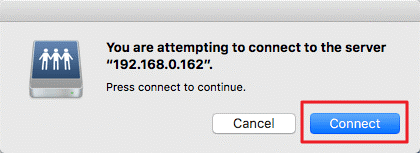
Enter your name and password for the ITE2 NAS server, then press [connect] to continue.
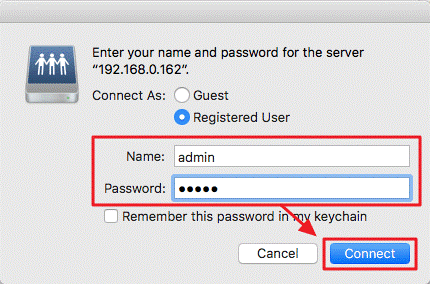
Select the volumes you want to mount on, then press[OK] and you are all set!
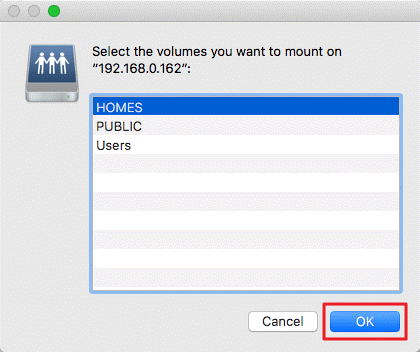
Then you can see the ITE2 NAS network driver added to the shared list.
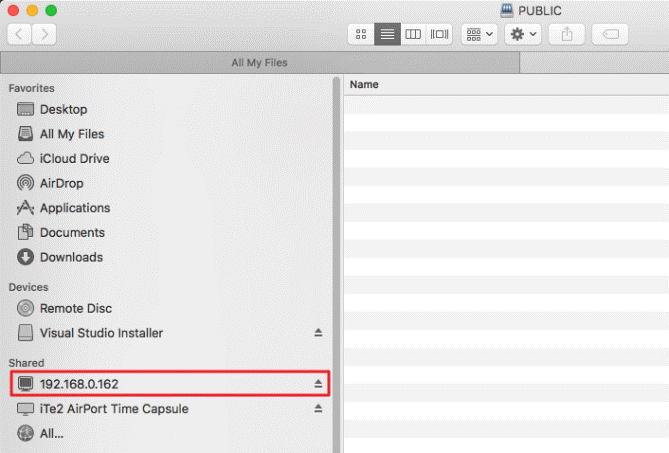
This network drive setting process suitable for all ITE2 NAS system, no matter for Windows 10 NAS or Linux NAS. However, please note that the backup space in Windows 10 NAS is designed for a special secure mechanism, so it cannot be browsed by the network drive function.
Through this process, all ITE2 NAS users can easily access their NAS file.
